Graph Settings tab of Format Graph dialog
Use the Graph Settings tab of the Format Graph dialog to change the direction of bars on a graph from vertical to horizontal, to set the baseline for graph columns, and to adjust the space between columns. Double-click on any bar to open the dialog.

Direction
Rotate columns from vertical to horizontal
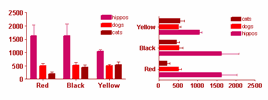
You also can use the Rotate button.

Baseline
Fill in this box to change the baseline for bars on a graph. The default is for the bars to begin at the X axis. Check the box for "Hide Baseline" if you want your bars to float as in the example below.
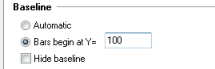
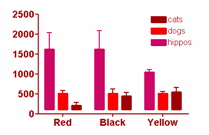
Spacing
Use these settings to set adjust the spacing between columns on a graph, between groups of columns, and before the first column and after the last one. If you make the spacing smaller, the columns will become wider.
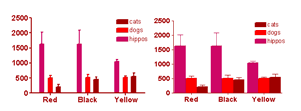
Choose how much if any space to leave for the bar where no value was entered (the cell is blank). In the example below, no data was entered for black dogs. You can choose to leave no space, normal 100% space, or something in between.

Discontinuous axis
When you have a gap in a Y axis, choose whether or not you also want a gap in any columns that span the gap. Not leaving a gap may make your graph misleading.

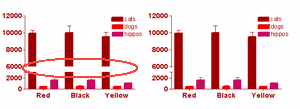
Shape of the legend key
For bar graphs, choose between square or rectangular (wider) boxes before the legend text.