Why use column titles?
Column titles are used to:
•Identify data sets on a data table.
•Identify data sets when choosing analyses and viewing results.
•Labeling the X axis of Column (and sometimes) grouped graphs.
•Creating legends for XY and Grouped graphs.
How to edit column titles
Click on the column title and edit. You can bold, italicize, and underline text in titles and can insert superscripts, subscripts and Greek letters.
Enter two or three line row titles and column titles
You may enter two or more lines of text for each column title.
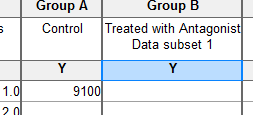
To add an additional line of text to the title click the Line Break symbol or press the key combination Shift-Enter to move to the next line.
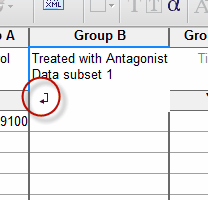
View and edit all the column titles at once
To view and edit multiple column titles at once, click on the Format Data table button in the upper left corner of the data table and choose the tab for column titles. If your table has many subcolumns, this is the best way to edit column titles. Shortcut: Bring up this dialog by double-clicking in a one of the column titles on the data table.
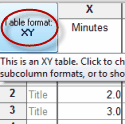
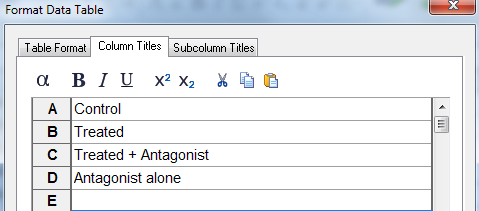
Autocomplete
Prism uses autocomplete to help you. It tries to guess what you are typing, and let's you choose from a list of titles you've used before. If you find this more annoying than helpful, turn it off in the View tab of the Preferences dialog.
You can also explore the full list of autocomplete entries that Prism has stored. The steps to access this list are slightly different for Prism on Windows and Prism on Mac.
Windows: while your insertion point is in a column title, hold the Alt key and then press Page Down key.
Mac: while your insertion point is in a column title, hold the Option key and press the Down Arrow key.
Next to each entry is a X icon that let's you delete that title from the list.