Send to PowerPoint or Keynote

The Send-to-PowerPoint command copies the current graph or layout, creates a new slide in PowerPoint, and pastes.
When you send to PowerPoint, it matters what the background color is in Prism. If the background is CLEAR in Prism, then Prism leaves the background alone in PowerPoint. If the background is any color in Prism, including white, then Prism changes the PowerPoint background to match. If your PowerPoint slide master has a background gradient or image that you want to keep, make your backgrounds in Prism clear, not white.
Send to Word (Windows only)

The Send-to-Word command copies the current graph or layout (or a set of graphs or layouts selected on the gallery), and pastes it into Word. Position your insertion point in Word before using this button.
This button is available on Prism Windows, but not Prism Mac.
Setting preferences for Send-to-Word or Send-to-PowerPoint (Windows only)
Open the Send to MS Office tab of the Prism Preferences dialog.
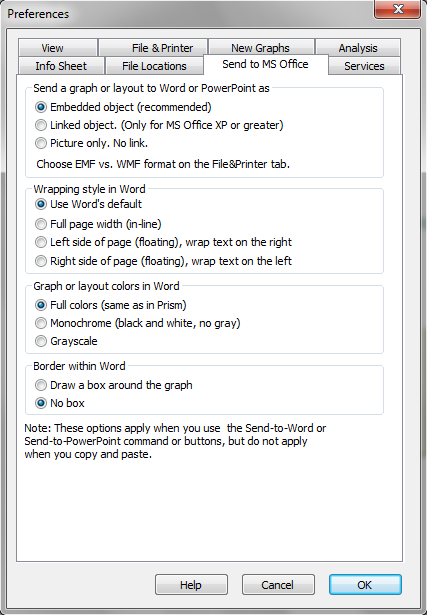
The most important choice (Windows only) is whether to embed, link, or send a picture. Embedding is the most versatile, but makes your Word or PowerPoint files larger.
When sending to Word, choose whether to display full colors, black and white, or gray scale. The latter two options simply set a setting within Word to display and print the graph in black and white or gray. If you embed or link, and double-click to edit in Prism, you'll see the graph in its original colors.
Problems sending to Word or PowerPoint? EMF(old) vs. EMF+ vs. WMF
Windows supports three similar formats for describing images using vectors and fonts. The WMF (Windows Metafile) format is older. The EMF+ (Enhanced metafile) format is newer, and in theory a bit better. Prism can also use an older version of EMF. In fact, one format works better for some programs and the other format for others. It seems impossible to predict.
Choose which format to place on the clipboard (and to use when sending graphs to PowerPoint) at the bottom of the File & Printer tab of the preferences dialog. If you're having problems with pasted graphs looking funny, try another format.