You can place a graph from a different project file from within the Place Graph in Layout dialog. Or you can copy the graph in one project and paste into another.
If you choose or paste a graph from another project, Prism offers three choices.
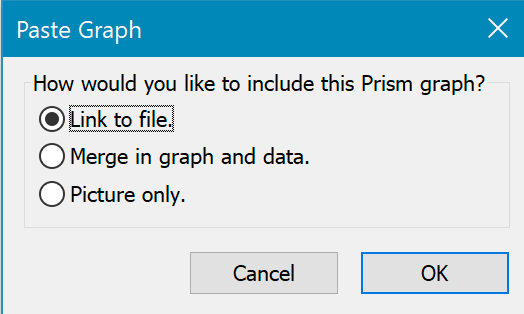
Link to file
The graph in the layout will be linked to the graph in the other file. The advantage of linking (which some will consider to be a disadvantage) is that the data and graph only exist in one place.
The link is by file name and location. Prism can maintain the link only if the name and location of the linked file doesn't change If you rename the file, move it to a different folder, or work on the file with the layout on another computer, you will break the link.
To edit a linked graph, you'll need to go to the original project.
To force an update to the graph in the layout, save the file that includes the graph and data. Then when you go to the graph with the layout, the graph will update. If you use Prism Mac, it is enough to move to a different sheet in the project with the data and graph. But this works only if you have set the preferences in the File & Printer tab to save a backup whenever you switch to a new sheet. In this case, you don't need to save the file for the layout to update.
Merge in graph and data
Merge a copy of the graph, along with its data tables and analyses, into the project you are working on now.
The advantage of this approach is that everything will be in one project. This means the file is self-contained. Even if you move it to a different computer, everything will work.
The disadvantage (which some consider to be an advantage) is that the data will now exist in two files.
Unlinked picture
As the name suggests, this is just a picture that is not linked to any data or any editable graph.