What is the scaling factor?
The scaling factor is defined as the ratio of the size of the graph on the layout compared to its size on the graph.
If the graph and layout are zoomed differently, it will be hard to understand the scaling factor. Set the zoom to be the same for the graph and layout (using controls in the lower right of the Prism Window).
Changing the scaling factor of one graph
The easiest way to change the scaling factor is to select a graph on a layout page, grab a corner knob and drag.
If you want to set the scaling factor to a particular value, double click on the graph (on the layout) to bring up the Place Graph on Layout dialog. Go to the second (Size and Location) tab, and set the Scaling Factor.
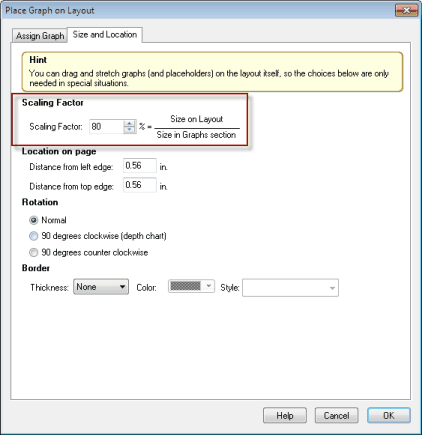
Note that this tab also lets you specify a border to go around the graph.
Equalize the scaling factor of several graphs
1.Select the graphs to equalize (not necessary if you want to equalize all graphs on the layout).
2.Choose Equalize Scaling Factor from the Arrange menu, or press the button in the Change section of the toolbar. 
3.Choose to reduce the scaling factor of graphs that are larger than the others, or to increase the scaling factor of those that are too small. If graphs were originally made the same size, with same size fonts, this command will get things the same again on layout. If graphs started off with different sizes, however, this command won't be very helpful.
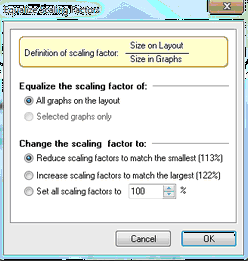
Increase or decrease the scaling factor of all graphs
1.Choose Resize Layout from the Change menu, or click the Resize button. 
2.You'll see a menu with choices: Smaller, Larger, To Fill Page, or More Choices (which brings up the dialog shown below).
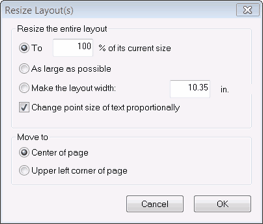
Cropping
The first tab of the Assign Graph graph dialog lets you crop a graph to get rid of white space or portions of the graph you don't want to see on the layout. If you enter a negative value for any of the cropping values, you'll make the graph placeholder larger, adding white space in that direction.