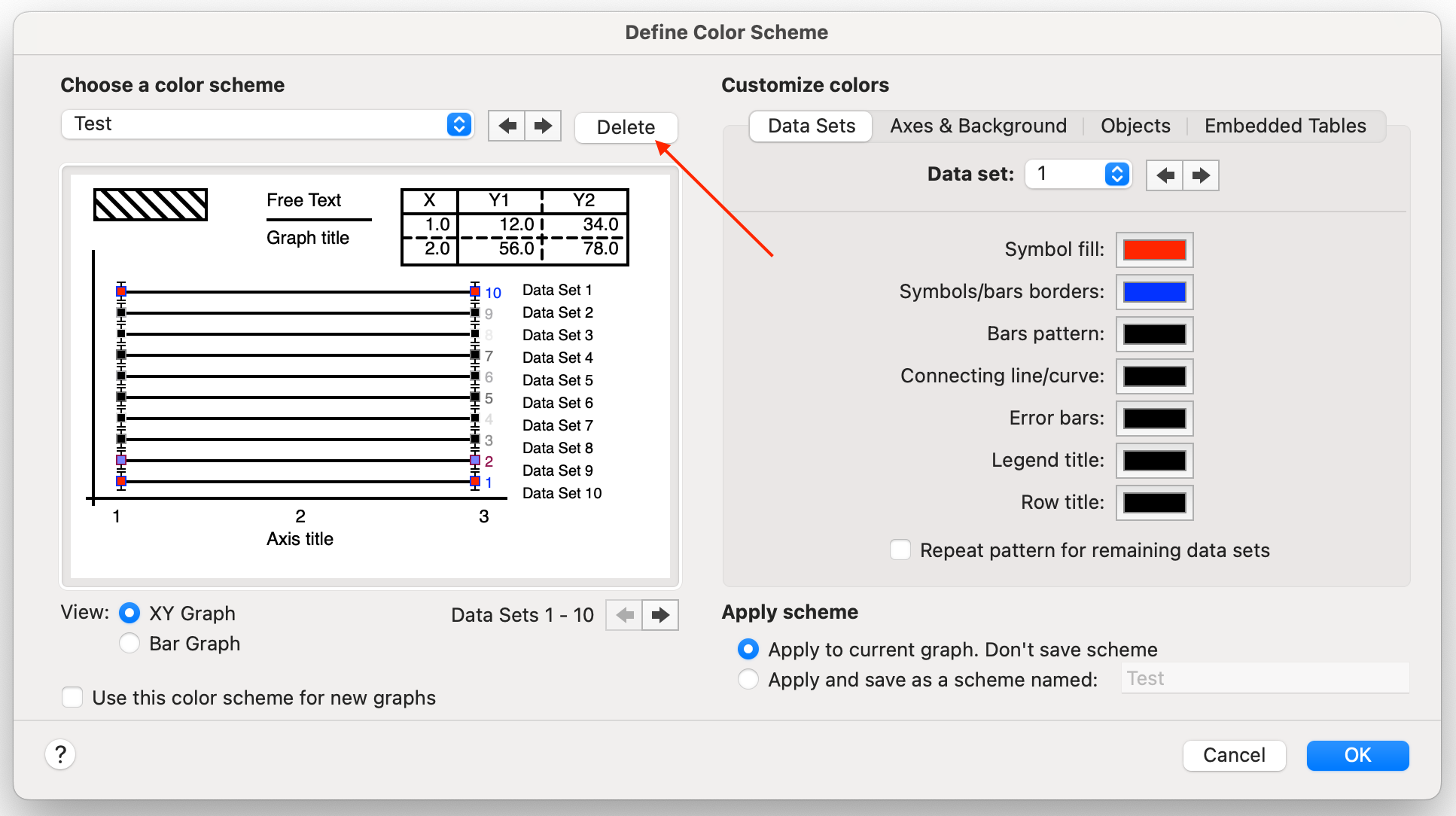Color schemes change all of a graph's colors at once. They are very useful, but underused.
Go to the graph you want to change, or select several graphs in the gallery. Then click on the Color Scheme button in the Change section of the Prism toolbar. You can see a preview of each color scheme right in the menu, including your recently used color schemes and user-defined color schemes at the top of this menu. The option "More Color Schemes" contains a complete list of all other built-in color schemes that aren't already displayed or included in another group.
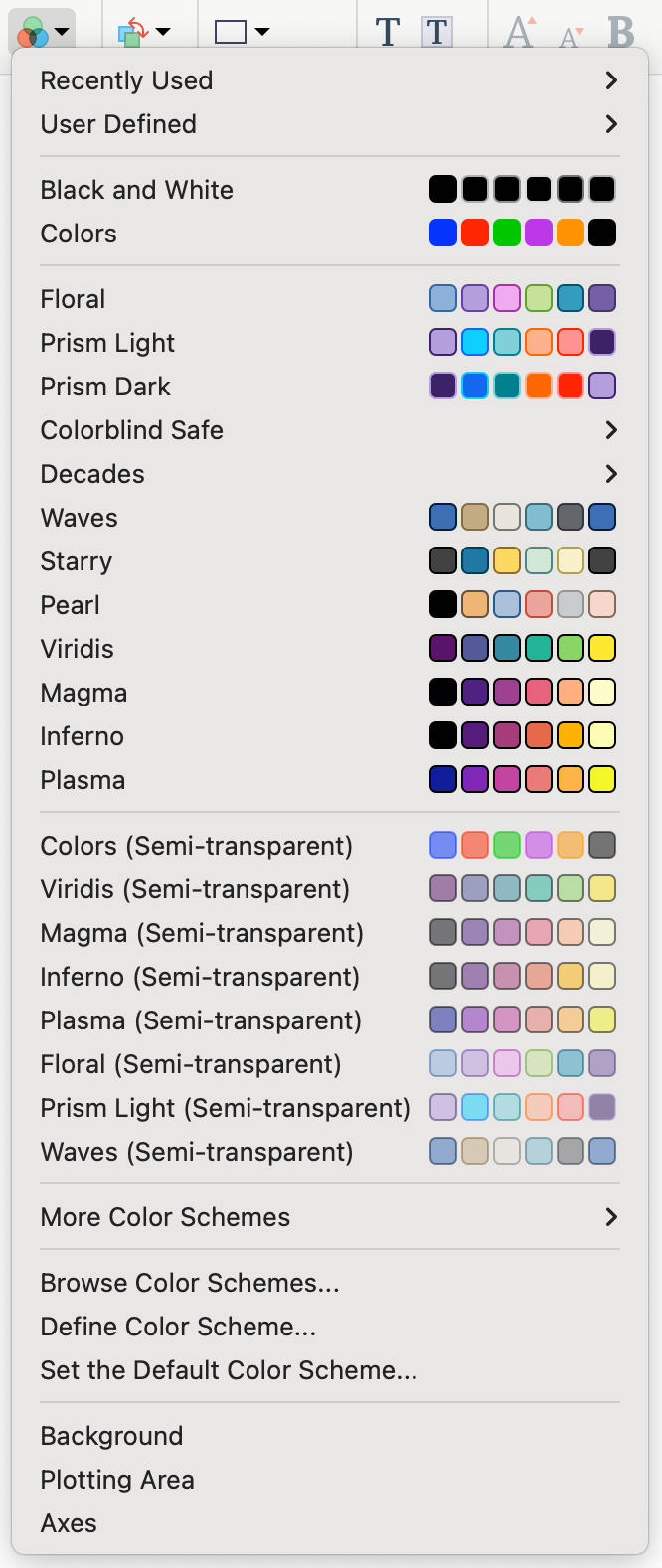
For a different method of browsing color schemes, you can click the "Browse Color Schemes..." option to bring up the Color Schemes dialog. In this dialog, you can choose a color scheme by name using the drop down menu, or use the arrow buttons to browse the schemes.
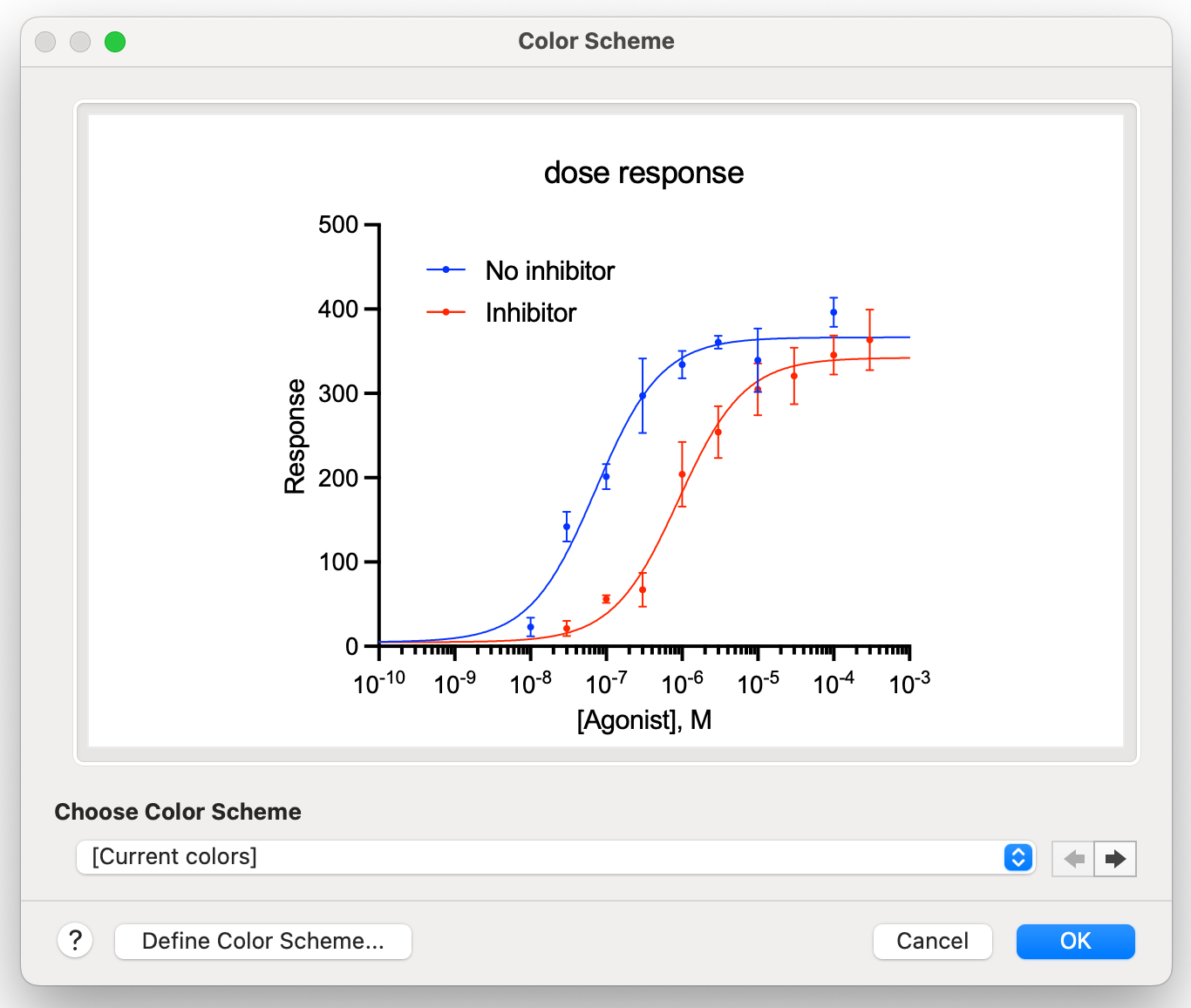
Of course you are not limited to the built-in color schemes we provide. To create a new color scheme, start from a graph with the colors you like. Click the Color Scheme toolbar button and choose Define Color Scheme. The new color scheme will default to the colors of the current graph, so this makes it easy to transfer a color scheme from one computer to another: Apply the color scheme to a graph on one computer, open the file on another, and create a new scheme based on that graph.
From the "Define Color Scheme" dialog shown below, you can also delete any user-defined color scheme you no longer use.