Create a new layout
Click the New button on the toolbar, drop the Insert menu and choose New Layout, or choose New Layout in the navigator panel on the left.

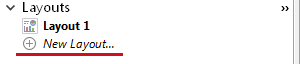
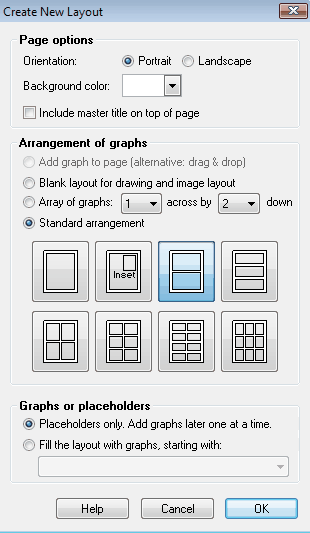
1. Choose whether you want portrait or landscape orientation for the overall page, and choose its background color.
2. Choose the number of placeholders you want on the page, and their arrangement.
3. Decide either to start with a layout page with placeholders only, or to automatically place graphs onto the layout. In the latter case, you specify the first graph and Prism places the other graphs automatically working in the order the graphs appear in the Graphs section of the navigator.
Change the arrangement of graphs on a layout, or add more placeholders
When you first create a layout page, Prism asks you to choose an arrangement of placeholders. But you are not stuck with this arrangement. You can always go back to the Format Layout dialog by clicking its toolbar button, or dropping Change and choosing Arrangement of graphs. You can then either choose a new layout arrangement or choose to add one more placeholder to the layout.