Prism's Info Sheets are a place to store details about a project or experiment. If you are importing data from a text file (or pasting), you can import ranges of information from a text file directly into a linked Info sheet in your Prism file.
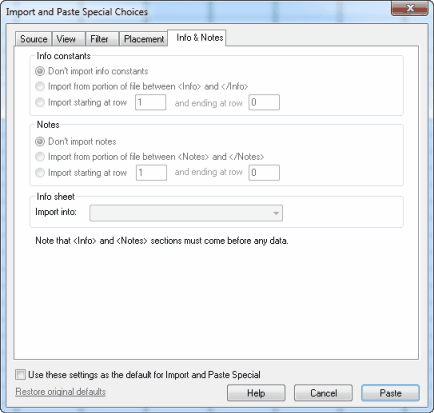
You can import this information at the same time you import your data. Use the Info and Notes tab of the Import and Paste dialog to specify the rows you want to import and which Info sheet you want them to flow into.
If you can control the format of your text file, you can include info constants and notes in structured sections at the beginning of the text file. Mark the sections in the text file with <> variable names as below.
•Mark any values that you want to import to Info Sheets for use as constants as:
<Info>
•Mark sections you want to go into the freeform Notes areas of an Info Sheet as:
<Notes>
•Mark a section to use as a title for your Info sheet as <Title>
Example:
<Info>
Experimenter, “Dave Jones”
”Lot number”, 564A
”Specific radioactivity”, 345.6
</Info>
<Notes>
The experiment went smoothly, but we noticed a large bubble in the third replicate at 10 micro molar.
</Notes>
<Title>
Experiment of June 32, 2098
</Title>
Enter a tab after the <Info> variable name to separate it from its value. If the variable name is two words, use quotation marks around the name.
The three blocks (info, notes, and title) can appear in any order, but they must appear at the beginning of the file. You can include one, two or all three of the blocks,
If the info variable already exists, its value will be updated. If the variable doesn’t exist, it will be appended to the Info table.
Notes will be appended to the notes (right) portion of the Info sheet. It is not possible to include Greek letters or super or subscripts when importing.
The title you enter, if you include a <title> section, will replace the data table sheet title.
When you use the View tab to preview your data, the preview will not include the structured information enclosed in notes, info, or title tags. When you enter information on the Filter tab about which rows to include, start counting with the first row following the structured information.