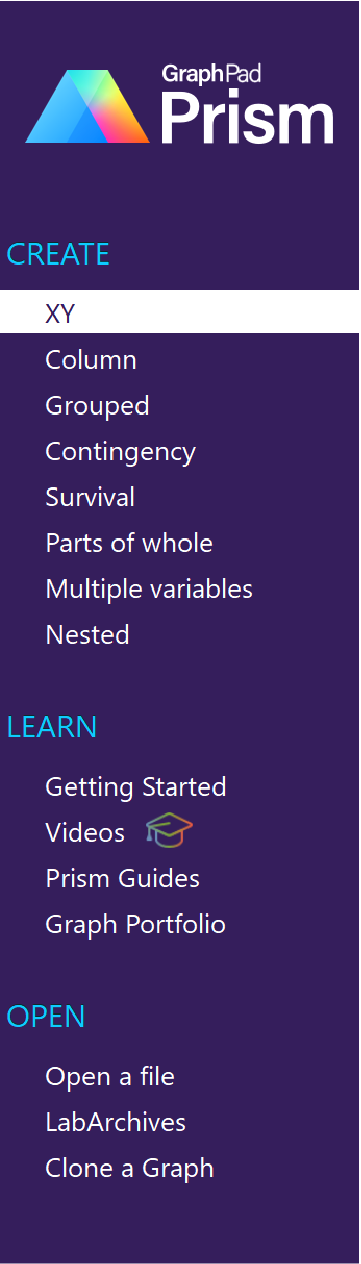|
When you launch Prism, or use File..New to begin a new project, you'll see the Welcome dialog.
Create
Most of the time, you'll use one of the eight choices to create a new table and graph. Within each of these tabs, you have the choice of beginning with a new empty data table or beginning with tutorial data (with instructions).
Learn If you're just getting started with Prism - or if you want to learn more about a specific topic in Prism - the Learn section of the Welcome Dialog makes it easier than ever to find content in the format that's easiest to help you learn. Browse the "Getting Started" for curated videos and links to the online guides that help you learn the basics of Prism. Check out Prism Academy using the "Videos" page. Explore all of the content across all three guides (the Prism Guide that you're in now, the Curve Fitting (Regression) Guide, and the Statistics Guide). Or look for inspiration for the types of graphs that you can create in Prism within the Graph Portfolio. The portfolio contains many Prism files with polished graphs, some simple and some complex. Explore these portfolio graphs to learn how to get started with Prism and to learn some of its advanced features.
Open
Open a file Click on a folder or file to open it. Or click on "Desktop and other folders" to browse all your files. After you have used Prism a bit, you may see files listed under the heading Unsaved Files. How can you open a file that wasn't saved? When you exit Prism (as with any program), it asks you whether you want to save changes to every open file. If you click No, Prism still saves the file in a special location for four days, and shows it in the list of unsaved files. LabArchives LabArchives is an innovative web-based product that enables researchers to store, organize, and publish their research data. Far more than an "ELN" (Electronic Laboratory Notebook), LabArchives stores and catalogs all of your research for easy retrieval and publication. You can save files to LabArchives from Prism. And you can open Prism files saved on LabArchives from the Welcome dialog, without going to www.labarchives.com. Cloning a graph is making a copy of it, along with the data table and any linked analyses. At the time you clone a graph, Prism will give you the option of deleting the data. Add your own data, and your done. From the Welcome dialog, you can clone from any file (project) that is open, from one you've used recently, or from projects you've save as examples. |
.