Starting with Prism 9, every variable (column) in a multiple variables data table is categorized into one of three types:
•Categorical (bar graph icon). Examples include sex (Female or Male) and Education (High School, College, Post-graduate). Learn more about categorical variables below.
•Continuous (numbers; bell curve icon). Columns A-E above are examples. Note that while Prism calls these variables “continuous”, they can also be used to encode integers (such as age in years in the example).
•Label (tag icon): Qualitative information used only to identify observations. Experimental IDs, Names, Social Security Numbers, etc. are examples. It usually makes sense to enter a unique label for each row, but Prism does not enforce this. You can use a label variable to enter brief notes. Label variables are just that, labels, and cannot be used in any analyses. You can create as many label variables as you want.
Variable assignments in the data table
As you enter data, Prism will try to automatically detect the type of variable you are entering, and display a gray icon at the top of the variable to indicate its type. Click the icon to change the variable type. Variable types you have set manually are shown in orange (columns A and F below) while those set automatically by Prism are shown in gray. (columns B-E below).
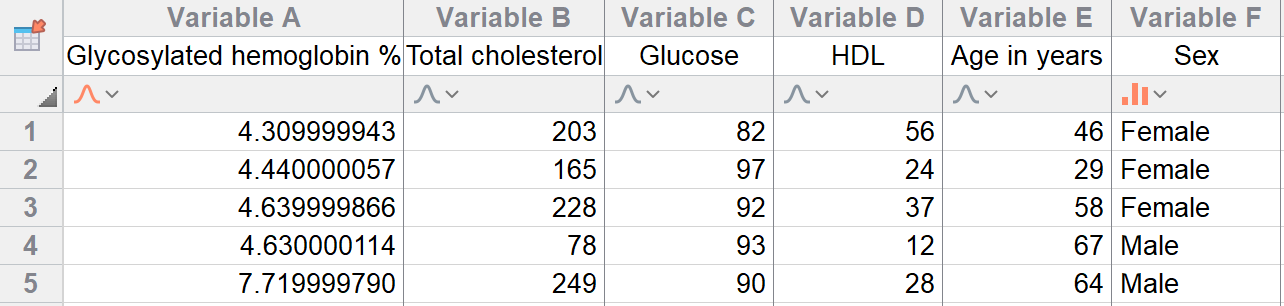
You can review and change the types of all variables in the Variable Types tab of the Format Data Table dialog. Access this dialog by clicking in the upper left of the table or by clicking the Change data table format button in the Change section of the toolbar.

Notes on categorical variables
•Enter categorical variables either as text (see Variable F in the screenshot above) or encode using digits (1 for male; 0 for female…).
•Categorical variables with only two possible categories (levels) are common and are called binary variables. Categorical variables can have any number of levels, and you don’t need to (can’t) specify in advance.
•If using numbers to represent levels (groups) of a categorical variable, be sure to set the variable type correctly (Prism will automatically assign numeric variables as continuous).
•The data table in Prism stores exactly what you type, and does not do any corrections. If you enter “Male” in some rows and “male” in others, that is what you’ll see in the table. If you have Autocomplete turned on (View tab of Preferences), Prism will help you enter categories consistently.
•When using categorical variables in analyses and on graphs, Prism ignores the case. “Male”, “male”, and “mALe” are all treated the same.
•Review and edit the levels of a categorical variable at the bottom of the Variable Type tab of the Format Data Table dialog. You can change “Male” to “MALE” or to “XY” and these changes will appear on the data table. You can also use this tab to quickly find and correct mistakes in the data table (for example, "male" vs "mael").