Prism tip - Hiding the toolbars - using Prism with a tiny screen
Prism 5.03 and 5.0c will run on netbooks with at least 576 pixels of vertical resolution (Prism 5.02 and 5.0b require 600 pixels). But, working on a small screen can be difficult. There are a couple of things you can do to free up space in Prism. You can hide the Prism Navigator tree and use buttons at the bottom of the Prism window to move around in your file, and you can hide the button toolbar and use Prism's menus.
To hide the Navigator
Click on the button in the bottom left hand corner of the Prism Window.
![]()
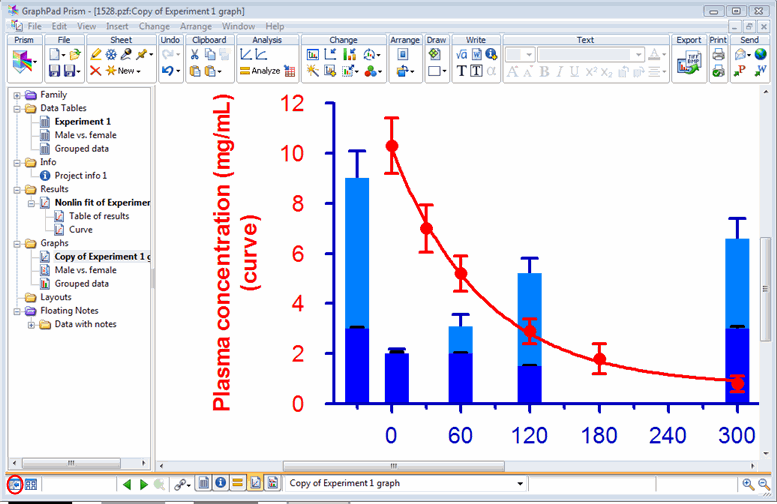
To hide the Prism button toolbar
Drop the View menu and uncheck the box for the toolbar.
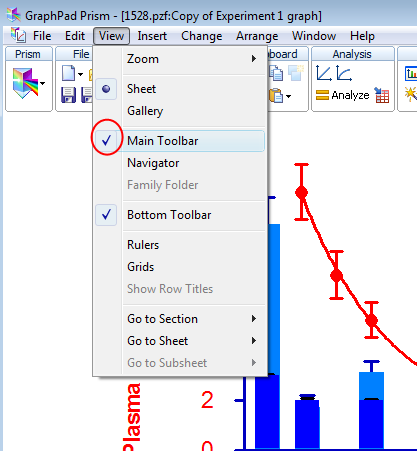
With a Mac, a shortcut is to click on the button at the upper right corner of the window to hide and restore the toolbar.
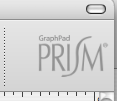

This will let you work on a sheet in the full Prism window. Everything can be done from the drop-down menus. You can navigate your file using the bottom toolbar.
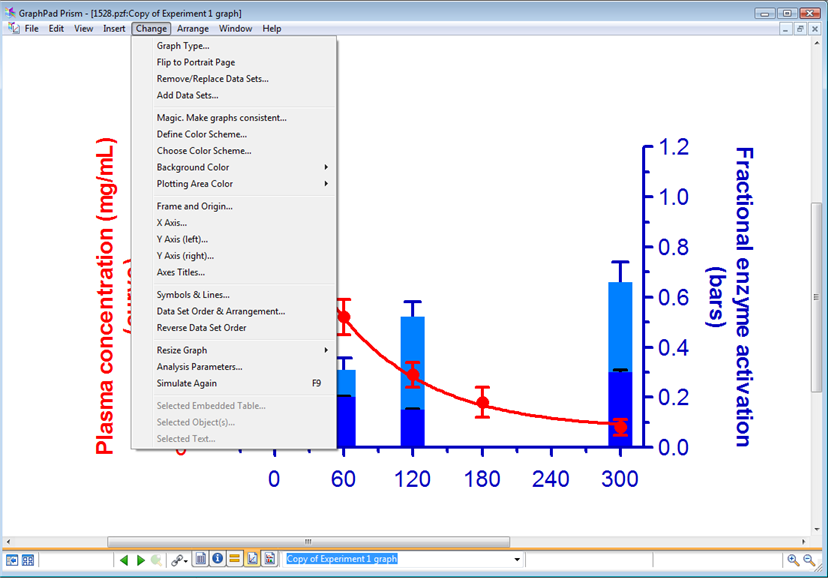
Moving between sections
To go to the data tables, click the button for data tables, info sheets, analysis results, graphs, or layouts.
![]()
Working with data tables, hiding the Navigator will let you see much more of the table without scrolling.
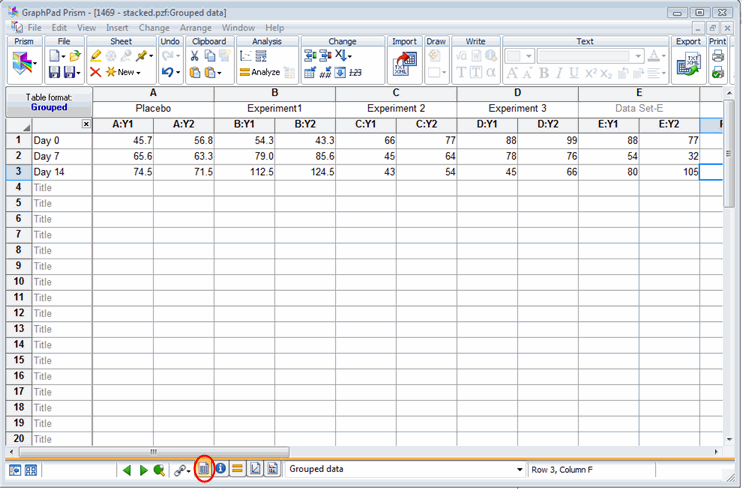
To see all the sheets in a section
If you want to see a gallery of all the sheets in a section, click on the Gallery button.
![]()
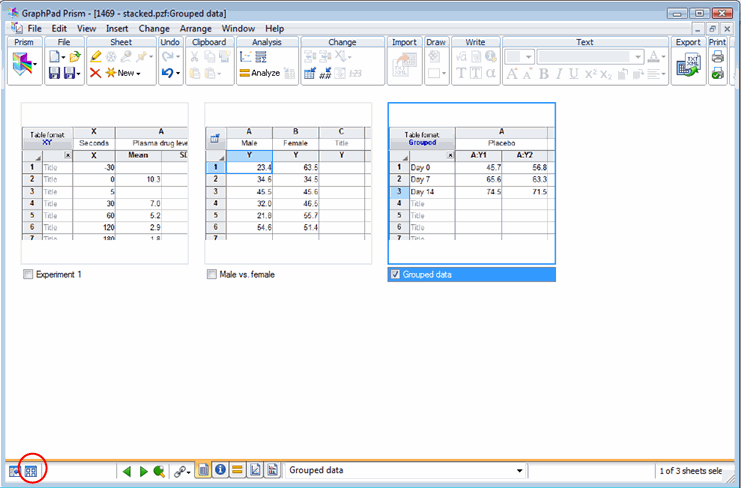
Use the green arrows to cycle through sheets in a section.
![]()
Use the ping-pong button to toggle back and forth between the last two sheets you have used.
![]()
Use the Link button to see all sheets (data tables, graphs, info sheets, and results) that are linked to the one you are currently using. Click on one to go to it.
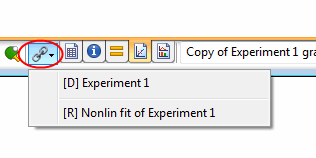
Use the rolldown to see a list of all the sheets in a section. Click on one to go to it.
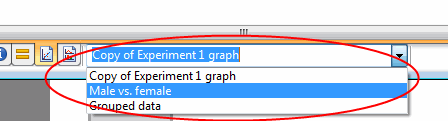
Keywords: bottom toolbar, bottom tool bar















