Once I've pasted my Prism graph into PowerPoint or Keynote, can I ungroup it to edit it?
Overview: We suggest avoiding ungrouping Prism objects in other programs. It often doesn't work well and is frustrating. But if you want to try, read on...
Prism Windows and PowerPoint 2007, 2010 or 2013
Yes, you can ungroup but it takes some work.
Copying
Go to Prism's Preference dialog (Edit/Preferences, File and Printer tab) to choose how Prism copies to the clipboard.
Older versions of PowerPoint would accept WMF images, and let you ungroup them. PowerPoint 2016 does not.
No version of PowerPoint lets you ungroup EMF files, which Prism now calls EMF(old).
EMF+ files can sometimes be ungrouped. Learn more about WMF, EMF(old) and EMF+.
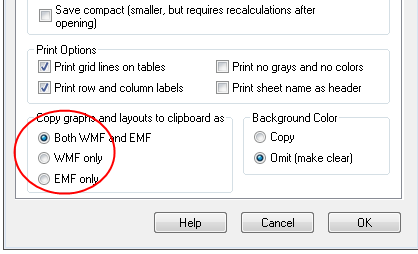
Pasting
If you copy and paste a graph from Prism 5 Windows to PowerPoint 2007, by default PowerPoint pastes a bitmap that cannot be ungrouped. In PowerPoint, you can't use the Paste button itself. Instead click on the bottom of that button to drop the Paste menu (in the Home tab). Choose Paste Special and then choose Picture (Windows metafile). You will not be able to ungroup if you paste a Prism object, a bitmap or an enhanced metafile (EMF will work to ungroup in PP 2010 or 2013).
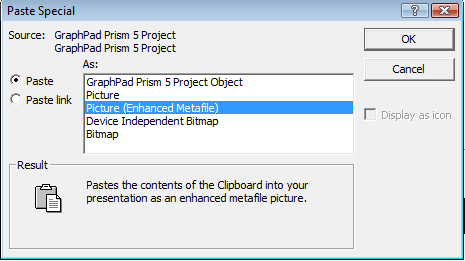
Send to PowerPoint
You can bypass copy and paste, and instead use Prism's Send to PowerPoint button. First go to the Preferences dialog, and to the Send to MS Office tab At the top, choose to send "Picture only. No link."
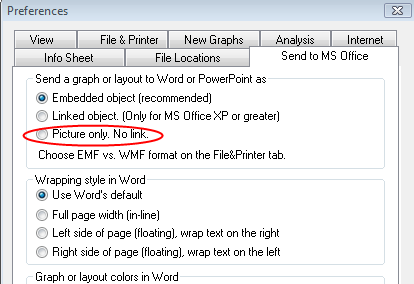
Then go to the File&Printer tab (in Preferences), and choose to send only WMF images to the clipboard if you use an old version of PowerPoint, or EMF+ if you use PowerPoint 2016.
Once in PowerPoint, right click on the image and choose the Group menu and then choose Ungroup. With Office 2007, It can help to do this twice. You will need to confirm that you want to convert the imported picture to Microsoft drawing objects.
Note: By choosing to send (or paste) a Windows metafile, you are giving up the possibility of double-clicking and editing with Prism. If you paste, or send, a Prism object then you can double click and edit within Prism. If you send or paste an image, there is no more link to Prism.
Prism 5 Windows (or earlier versions) and PowerPoint 2003 (or earlier versions)
Yes, you can ungroup. Here is how to do it:
Ungrouping a pasted Prism graph in PowerPoint Windows:
- First make sure the drawing toolbar is shown. (Right click on any toolbar and make sure that "drawing" is checked.)
- Click the "Draw" button at the left of the toolbar which will drop a menu (usually upwards).
- Choose ungroup.
Prism Mac
Prism mac version 5 and later
it is not possible to ungroup your pasted graph in PowerPoint or Keynote. Like all Mac programs, when you copy a graph (or layout) to the clipboard, Prism does so in pdf format. Images defined in pdf format simply cannot be ungrouped by any program we know of.
But some programs do let you manipulate the pdf image. In particular, Illustrator lets you increase all line widths using the stroke function. More on ungrouping and PowerPoint mac: FloJo,
Prism 4 Mac
Yes, if you copy and paste from Prism 4 or Prism 3cx to PowerPoint or illustrator, Prism uses the PICT format, and you can ungroup your graph, at least using older versions of PowerPoint.
Ungrouping a pasted Prism 4 Mac graph in PowerPoint Mac on OSX:
- First make sure the drawing toolbar is shown. (Right click on any toolbar and make sure that "drawing" is checked.)
- Click the "Draw" button at the left of the toolbar which will drop a menu (usually upwards).
- Choose ungroup.
Note that this will not work with PowerPoint 2008 or with Keynote.
Ungrouping a pasted Prism 4 Mac graph in Illustrator on OSX:
- Select the graph
- Control-click (or right click with a two button mouse) to see the context menu.
- Choose ungroup.
- Select the graph again, and again open contextual manu (control-click).
- Select Release Clipping Mask.
- You may need to select Release Clipping Mask again to ungroup a particular graph object.
Keywords: ungroup group powerpoint canvas Canvas















