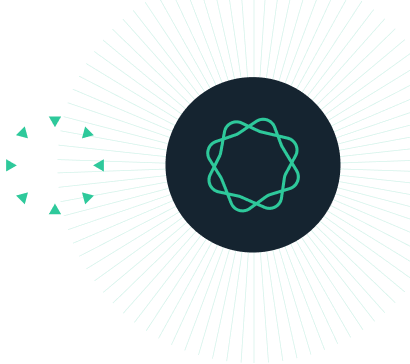Troubleshooting: What to do when Prism won't start (mac).
Here are some troubleshooting tips to use if Prism Mac won't start (won't even get to the welcome dialog). If you use Windows, see these troubleshooting tips for Prism Windows.
Don't let the length of this page scare you. The first three items listed here will probably solve the problem.
THE FIRST THREE THING TO TRY
- Reboot your computer.
- Make sure you have the latest Prism update. Use Help..Check for updates
- If using El Capitan, see this faq about a rare problem and how to bypass it.
THE SECOND THING TO TRY: Repair disk permissions
Disk permissions problems are common in Macs, but easy to fix. The steps explained below should be done routinely on a Mac (especially one running an older version of OS X) when things aren't working well.
- Run the Disk Utility located at: "[system disk]:Applications:Utilities:Disk Utility".
- Once inside the Disk Utility window, select the System disk, then go to the First Aid tab and then click the Repair Disk Permissions button. Be sure to choose your hard drive, not the program CD or DMG 'drive'.
THE THIRD THING TO CHECK
If you see a message similar to "only power users may install software" or "access denied," or "you are not authorized to perform this action" or "only Administrators may install prism" or "unable to save serial number file" then switch to this FAQ.
OTHER SIMPLE FIXES THAT MAY SOLVE THE PROBLEM
Make sure you are not running an old version of Prism with a new version of OS X
When apple releases new versions of OS X, they sometimes make changes that prevent old versions of Prism from running. For example, some people (but not all) say that Prism 5 is almost useless under El Capitan.
Make sure you are logged in as an admin
The first time Prism runs, you must be logged with admin rights. To check this:
-
Open system Preferences from the Apple menu.
-
Select Accounts.
-
Make sure that the check box "allow user to administer this computer" is checked (in the accounts panel).
-
If it is not checked, you will need to log in as Administrator.
Remove the automatic backup folder
Delete this folder entirely:
~/Library/Application Support/GraphPad/Prism/6/Prism Backups
Don't just delete the files in that folder, delete (trash) the entire folder. Really! It matters. Delete the whole folder, not just the files within. Even if the folder is empty. Then empty the trash just to make sure it is gone.
Note that the squiggle in front of that path tells you to look within the user's folder. So that path is equivalent to
Users\[user name]\/Library/Application Support/GraphPad/Prism/6/Prism Backups
Don't confuse it with a similarly named path, which won't contain a Prism Backups folder. Don't use:
/Library/Application Support/GraphPad/Prism/6
The presence of several Library folders is potentially confusing, so make sure you are looking in the right one -- the one within a particular User's library folder.
If you use OS X Lion or Mountain Lion, the Library folder is hidden by default. Learn how to make these files and folders visible.
How to avoid this problem in the future: After Prism Mac crashes, start it up without deleting, moving or renaming any files. Prism Mac will freeze on startup if you deleted, renamed or moved any of files that were open when Prism crashed.
FIXES THAT ARE RARELY NEEDED
Check the length of the path and file name
Windows allows up to 259 characters in the path that defines the folders, subfolders and file name. Prism Windows, however, can only handle 258 characters. If there are 259 characters, you won't be able to open the file. The fix, of course, is either to move the file, or shorten the name of one of the folders.
Check for the presence of the Arial font
Prism Mac requires the presence of the Arial font or it won't run. To see if your computer has Arial, launch the Font Book application and search for Arial. If Arial is followed by "off", click to select Arial and then drop the Edit menu of Font Book and choose the command Enable Arial Family. If Arial is missing entirely, you can reinstall it from another computer or reinstall OS X, which includes Arial.
If you get the message "Prism cannot start because the serial number file cannot be saved"
This message can come up if you used the Mac migration tool. How to fix this problem.
Check that the Prism.app file is not damaged
Open terminal and enter this command:
The output should be:
/Applications/Prism 6.app: valid on disk
/Applications/Prism 6.app: satisfies its Designated Requirement?
Remove the preference files
When Prism launches it opens the preference file to obtain your preference settings, user-define equations, list of recent files, color schemes, etc. If it can't find a Prism preferences file, it tries to import preferences from a previous version of Prism. If these files are damaged, it is possible that Prism simply wouldn't start. To test this idea, rename the Prism preferences file. If Prism now starts, delete the old file. If it doesn't, rename the file back so you don't lose your settings.
The preference files are located in: ~[local user]\Library\Preferences
Note that the squiggle in front of that path tells you to look within the user's folder. So that path is equivalent to
Users/[user name]/Library/Preferences
The Prism preference file is named: com.GraphPad.Prism.plist
The Prism 4 file is named: Prism4 PreferencesPrism4 Preferences
If you use Lion (OSX 10.7) the preference files will be invisible, so you need to tell OS X to show you invisible files. Then:
- Browse to the folder: MacHD/Users\[user name]\/Library\preferences
- Find the file: com.GraphPad.Prism.plist
- Delete it
- Launch Prism
- Before doing the last step, you may want to follow the steps below for removing a serial number file, which also requires viewing hidden files.
*At this point, you may want to reset your system to hide invisible files.
Remove the serial number file
If the serial number file is somehow corrupted, deleting it might help. This page explains how to do so.
When you now launch Prism, it won't find the serial number file so will ask you to enter the serial number, and to activate Prism.
Check that folder "[system disk]:Library:Application Support" is not write protected.
-
Find this folder select it, click Command-i to open folder Info dialog. Or control-click and choose Get Info.
-
Expand the "Sharing & Permissions" section to show its content.
-
The privileges should be set to "Read and Write" for currently logged user OR to a group, which the currently logged user belongs to.
-
If the privileges are wrong, try to reset them in that dialog. If you can't change them, then use the following steps to change them. These are Unix terminal commands best used by a Mac guru.
- Run "Terminal" from "[system volume]/Applications/Utilities
- In Terminal, type: sudo chmod 775 /Library/Application\ Support (Note that 'Application' is followed by a backslash and then a space.)
- When prompted, type the admin's pasword (same as in the authentification dialog, which appears in installer) and press Enter.
- Quit Terminal and launch Prism
Remove the equation cache
Prism compiles the built-in equations to make them work a bit faster. If the compliled equation files are corrupt, it is possible that Prism wouldn't be able to launch. If you delete the cache of compiled equations, Prism will simply recreate it on next launch, which only takes a few seconds. To do so, delete the "Equations" folder at the path:
/Library/Application Support/GraphPad/Prism/6/Equations
IF ALL THE ABOVE STEPS FAIL
If all those steps fail, write to us at support at graphpad dot com with detailed information as detailed below.
Create and send us a Prism log file as described in this article:
Send us crash logs
Crash logs, if any, are located at:
~/Library/Logs/CrashReporter/Prism.crash.log
Send us an activity sample
1. Reproduce the problem. Prism should be in the "frozen" state.
2. Launch "Activity Monitor" application.
3. Select the Prism process in the window.
4. Note what fraction of CPU cycles Prism uses.
5. Click "Sample Process" button on the toolbar.
4. When the sampling is done, click Save and choose a folder.
5. Send us that file.
Send us detailed information about your Mac
To obtain this:
- Drop the Apple menu and choose About this mac.
- Click More Info....
- Drop the File menu and choose Save.
- Choose a location and OK.
- Email us the file that ends with .SPX (the file name itself is your computer's name).
Send us Apple console log
To create Console log:
- Launch Console application (in /Application/Utilities/).
- Select DATABASE SEARCHES -> Console Messages in the left pane.
- Type Prism in the Filter field on the toolbar.
- Choose File -> Save a Copy As... and save the log file.
Keywords: won't launch, failure to launch, doesn't launch, never starts, Prism Mac won't start, Prism Mac won't launch, mac wont start