Copy and paste
The best way to take Prism data or results and place into Word or PowerPoint is via copy and paste. If you do this, you'll find that Prism's tables remain tables when they are pasted. In contrast, if you export then import a text file, Word or PowerPoint won't format it as a table.
When pasting into Excel, or some other spreadsheet or statistical program, note the options at the bottom of the File & Printer tab of the Preferences dialog. Choose whether you want excluded values copied, and whether you want the decimal separator to be a period or comma.
Exporting Prism data
From any data or results table, click on the Export button on the toolbar and choose the format you want to use.

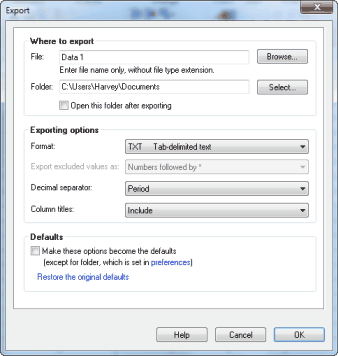
Exporting format
You also can specify how to handle excluded values, how to format the decimal separator, and whether or not to include column titles.
CSV
CSV stands for "comma-delimited values", but the name is a bit misleading. In the Preferences dialog, you can choose to export values using a period (point) or a comma as the decimal separator. If you choose a period (the US standard), then adjacent columns are indeed separated by commas. If you choose a comma, then adjacent columns or subcolumns are separated by semicolons.
This is a very standard format useful for moving blocks of data into spreadsheet or word processing programs like Excel and Word.
When Prism exports into CSV, it doesn't distinguish row titles, X columns, Y columns, and subcolumns. All the values are simply exported. Special characters (Greek, subscripts, etc.) are lost from column and row titles.
TXT
This format is very similar to CSV, except that adjacent columns are separated with tabs. These are common formats and can be used to easily move blocks of data into spreadsheet or word processing programs like Excel and Word.
This is a very standard format useful for moving blocks of data into spreadsheet or word processing programs like Excel and Word.
When Prism exports into TXT, it doesn't distinguish row titles, X columns, Y columns, and subcolumns. All the values are simply exported. Special characters (Greek, subscripts, etc.) are lost from column and row titles
XML
When you export in XML format, the exported file includes all special formatting, including Greek characters, subscript, superscript, subcolumn formats, etc. When you later import an XML file, everything should just work. There is no ambiguity about whether commas are for decimals, thousands, or used to separate columns.
If your goal is to export a data table from Prism on one computer and import it into Prism on another computer, you should choose XML format.
While Prism follows standard XML conventions, the way Prism denotes unique features such as subcolumn, excluded values, floating notes, etc. is unique, so files can't be directly imported into other programs without some extra work.
An XML style sheet is appended to every XML file exported. That means you can view the file in a web browser, and see your data tables as tables. But don't be fooled by this. You are not viewing the XML file, you are viewing a rendition of the file as specified in a style sheet that is appended to every XML file Prism exports. To see what the file actually looks like, use a text editor.
We provide the XML schema in the Prism program folder (prism6xmlschema.xml). Using that (and by exporting sample files from Prism) a programmer could enable other programs to export data in Prism XML format.
In addition to exporting data tables as XML, Prism can save an entire project in a new XML based file format (PZFX).
More choices when exporting or copying data
How should excluded values be handled?
The idea of excluding values is unique to Prism, so there is no standard way to denote exclusion when exporting data. Prism 6 offers three choices. Excluded values can appear:
•Just like all other values, ignoring the fact that they are excluded.
•Followed by an asterisk.
•As missing values, blanks.
What should the decimal separator be?
You have three choices:
•A period or point (1.23).
•A comma (1,23).
•Let Prism decide, based on your Windows or Mac control panel.
These choices are set in the export dialog when you export to a file. When you copy the data to paste somewhere, these choices are set in the File & Printer tab of Preferences dialog.