Choices on the Filter tab of the Import and Paste Special dialog let you choose which portions of the data file to import.
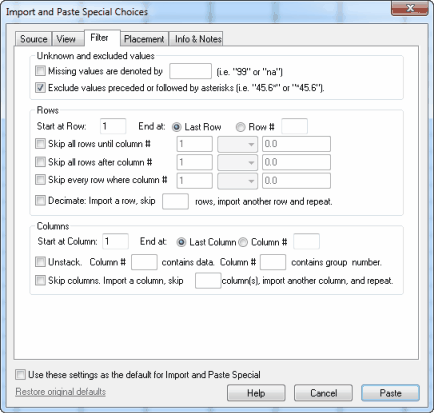
Unknown and excluded values
When entering data, you can leave any parts of the data table empty. Prism automatically figures out what to do with missing values. When Prism imports a text file, it handles missing values automatically. Some other programs use a code, say 99, to denote missing values. If you import data from such a program, enter that code value into the Filter tab.
To denote an excluded value in a text file (or within Excel), put an asterisk immediately after the value. Then check the option on the Filter tab to exclude values followed by asterisks.
Pick which Rows you wish to import or skip
First, select the range of rows to import, by specifying a first and last row. If the file you are importing includes <notes>, <info>, or <title> information (see Paste Special Notes), start counting rows at the first row after this structured information. Row “1” is the first row with data, not the first row in the file.
Then, select rows you want to skip. The filters work by checking whether a designated column meets a criterion you specify. You can apply any combination of three kinds of filters:
•Skip all rows until a criterion is met
•Skip all rows after a criterion is met
•Skip every row that meets your criterion.
When defining the criterion, you can use any column in the original file. You are not restricted to using columns you choose to import. Compare by checking whether the value of each row in the column is less than or equal to (<=), less than (<), equal to (=), greater than (>), greater than or equal to (>=) or not equal (<>) to the value you enter. It is not possible to define criteria that compare values in two columns, only to compare the value in one column with a value you enter in the dialog.
Decimate
If your data file is huge, you can decimate the data as you import. "Decimate" literally means to keep one of every ten rows of data, but you can tell Prism to skip any number of rows between the rows it imports. It imports a row, skips the number of rows you specify, and then reads another row. This is useful with any large file as a way to make Prism files smaller and accelerate analyses and graphing.
Columns
Choose a range of columns you wish to copy by specifying a first and last column. Or choose to read a column, skip one or more columns, and then read another column.
Unstack
Some statistics programs save data in an indexed format (sometimes called a stacked format). Each row is for a case, and each column is for a variable. Different groups or experimental conditions are not defined by different columns (as Prism is organized), but rather by a grouping variable. Prism can unstack indexed data. Specify which column contains the data and which column contains the group identifier. The group identifiers must be integers (not text), but do not have to start at 1 and do not have to be sequential.
Example: In this sample of an indexed data file, you may want to import only the data in column 2 and use the values in column 3 to define the two groups.
Row # |
Col. 1 |
Col. 2 |
Col. 3 |
1 |
12 |
123 |
5 |
2 |
14 |
142 |
6 |
3 |
13 |
152 |
5 |
4 |
12 |
116 |
6 |
5 |
11 |
125 |
6 |
6 |
15 |
134 |
5 |
Check the box to unstack data only from column 2 using column 3 to identify the groups. Prism will automatically rearrange the data, so they look this like:
Row # |
First Col. |
Second Col. |
1 |
123 |
142 |
2 |
152 |
116 |
3 |
134 |
125 |
The column that identifies the groups must contain integers. The lowest integer defines the group whose values will be placed in the column containing the insertion point in Prism. If there are gaps in group numbers, Prism will leave blank columns.
|
If you use Paste Special to paste data from the clipboard, the column numbers in the Filter tab are relative to the range of data you copied to the clipboard. For example, if you copied cells C13-F45 from Excel to the clipboard, then column 1 in Prism’s Filter tab refers to the data in Column C in Excel, the first column of the copied range. |
