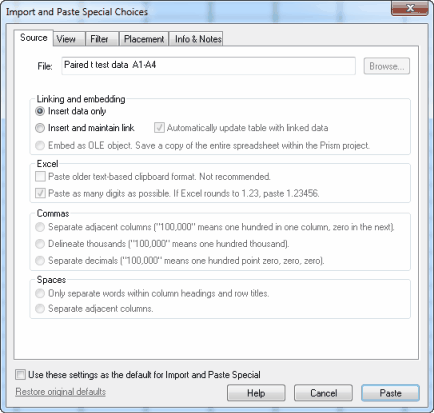
Linking and embedding
Insert Data only
Prism retains no link back to the Excel spreadsheet or text file. The values will be pasted and nothing else. The only advantage to using this method is that it is conceptually simpler.
Insert and Maintain Link
Paste or Import the values into the data table but also create a link back to the original file. The link has two functions. It lets you trace (and document) the source of the data so you stay organized. It also is a live link. If you edit or replace the data in the original data file, Prism will update the analyses and graphs. With Prism for Windows, you can link directly to a text or Excel file. Prism for Mac will link only to text files. With Prism Windows, the Link option is available only if you paste from an Excel workbook that has a name. If you are working with a new Excel file, you must first save it (thus giving it a name) before you can link its data into Prism.
Embed as OLE object (Windows only)
Paste or Import the selected data into the data table and also paste a copy of the entire original spreadsheet or text file into your Prism project, even if it has several worksheets (tabs). This means you don’t need to worry about keeping track of multiple files. You don't need to save the spreadsheet file separately (except as a backup). You can open Excel from within Prism, edit the data, and instantly update the analyses and graphs in Prism. A potential disadvantage of embedding is that you will end up with multiple copies of the same data. Another disadvantage is that your Prism files will be larger.
Automatically update Prism when the data file is changed
If you check this option, whenever you look at a Prism data table, graph, results sheet, or layout, Prism will update the sheet if the linked Excel file has been changed.
Excel options
What Excel puts on the clipboard
Excel Windows 2003 and Excel Mac 2008, copy data to the clipboard in two formats: Plain text, and HTML. Numbers, a Mac spreadsheet that is part of iWork, only copies in plan text format.
When there is a choice, Prism (starting with 5.0c and 5.03) pastes the HTML format by default. This allows much better pasting of Greek letters, superscripts and subscripts, titles with punctuation, numbers with nonstandard thousands or decimal separators, and more. You can specify that the text format be used by checking the option:
[x]Paste older text-based clipboard format. Not recommended.
Two ways to paste from the HTML
It gets even more complicated. With Excel 2003, the HTML clipboard version contains each number twice. One copy shows exactly what you see in Excel. The other copy shows the value with more decimal places (ignoring formatting or rounding within Excel). By default, Prism pastes the values as they are shown in Excel. But the Paste Special dialog lets you use the other version if you prefer:
[x]Paste as many digits as possible. If Excel rounds to 1.23, paste 1.23456
This option is not available if you copy from Excel 2007 or Excel 2010, as the necessary information is not copied to the clipboard. It is also not available when importing from Excel.
Note a bug in Excel Mac 2008. In very rare cases, using that option will result in the wrong values being pasted into Prism.
How to interpret spaces and commas
The choices are self-explanatory, but important.