Pasting data from Excel
Select a range of Excel data and copy it to the clipboard. Switch to Prism and move the insertion point to the cell of the data table that will become the upper-left corner of the pasted data.
Then click on the Paste  or Paste Special
or Paste Special  button in the Clipboard toolbar.
button in the Clipboard toolbar.
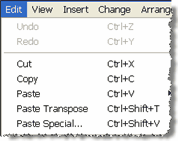
•Paste -- You will only paste the values that have been copied to the clipboard.
•Paste Transpose -- Converts data in Excel rows into columns in Prism, and vice versa.
•Paste Special -- You'll then see the Import and Paste Special dialog, where you can choose whether to filter and rearrange the data (such as transposing).
Note that it is not possible to Paste Embed or Paste Link to Excel files on the Macintosh. Those features only work on Windows.
Pasting an Excel table as a picture
You can copy a portion of an Excel spreadsheet and paste it onto a Prism graph or layout. This pastes a picture only, and Prism cannot analyze or graph the values since the values are not in any Prism data tables.
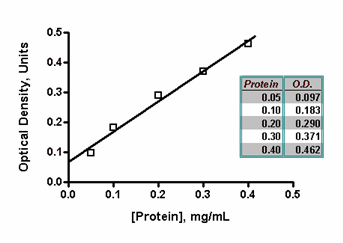
Importing Excel files
Prism Mac cannot import Excel files. Either copy and paste, or save from Excel in CSV format and import that text file into Prism.