•Unlinked graphs. Prism 6 lets you assign a graph to a layout as an unlinked picture, that won't update if the data are edited or replaced, or if the graph is altered. One use for this is if you want to make several versions of a graph sequentially, and place each on a layout.
•Resize graph to match length of X axis. The resize graph dialog in Prism 5 lets you change the graph size to make the entire graph object have a specified width. But sometimes your goal is to match the length of axes, rather than the size of the entire graph object (including labels). Prism 6 now lets you specify the desired length of the X axis, and the rest of the graph changes size to meet that goal.
•Control the scaling factor on a layout. When you place a graph on a layout, its size usually changes. For example, the total length of a graph might be half as long on the layout as it is on the graph. We now term this value (50%) the scaling factor. If you then add a legend, drawing or image to the graph, Prism 6 will maintain the scaling factor, so the graph itself won't change size on the layout (but the graph plus its legend, drawings, etc will get larger). In contrast, Prism 5 maintained the size of the graph placeholder, so the graph itself would get smaller on the layout when you added a legend or text box or image to a graph.
•Enlarge or shrink an entire layout. Enlarge or shrink an entire layout. Prism 6 has a new tool to as well as enlarging or shrinking an entire graph (which you could do in Prism 5).
•Easier to place a graph from one project into the layout of another. Prism 5 allowed you to link a graph from one project into a layout of another. This lets you keep each project compact, and avoids the need to put all the data and results for one layout in one file. But that feature has been hard to discover, and used an extra popup dialog. Prism 6 makes it easier to discover and use by placing the choice on the first tab of the layout dialog.
•Draw elbow and zig-zag lines.
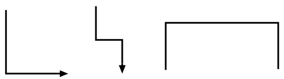
•Place borders around graphs in layouts. After assigning a graph to a layout, you can crop it and/or define a border.
•Thinner lines. We’ve added a new choice to make lines and curves ¼ of a point thick. With Prism 5, the thinnest choice was ½ point. You won’t notice the difference on screen, but you may notice the difference on printouts or high resolution exported files.