This page explains how to use Prism perform one-way ANOVA, repeated measures one-way ANOVA, the Kruskal-Wallis and Friedman tests.
Setting up the data table without repeated measures (completely randomized design)
From the Welcome (or New Table and graph) dialog, the Column tab.
If you aren't ready to enter your own data, choose one of the sample data sets.
If you want to enter data, note that there are two choices. You can enter raw data or summary data (as mean, SD or SEM, and n).
Enter replicate values stacked into columns
Enter the data for each group into a separate column. The two groups do not have be the same size (it's OK to leave some cells empty). If the data are unpaired, it won't make sense to enter any row titles.
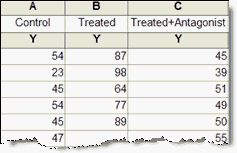
Enter and plot error values calculated elsewhere
Prism can compute one-way ANOVA (but not repeated measures ANOVA, and not nonparametric comparisons) with data entered as mean, SD (or SEM), and n. This can be useful if you are entering data from another program or publication.
Create a Grouped table, and enter the data all on one row.

Setting up the data table with repeated measures design
From the Welcome (or New Table and graph) dialog, the Column tab.
If you aren't ready to enter your own data, choose one of the tutorial data sets.
With repeated measures data, each row represents a different subject or experiment. Identify each row (optionally) using row titles.

Starting with Prism 8, it is ok to leave one or a few values blank (missing). The results will only be meaningful if the values are missing randomly. The results would not be meaningful if a value is missing because it would have been too large (or too small) to measure.
Run the ANOVA
1.From the data table, click  on the toolbar.
on the toolbar.
2.Choose one-way ANOVA from the list of column analyses.
3.Choose the test you want to perform on the first tab.
4.Choose the multiple comparisons tests on the Multiple Comparisons and Options tabs of the one-way ANOVA dialog.