Drawing lines, arrows, and other shapes on a graph
1.Click on the drawing tool in the Drawing toolbar. If you want to draw several objects, hold Shift while selecting the drawing tool. Then you'll be able to use it repeatedly without selecting it again. Click any other Toolbar button to unselect the drawing tool. The tool you used most recently will show as the default drawing button on the main Prism toolbar.
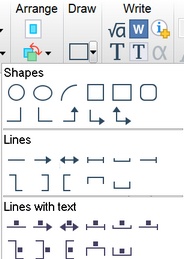
2.Position the mouse pointer (now a pencil) at one end of the line or arrow (or one corner of the box or oval).
3.Hold down the primary mouse button and drag to the other end (or to the diagonally opposite corner). Hold the control key if you want to draw a perfect circle or square.
4.If you chose a line (or bracket) with text, click in the insertion point over the line to enter centered text.
5.If you chose a line with text either choose a standard or recently-used text string from the dropdown that appears automatically, or enter something else.
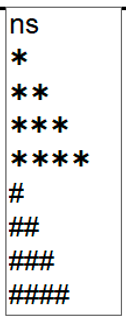
Changing the appearance of a drawing object (line, arrow, square, etc.)
Select any object and double-click on it to bring up the Format Object dialog. Choose the thickness, color, and style of lines or borders; the fill color and shading of shapes; and arrowhead direction, size, and style.
For a line, for example, you can choose to have no arrowheads, or arrowheads on one or both ends. You can also choose to caps on the ends of a line instead or arrows.
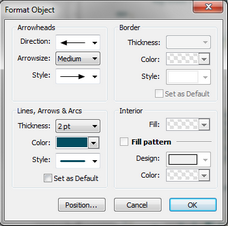
You also can right-click on any drawing object to change individual properties like color and line thickness.
Changing the default line color or thickness
Draw a line, then double click to bring up the dialog above. Change the thickness, color and style to what you want the default to be for future lines and arrows. Check the option "Set as default" and OK from the dialog. Now those settings will be used when you draw new lines or arrows.