Place a graph on a layout using a placeholder
The simplest way to add a graph to a layout is to double-click on a graph placeholder, and then choose a graph in the Place Graph in Layout dialog
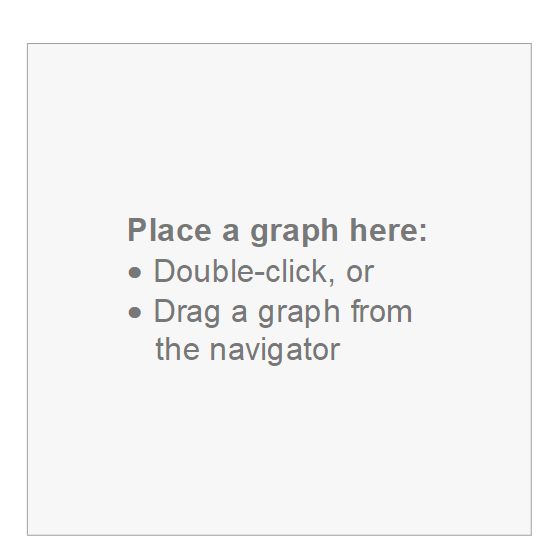

Note that you can choose a graph from any project. It is especially easy to choose a graph from another open project. If you choose to Pick a graph from another project that is not open, after you choose that project file, Prism will open it.
Other ways to add graphs to the layout
•Drag a graph from the Navigator and drop onto a blank spot on the layout page. Don't drop too close to an existing graph or you might end up replacing that graph rather than adding a new one.
•Go to the Graphs section of this project or any other, and copy a graph to the clipboard. Then go to the layout, and paste.
•From the layout, drop the Insert menu and choose Prism Graph. Then choose the graph you want to add to the layout.
What if you assigned the wrong graph?
If you assign the wrong graph to the layout, it is easy to replace. Just double-click on the wrong graph (in the layout) and choose its replacement. Or drag the name of the replacement graph from the Navigator and drop on top of the graph you want to replace.