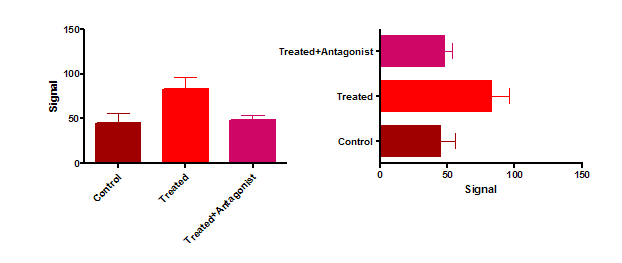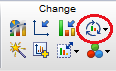
The Rotate/Flip button in the Change section of the Prism toolbar drops a menu with three choices. You can reverse the order of data sets on a graph, flip the page settings between landscape or portrait orientation, or rotate column graphs from vertical to horizontal
Reverse order of data sets
For XY and Survival graphs, this reverses the front to back order of data sets. This only matters when data points overlap. You can fine tune that order in the Format Graph dialog.The two graphs in this example are identical except that the plotting order was reversed.

On Column, Grouped and Contingency graphs, this reverses the left-to-right order. You can also fine-tune that order.
Flip between portrait and landscape orientation
You choice of portrait or landscape only matters when you print the graph from the Graphs section. This choice does not change the aspect ratio of the graph.
Rotate entire graphs
Rotate between vertical and horizontal presentation of Column, Grouped and Contingency graphs.