Prism Cloud is only available with eligible subscriptions and in specific regions. |
When publishing to Prism Cloud, you may choose to publish into a common folder within a workspace (visible to all members of the workspace) or into a private folder. If you publish your work into a private folder, you'll need to specify which users (or groups) that can view this work. Two ways to do this are to share individual projects with a user, or to share the folder with a user or group. This page explains how to share the entire private folder with a user or group.
Sharing a private folder
To share a private folder in Prism Cloud, first navigate to the folder within the Prism Cloud workspace. Once the folder is open, click the "Share Folder" button at the top right of the window. This will open the Share Folder options dialog. From this view, you can see who the folder has already been shared with. Note that folders may only be shared with other members of the workspace that the folder belongs to.
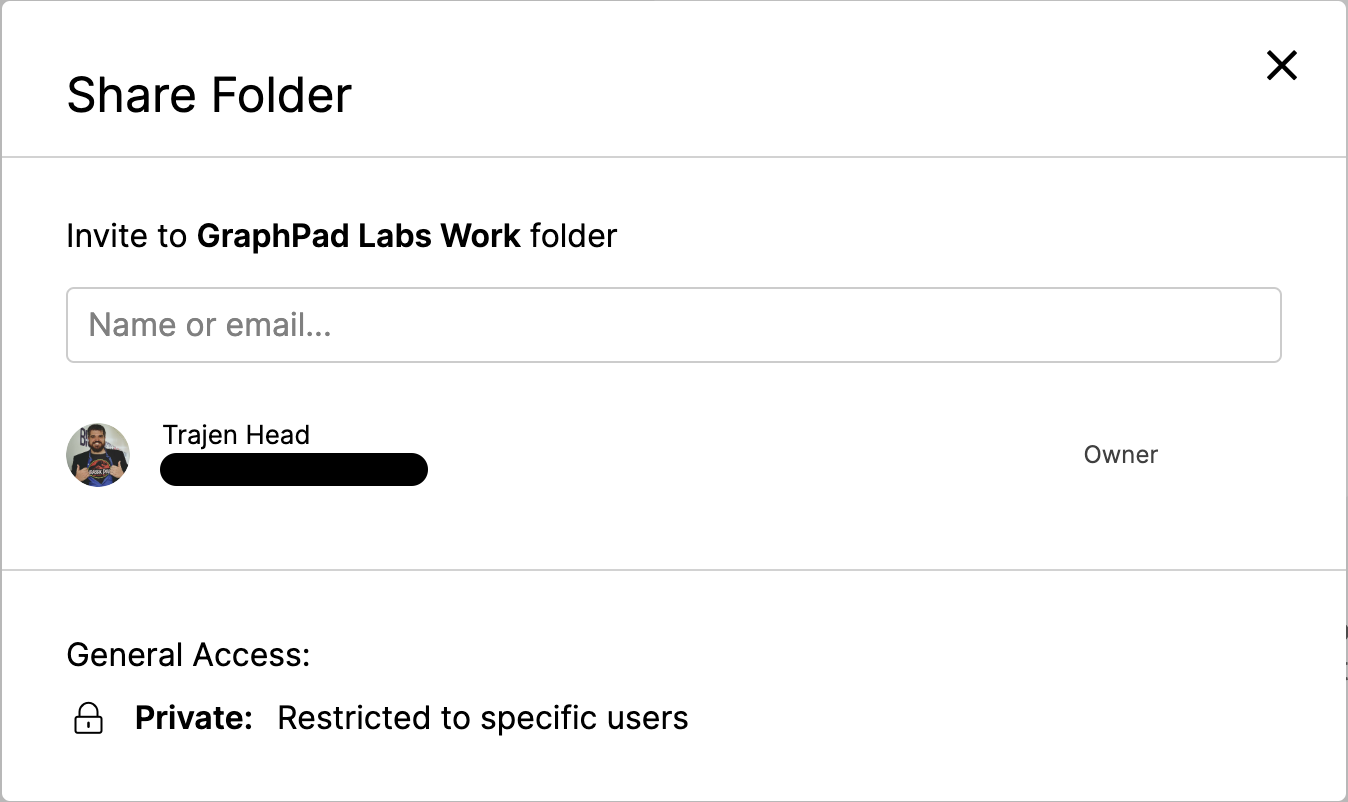
In the "Name or email..." field, type the name or email addresses of the individuals with which you'd like to share the project. Alternatively, you may search for groups to share the folder with as well. Once you've added the recipients, you may optionally include a custom message to send along with the link to the project.
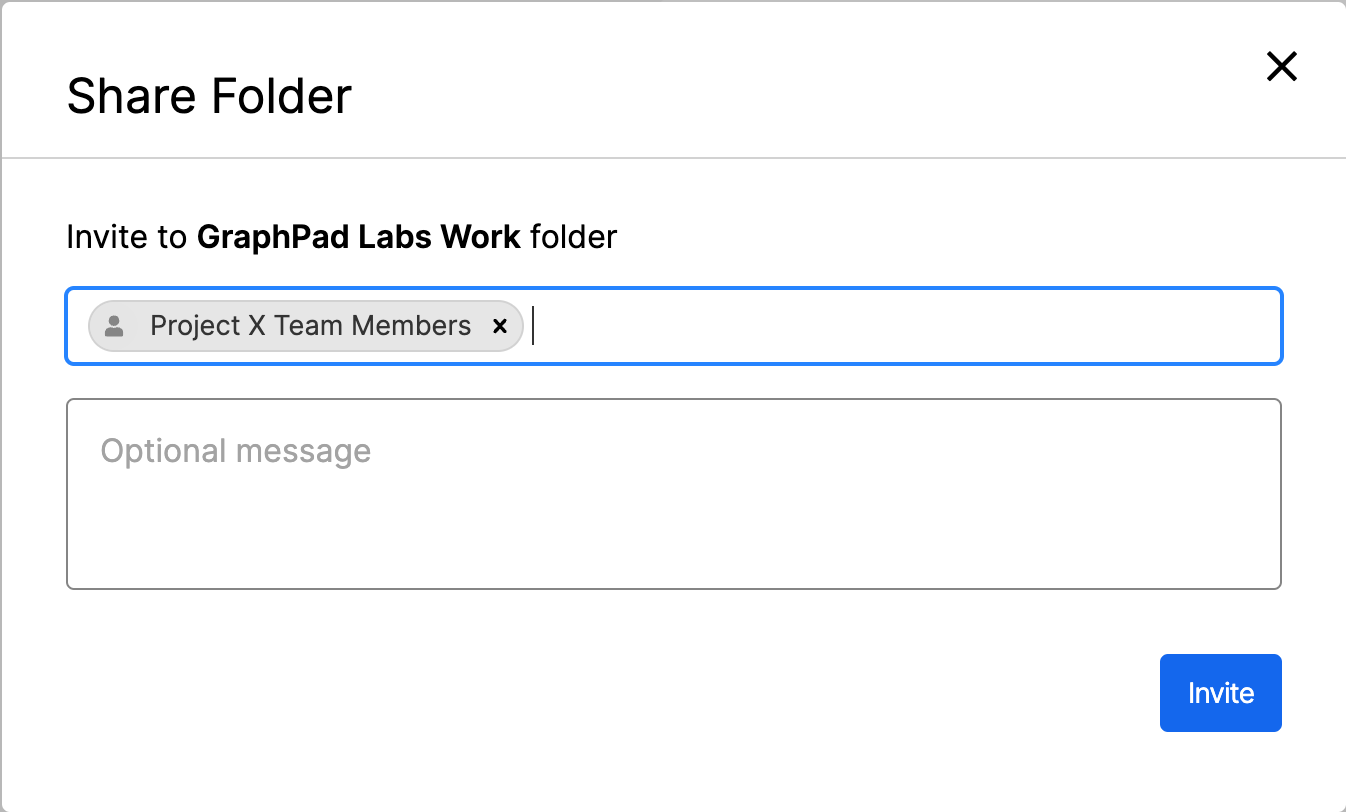
Once shared, the folder will be visible in the recipient's folder list int he navigator. Additionally, if you share the folder with a group, this folder will be listed in the Group details view for that group.