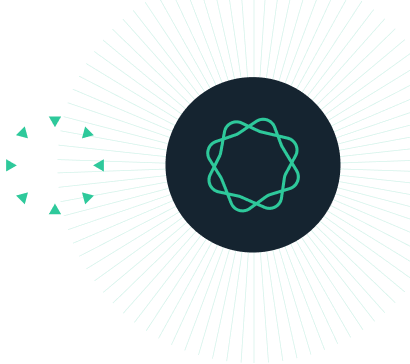Using the iPad GraphPad Prism Viewer
Please note: the Prism Viewer for iPad is currently unavailable for download from the app store. If you have any feedback about the Prism Viewer, or are interested in a web-based Prism Viewer, please contact us at suggestions@graphpad.com.
The Prism viewer can open Prism files stored on cloud services (iCloud Drive, Dropbox, Google Drive, and Microsoft OneDrive). It can also open files via a link in a web page or sent by mail.
NOTE: WIth IOS 11, the viewer (for now) only works with .PZF files and will crash with .PZFX files.
Opening from a cloud service directly from the viewer
- From the App, tap "Open" at the upper left (this will happen automatically when the app first opens).
- Tap "Locations"
- Choose the cloud service you want to use, and then select the file.

Notes:
- You can open files from any cloud service whose developer has provided the appropriate app and extension. As of January 2015, you could open files from iCloud Drive, Dropbox, Google Drive, or Microsoft OneDrive.
- If the appropriate app is installed on your device, but you can't it listed in the “Locations" list, tap More and enable the storage
- You may see files for one account you have with the cloud service, but not another account. You'll need to open the app for the cloud service, and log out and back in with the new account.
- The app always defaults to iCloud Drive, and not to the service you last used. We can't change this default (but wish we could).
Opening from a cloud service using that service's app
This example is for Dropbox, but should easily be applied to other services.
- Open the Dropbox app.
- Navigate to find the Prism file. Select it.
- Tap on the send/share icon.
- Tap on "Open in ...".
- Tap on "Prism Viewer


Opening from a web link
Prism uses two kinds of files, .PZF and .PZFX. Web links to .PZF files are no problem. Just tap on the link, and choose to open in the Prism Viewer. However it is not possible to open files with the extension .PZFX from a web link. Since these files are based on the XML standard, the browser gets mixed up about how to open them.
Opening from Mail
If you use Apple's Mail program, just tap and hold the attached file and choose "Open in Prism Viewer" in the popover that appears.
If you use the Gmail program, you need to go through a few extra steps:
- Tap on the attached file to open it. You'll be taken to a "view" screen that is almost blank.
- Tap the share/send button at the bottom right of that screen.
- Tap "Open in Safari".
- Tap "Open in..."
- Tap the icon for the Prism Viewer.

Navigating between sheets
You can view all sheets (pages) in a Prism file. To move between sheets:
- Use the next and previous buttons at the top right.
- Use the "ping pong" button at the top right to flip back and forth between the two most recently viewed pages.
- Simply tap the sheet, you want to view, in the Navigation panel
Two tips:
- The Navigator can show each sheet as a thumbnail image or as a name. Choose between these by tapping appropriate button in the upper right corner of the navigation bar.
- If you project is large, go to one sheet you want to view, then click the Family button at the bottom of the navigator. You will then see only sheets linked to the sheet you are currently viewring. Tap "All" to go back to seeing all sheets.
Problem: I tap a file to open it from iCloud Drive, but nothing happens
Be patient. It can take a minute or so to download a large project. Unfortunately, you won't always see a progress dialog so you might think the program crashed. This is in Apple's control, not ours, and we have notified them of the problem.
Keywords: IOS Ipad