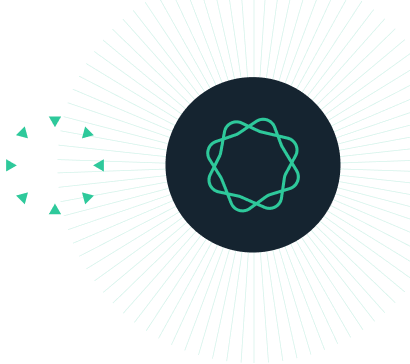File Corruptions in Prism 10
The Problem
In rare cases, file corruption may occur while using Prism 10.0.0 when files are left open for very long periods of time (days). Although this issue is not common, it may lead to loss of data or the inability to open the Prism file.
Why it happens
When a file is left open for an extremely long period of time (days or more), blocks of the data within the file may be removed from the "working copy" by the system.
The issue is that Prism creates a temporary working copy of the file that is located/stored in the system folder of your device. This folder is periodically cleaned by the operating system to preserve space and memory. As a result, assets from the temporary working copy of the Prism file may be unexpectedly removed. After this happens, the remaining (incomplete) data are copied to the original .prism file that is open in Prism when the file is saved. This may lead to file corruption and result in it not being possible to open the file after saving.
This sort of corruption/data removal may occur in any part of the Prism file: data sheets, analysis sheets, analysis parameters, etc.
It is less likely that actively saved or modified (and thus autosaved) sheets would be affected by this issue. This issue may also result in a crash of the Prism software.
How to avoid this sort of file corruption
Update Prism
The issue described in this FAQ has been addressed in Prism 10.0.2, and we urge everyone to update. Before updating Prism, we suggest saving a copy of any open file in a legacy format such as PZFX (use File > Save As... and select this file extension).
How to update:
Using in-app updates
- Save any open files in .pzfx or .pzf format
- While running Prism, open the Help menu and choose "Check for Updates".
- In the dialog that appears, click the "Install Update" button
Manually installing the update
- Quit Prism
- Download the latest installer from the Updates page
- Run the installer and replace your existing version of Prism 10
Note that Prism 10.0.3 includes additional diagnostics to check the integrity of files on saving, improves the auto-recovery of files, and adds additional information to both the Prism startup and extended logs. These improvements will not only help in ensuring that file corruptions are less likely to occur, but will also help us understand the reason for any potential file corruptions in the future. Of course, these improvements will only be needed if new corruptions occur which we do not expect with the fixes introduced in Prism 10.0.2. As always, we urge you to update to the latest version of Prism using the steps listed above in order to ensure that the most recent updates and fixes are available to you.
If you can't update from Prism 10.0.0
If you're unable to update from this version of Prism, make sure that you save and close all Prism projects when they're not actively in use. Do not leave projects open for extended periods of time (days or more).
Before saving a file, navigate to each of the sheets within the project. This will cause the system to view this content as "actively modified", and should reduce the probability that any data are cleaned/removed.
As a general practice, making an extra file backup is always a good idea. Learn more about backups with File history on Windows and Time Machine on Mac.
Tips to recover files
Use Backups
Search for older Prism file backups or copies in your local folders, cloud folders (maybe there are copies in "Deleted items" for example), emails, and message history with your colleagues if you sent this file to anyone else.
Restoring .prism files
On Windows
You can try recovering a file by restoring it to an older version of the file. Open the file Properties (right-click on the file and select Properties), select the Previous Versions tab in the Properties dialog, and then choose the file version to restore.
If you use Windows backup systems and File History, try following the tips from this page: Backup and Restore in Windows
On Mac
You can try opening the damaged file using the Prism File Versions Browser utility. This is a simple tool created by the Prism team specifically to look for previous versions of a given .prism file. You must use the same computer you used to create/edit the file, as that is where the earlier versions of the file will be stored. Download the zip file using the link above, then extract the application. Run the application and select the corrupted .prism file from the Finder window, which will appear automatically after you run the app. Click the “Browse all versions“ button and see if earlier, non-corrupted versions of the file are available. Once you locate the version you want to restore, click the "Restore" button. The selected version should now be present in its original folder, and you can attempt opening it in Prism.
You may also choose to try the tips from these pages: Restore your Mac from a backup and Back up your Mac with Time Machine
Extract data from a corrupted file
The new .prism file format is essentially a zip bundle containing lots of different individual files. You may change the extension of (a copy of) the file from .prism to .zip, and then extract the contents of the file by unzipping it. It is possible that the contents still contain .csv files with data tables even after the file corruption. These files would be found in the Data > Tables folder. You could copy-paste these data into a new Prism file using these tips for Windows and Mac or you may choose to import the data.
Restoring .pzfx/.pzf files
On Windows
You can try recovering a file by restoring it to an older version of the file. Right-click on the file and select Properties. Select the Previous versions tab, and then choose the file version to restore.
If you use Windows backup systems and File History, try using the tips from this page: Backup and Restore in Windows
On Mac
You can try opening the damaged file in TextEdit. Yes, TextEdit. PZFX files are plain text files, so it makes sense. PZF files are not plain text, but this method still works. You must use the same computer you used to create/edit the file, as that is where the backup will be stored. Select File > Revert To > Browse all Versions, and see if there are earlier versions of the file available.
You may also try the tips from these pages: Restore your Mac from a backup and Back up your Mac with Time Machine
Customer Support
In case the suggestions listed here do not help, send the file to us, and our team will do their best to recover what they can. Submit your request at help.graphpad.com, and be sure to include your Prism serial number, the version of Prism you are using, and the file attachment.
We apologize for any inconvenience this has caused, but we want to assure you that we are constantly working to ensure the smoothest experience possible while using Prism.