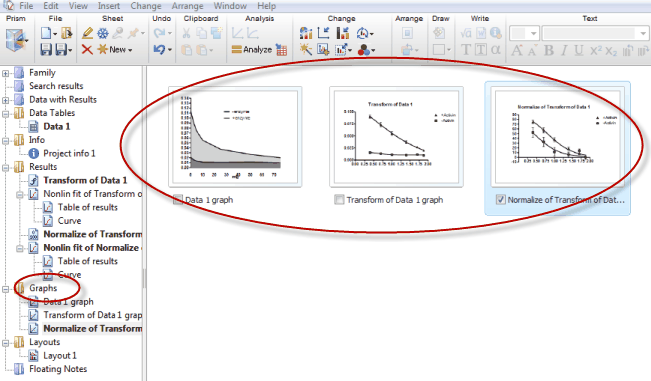The gallery shows you thumbnails (small images) of all the sheets in a section at once. To view the gallery, click on the folder name in the navigator. Click on "Family, Data Table", "Info", "Results", "Graphs" or "Layouts".
Another way to view the Gallery is to click its button on bottom toolbar.
Notes: •Don't confuse the Gallery, which shows you all the sheets in your project, with the Portfolio which shows you a set of polished graphs you can use as examples.View the Portfolio from the Welcome dialog. •From the gallery, double-click on any thumbnail to leave the gallery and go to that sheet. This is the main purpose of the gallery -- to help you quickly find a particular sheet and go to it. Alternatively, you can leave the gallery by clicking on the gallery button in the lower toolbar shown above. •Drag and drop sheets to change their order. •Click on option boxes in front of the sheet names to select multiple sheets. Once you've selected a set of sheets, you can delete, use Magic, and much more.
|