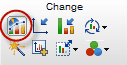
Click to open the Change Graph Type dialog. On the top of the dialog, choose one of the thumbnails showing the various kinds of graphs, and then inspect the preview at the bottom of the dialog to make sure it is the graph you want.
This dialog is really designed to let you change graph type within a family. For example, change from column chart with error bars to a scatter plot. It also lets you change to a graph in a different family, but this rarely makes sense. If you need to change to a different family of graphs, there is a good chance you also need to change the format of the data table.
You can also change graph type within the Format Graph dialog. Click Global (upper right corner of dialog), then change all data sets, so the changes you make apply to all the data sets and not just one.
Note that there are multiple ways to create bar graphs in Prism. Don't think "make a bar graph". Instead think about how the data are organized.