Prism Cloud is only available with eligible subscriptions and in specific regions. |
What is Prism Cloud?
Prism Cloud is a web-based application that is fully integrated with the Prism desktop application, and allows you to publish, share, and discuss the work you're already doing in Prism with your colleagues. With Prism Cloud, you no longer need to export your graphs and layouts or insert them into presentations or other files. You no longer need to send multiple emails back and forth with your collaborators. And you no longer have to repeat this entire process each time you receive feedback.
With Prism Cloud, you simply publish your work to your online workspace, share your published work with others (even if they don't have Prism!), and have discussions to get feedback in real time. Then, you can make changes to your Prism file and update the published work. Others that you've shared the work with in Prism Cloud will see your changes immediately with no need to send a new round of emails.
How does Prism Cloud work?
Publish your work
From the Prism desktop application, choose to publish your work to a folder in your Prism Cloud workspace. Your Prism file stays on your computer, but you'll be able to view your data*, results*, graphs, and layouts in the Prism Cloud web application.
View your work from anywhere
Log in to Prism Cloud from any web browser. View your own work or browse the work published by other members of your shared workspace.
Share your work
Invite others to view your published work. The people you invite don't have to be members of your workspace or even have Prism! All that's required is that they have a GraphPad.com account. If they don't already have an account, registering one is easy: you only need an email address (no credit card or Prism license required).
And don't worry; anyone you invite from outside your workspace will only have access to the work that you share.
Get feedback in real time
Start discussions on your work to get feedback from your colleagues. Mention them in comments so that they get a notification. We'll notify you when they respond!
Updates without the wait
After you've made changes to your Prism file with feedback or new experimental data, you can simply choose to update the published work in Prism Cloud. Anyone you shared your work with will be able to see these updates immediately.
Collaborate on your work
Starting with Prism 10.5, you're able to get updates on the same Prism Cloud project from multiple different workspace members. After publishing your project to Prism Cloud, control who else has the ability to send updates to your Cloud project. Everyone can see the latest updates directly in Prism Cloud as soon as they're published.
Is Prism Cloud available for everyone?
In order to use Prism Cloud, you need to be a member of a Prism Cloud workspace. Each Prism Cloud workspace is associated with a Prism subscription. Most Personal and Group subscriptions with less than 25 seats (subject to other restrictions) will have an associated workspace created automatically. If you have not received access to a Prism Cloud workspace through your Prism subscription, and would like to inquire about getting Prism Cloud, please contact us.
Note that perpetual Prism licenses are not eligible for Prism Cloud workspaces.
What is a Prism Cloud Workspace and what is it for?
A workspace is required to publish to Prism Cloud
A Prism Cloud workspace is a common, shared space for workspace members where they can publish their own work, browse work published by other workspace members, and have discussions on this published work. In order to publish to Prism Cloud, you must be a member of at least one workspace. If you aren't a member of any workspace, you can still log into Prism Cloud, view published work that is shared with you, and participate in discussions within this shared work. However, without being a Prism Cloud workspace member you will not be able to publish your own work.
How are workspaces created?
Workspaces are created in association with Prism subscriptions. Workspaces are created automatically for eligible subscriptions. Each Prism subscription can have one - and only one - Prism Cloud workspace. Note that Prism Cloud workspaces are not available to Prism perpetual licenses (they are for subscriptions only).
How do I get access to a workspace so that I can publish my work?
The easiest way to get access to your subscription's workspace is to simply sign in to Prism Cloud from within the Prism desktop application. We will automatically check the subscription you're using and add you to the appropriate workspace (if there is space available in the workspace). If you cannot be added to a workspace automatically, you'll be shown an error message when signing in to Prism Cloud from the Prism desktop application. In these cases, the workspace owner or a workspace admin can add you as a member of the workspace manually from the workspace settings page in the web application.
How many members can a workspace have?
The number of seats for workspace members is determined by the size of the associated Prism subscription. For Prism personal subscriptions, the associated workspace will have one seat. For Prism group subscriptions, the exact number of seats in the associated workspace is equal to the number of subscription seats (activations) plus one (to account for a subscription admin that doesn't necessarily use Prism themselves).
How do I sign in to Prism Cloud?
All you need to sign in to Prism Cloud is a GraphPad.com account (username and password). To sign in (or to create an account), simply launch Prism and click on the user avatar icon in the Prism Cloud section of the toolbar, then click "Sign In...".
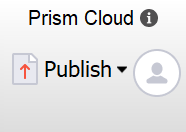
This page contains all of the details.
Note that Prism version 9.5.0 or newer is required.
How do I publish to Prism Cloud?
In order to publish to Prism Cloud, you have to meet two requirements:
1.You are signed in to Prism Cloud with your GraphPad.com account within the Prism desktop application
2.You are a member of at least one Prism Cloud workspace
If those two criteria are met, then all you have to do is open the Prism file you'd like to publish, and click the "Publish" button (this one: 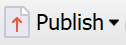 ) and choose which workspace and folder you want to publish to. A more detailed step-by-step walkthrough for publishing to Prism Cloud is also available.
) and choose which workspace and folder you want to publish to. A more detailed step-by-step walkthrough for publishing to Prism Cloud is also available.
Do I have to publish into a folder?
Yes. Every project published to Prism Cloud must be published into a folder. There are three types of folders available:
1.Your own Personal folder (that only you can see and publish to) and
2.Common workspace folders (that other members can browse and publish into as well)
3.Private workspace folders* (that other members who have been invited to can view and publish into as well)
What can I publish to Prism Cloud?
The majority of the content of a Prism file is available when publishing to Prism Cloud. This includes Data tables, results sheets, info sheets, graphs, layouts, and the family view of sheets.
Can I publish individual sheets instead of the entire project?
There is no way to publish an individual sheet to Prism Cloud. However, there are potential workarounds for this.
Can projects be moved to other folders?
Yes! When looking at a project tile within a folder, simply click on the three dot menu in the top right corner of the tile and select "Move". You can move projects out of your personal folder, between common and/or private folders, or into your personal folder (as long as its yours!).
Who can see what I publish?
The answer to this depends on a few factors.
What kind of folder was the project published into?
By default, only you can see the contents of your personal folder. Even other members of your workspace can't just open your personal folder to see what's in there. However, if you share the URL of a project published inside your personal folder (select "Access by link for members" in the Share dialog), other workspace members can use this URL to view that individual project. On the other hand, you can publish to a common workspace folder to allow any other member of your workspace the ability to see the published work without having to be invited. Finally, if you publish a project to a private folder*, only those workspace members that have been invited to the private folder will be able to view its content.
Have you shared the project with anyone else?
Once you've published your project, you can share it with others. Add the email address of the person you'd like to share your project with in the Share dialog, and we'll send them an invitation with Editor or Commenter access (it will also show up in their own shared with me folder). You can share your published projects with other members of your workspace or anyone else. Once a project is shared, the recipient will be able to see it, even if it's in your personal folder. If you decide later that you need to change who the project is shared with, you can always choose to revoke access to anyone that you previously shared your work with.
* Viewing data and results in Prism Cloud requires that your file be saved in the .prism file format. Additionally, this feature along with the ability to create Private folders is available only for workspaces associated with subscriptions with a named-user license. This functionality is not available in Prism Cloud workspaces associated with subscriptions using serial number based licenses.