Activating a Prism license
Getting Started
When you launch Prism for the first time the registration/activation process begins. The activation process is very straightforward and usually takes less than a minute. Get started by following the instructions below.
- I have a Serial Number: Obtained after purchase or from your group administrator in a format such as GPS-9872345-LAT1-##### or GP9-6541968-NYT2-#####
- I don't have a Serial Number
You can also use Prism Viewer to open Prism files in read-only mode.
Activating with a Serial Number
Activation Steps
The instructions below are for Windows, the screens are quite similar for Mac.
Step 1: Select Serial Number (Machine Licenses) from the options
Starting with Prism 10, you will be prompted to select your license type. Select the "Serial Number (Machine Licenses)" option. If you're on an earlier Prism version, start from Step 2.
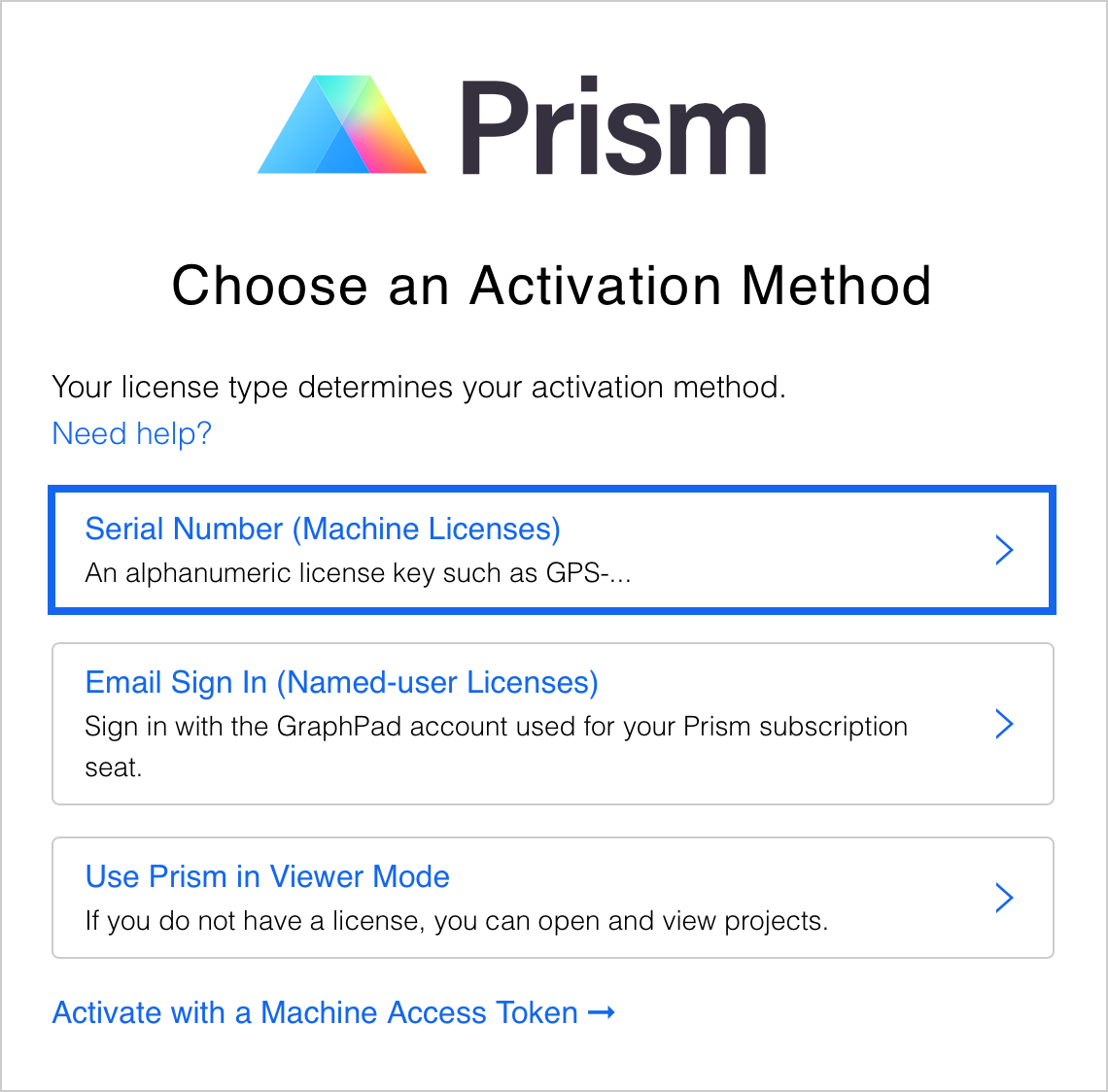
Step 2: Enter your Serial Number and click Next Step
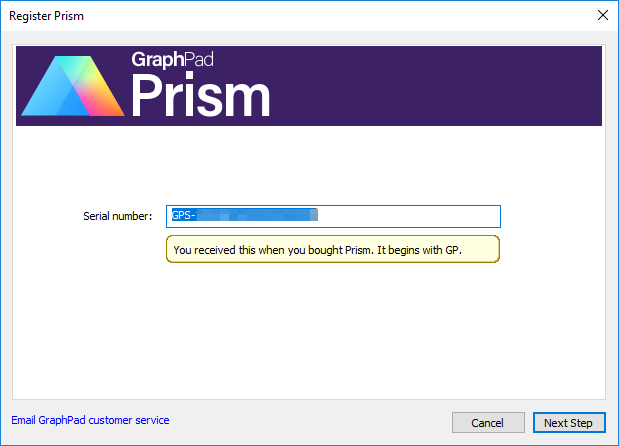
Step 3: Start the registration process for your machine
Prism will display a dialog with the Machine ID for your computer. This Machine ID is generated by Prism to uniquely identify a particular computer. This value does not match any value used by the operating system or other software. You will also see a button labeled "Continue", "Next Step", or "Enter Activation Code". That is the button you click after registering Prism in the next step. The labeling of the button depends on the version you are installing and the operating system.
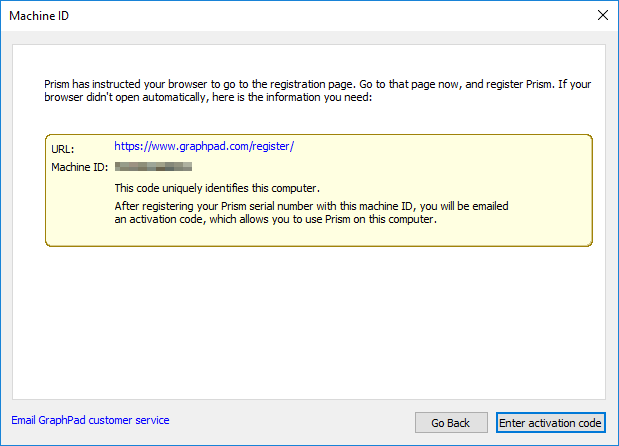
Step 4: Open the registration form
At the same time Prism displays the dialog box in Step 3, it opens a registration form in your web browser. If the browser doesn't open automatically, simply point your browser to www.graphpad.com/register. If you have to launch the form manually (which is rare), you'll need to enter your Serial Number and the Machine ID. If Prism successfully points your browser to that page, the values are filled in automatically.
Step 5: Complete the registration form
Enter your email address, confirm the rest of the information and click the Submit button at the bottom.
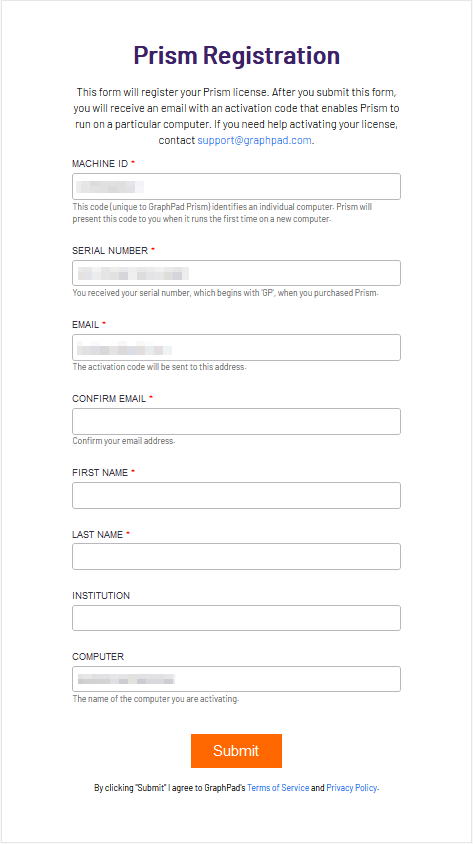
Note: When you have correctly submitted the information on this form, you will see a message that says: "Thank you for subscribing!".
Step 6: Obtain your Activation Code
You will now see an Activation Code that is required to complete your activation in Prism. If you do not see it on the screen, please check your email with the subject line "GraphPad Prism activation code". Please be patient as email can take some time to arrive. You may also want to check your junk/spam folder as the activation email may inadvertently be flagged as spam.
This activation code allows a particular Prism Serial Number (license) to run on a particular computer.
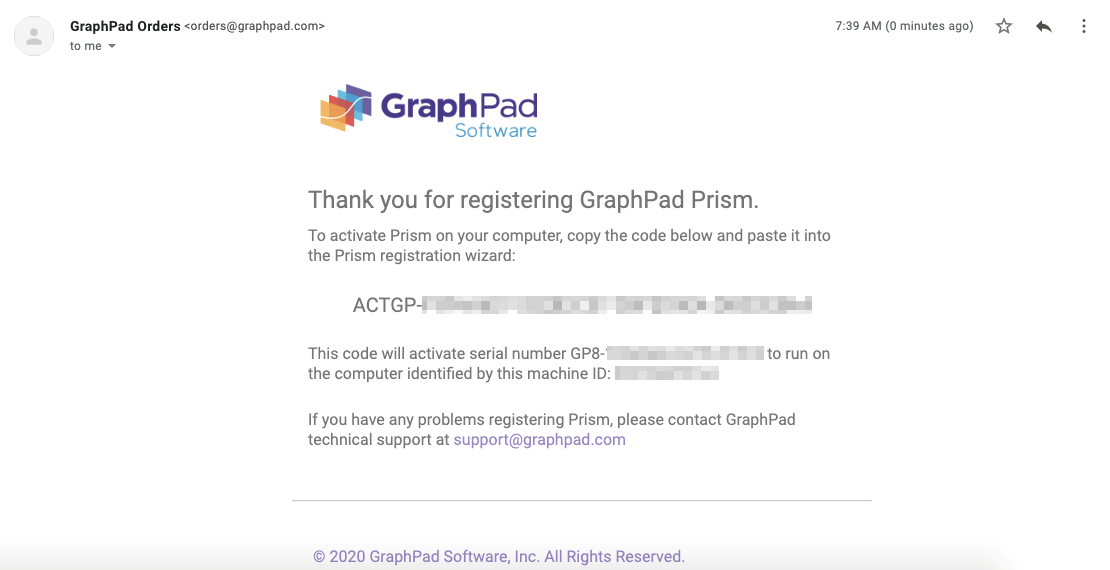
Step 7: Enter your Activation Code in Prism
Return to the Prism activation window from the screen in Step 3 above, and click Next Step. Finally, copy your Activation Code, paste it into the text field, check the box to agree with the license agreement and click Start Using Prism.
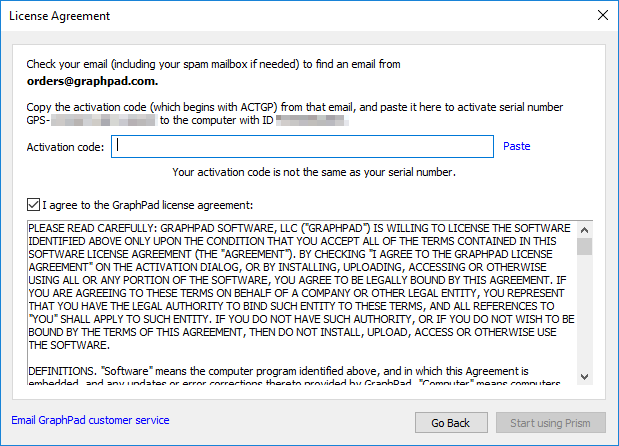
Questions
Q: The activation process did not work. How can I troubleshoot?
A: Start by reading a list all the problems we know of. If the answer is not found, submit your request at help.graphpad.com and we will be happy to help.
Q: How often do I need to activate?
A: The activation is a one-time process. (If you replace or reformat your hard drive, you may need to activate again.)
Q: Does Prism "talk" to the GraphPad server?
A: Starting with Prism 6.06/6.0g, Prism periodically communicates over the network in order to perform license validation. As Prism communicates over standard HTTPS (port 443) protocol, extra network configuration is not typically required. Prism needs to access: https://licenses.graphpad.com.
Q: What if I change the hardware on my computer (i.e. change the video card or hard drive)?
A: If the change is small, Prism will work fine. If the change is large, Prism may incorrectly determine that it is running on a different computer and ask you to activate again.
Q: Is there an inactivation procedure?
A: Often the need to migrate to a new computer happens when the first computer stops working. If this happens, submit your request at help.graphpad.com and we will walk you through the process of installing and activating on a new computer.
Q: What if I still have problems with activation?
A: Submit your request at help.graphpad.com and we will be happy to help.
Activating with Your Email
Eligibility
In order to use this activation mode, please verify that you are on Prism 10 or later (how to check), and that the one of the following applies to you:
- You purchased Prism or started a free trial and do not see a Serial Number in My Account or in your purchase confirmation.
- You received an invitation email from your Prism Group administrator that does not contain a Serial Number. If in doubt, please ask your Group administrator if they have a Serial Number.
Serial Numbers are formatted like GPS-9872345-LAT1-##### or GP9-6541968-NYT2-#####. If you do not have this, please proceed with email activation below.
Activation Steps
Step 1: Select the Email Sign-In Option
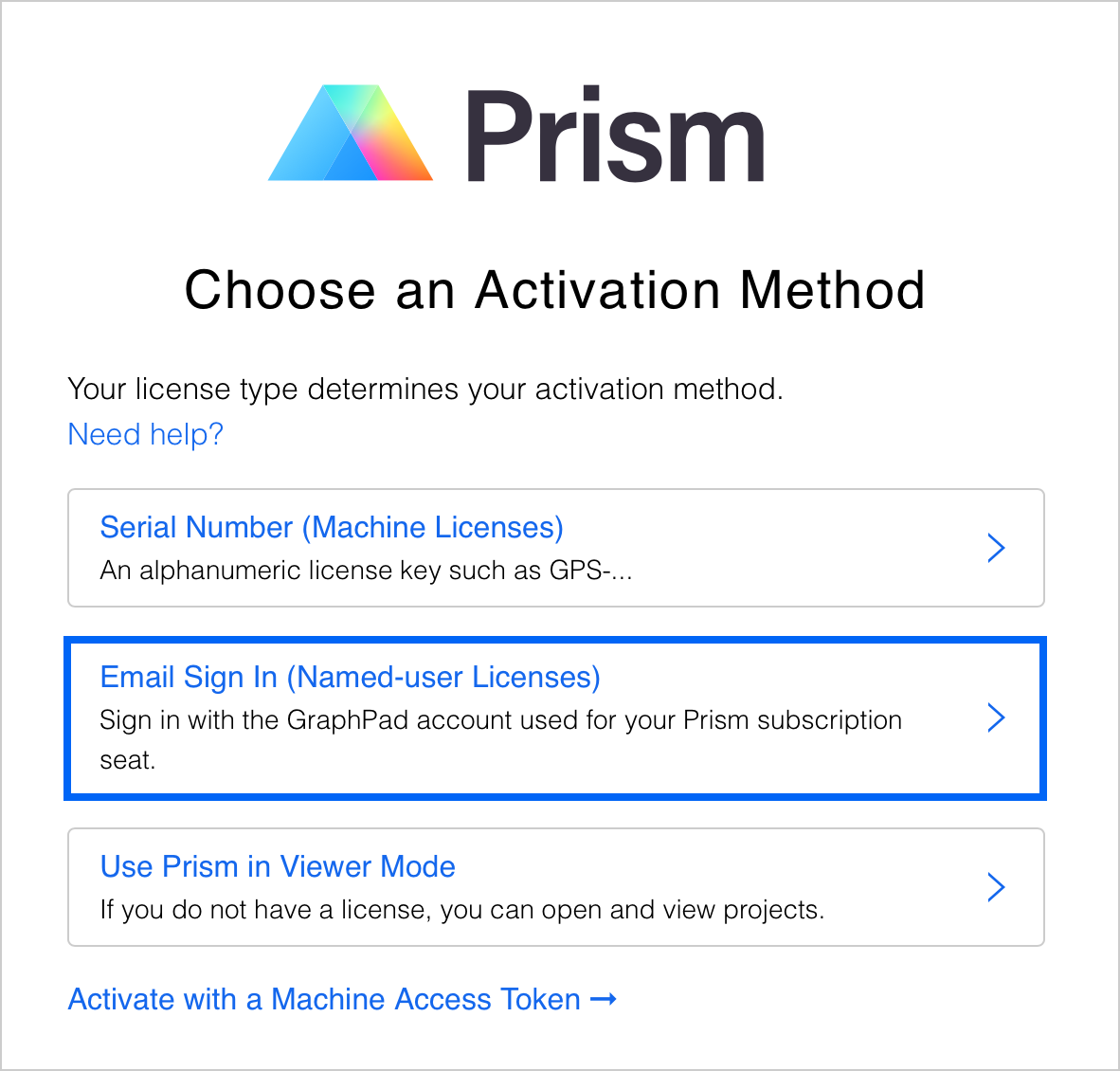
Step 2: Enter Your Email Address
Important: You must enter the same email address that you used to purchase your subscription, start your free trial, or that was used by your Group administrator to invite you to the subscription.
Press Continue to proceed.
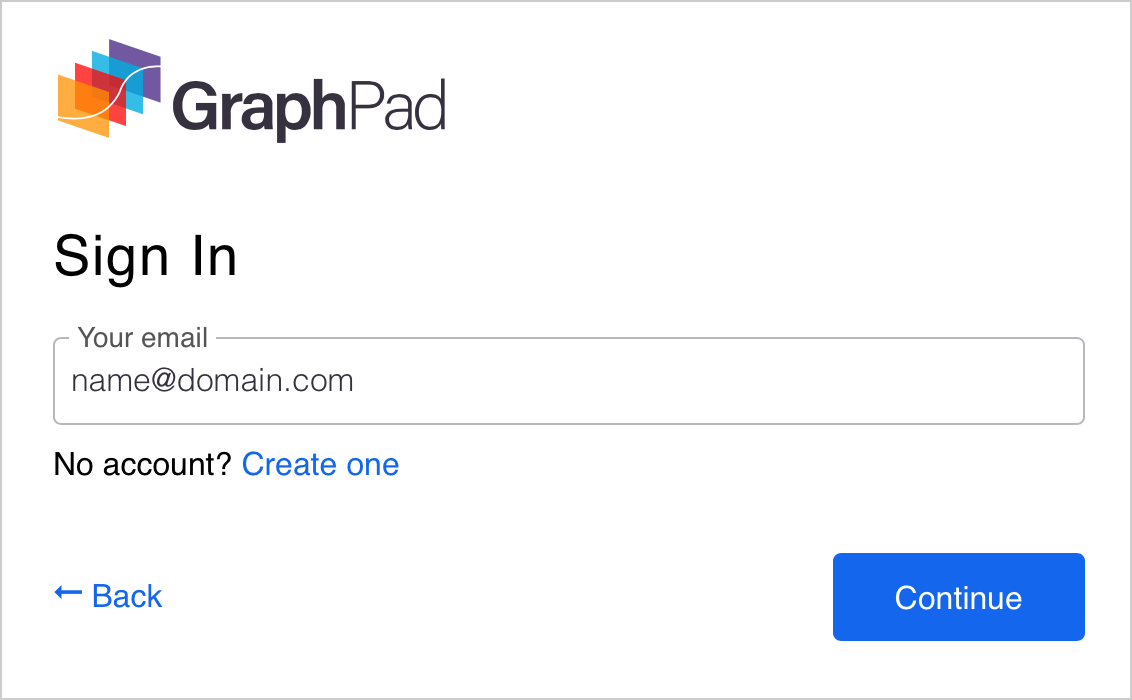
Step 3: Log In or Create An Account
If you entered an email address that already has a GraphPad.com account, you will be asked to log in. You can recover your password by clicking on Forgot Password.
If your email does not have an existing GraphPad.com account, you will be asked to register and set a password.
Step 4: Agree to the Terms
On successful login or account creation, Prism will look for any active subscriptions associated with your account (email address). If you have multiple subscriptions, you will be prompted to select which one you want to activate with.
Agree to the license terms to complete activation:
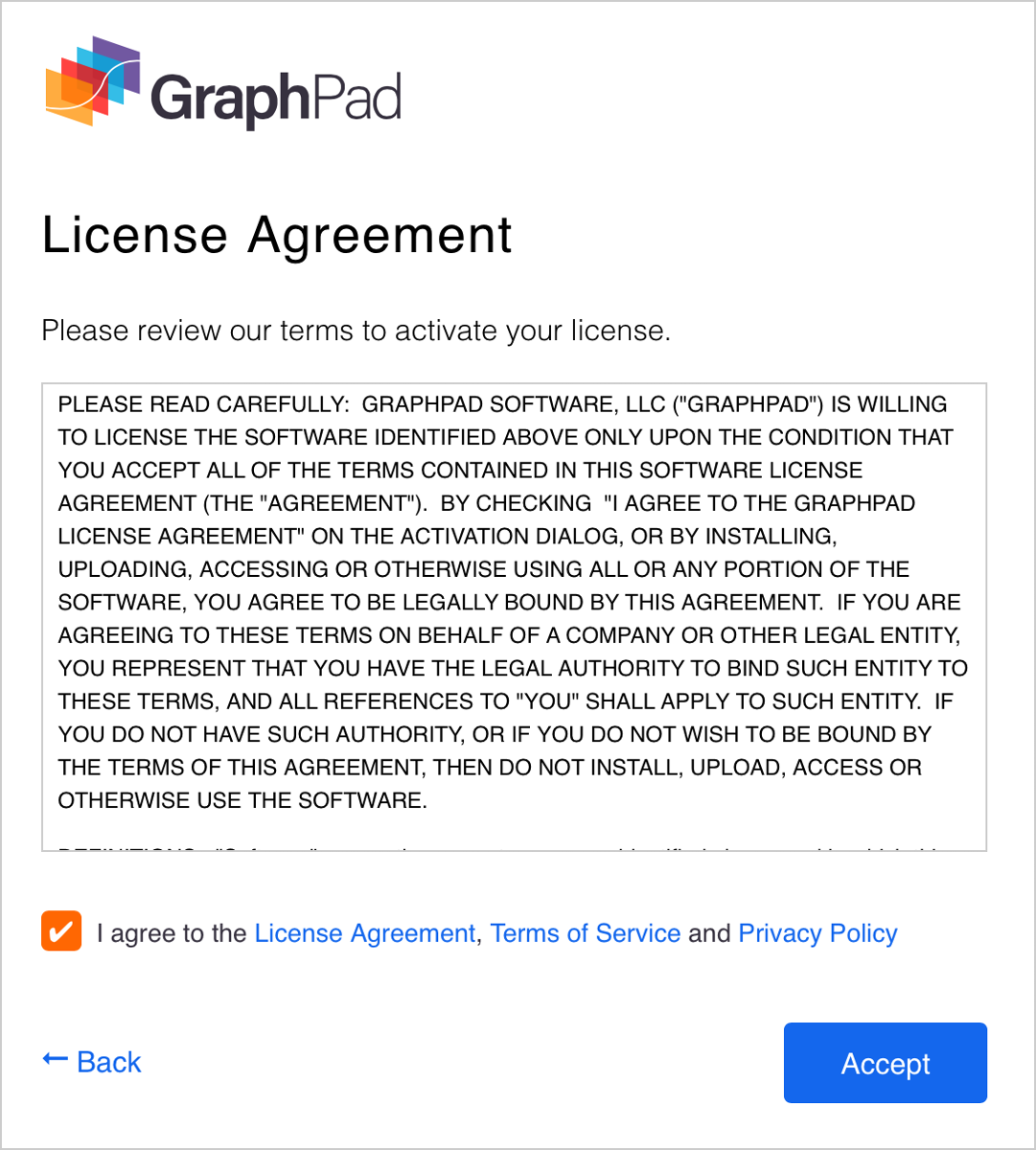
Congrats! You can start using Prism:
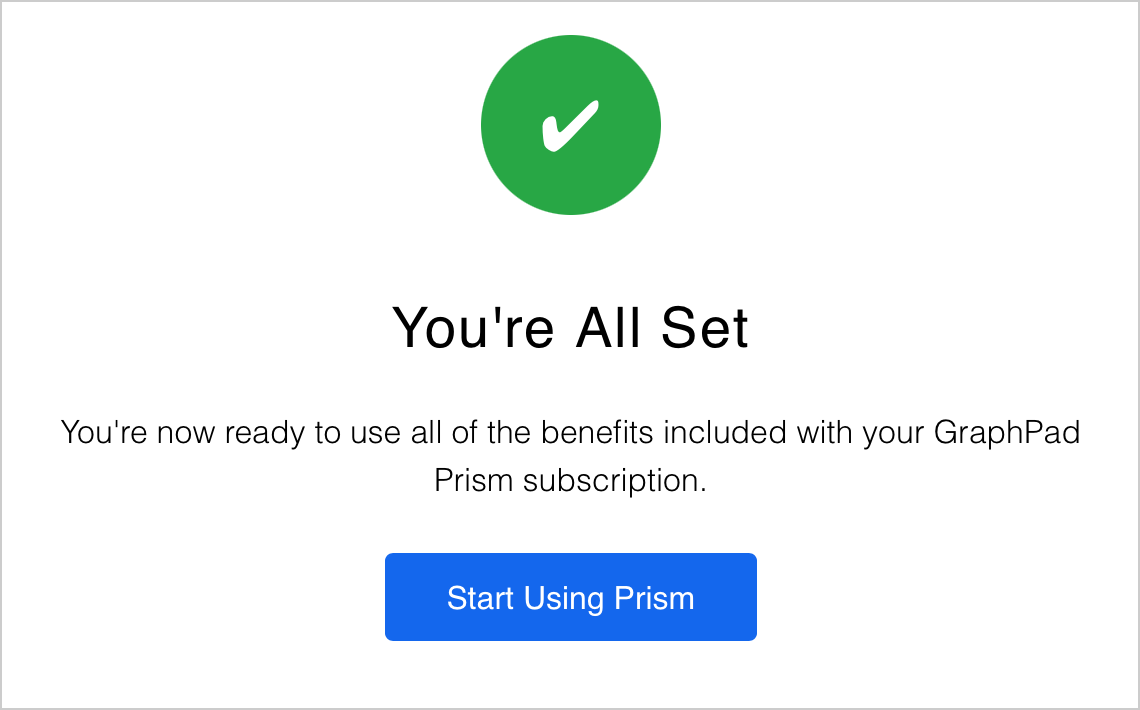
Questions
Submit your request at help.graphpad.com and we will be happy to help.
Keywords: activation registration activating registering installation license code serial number










