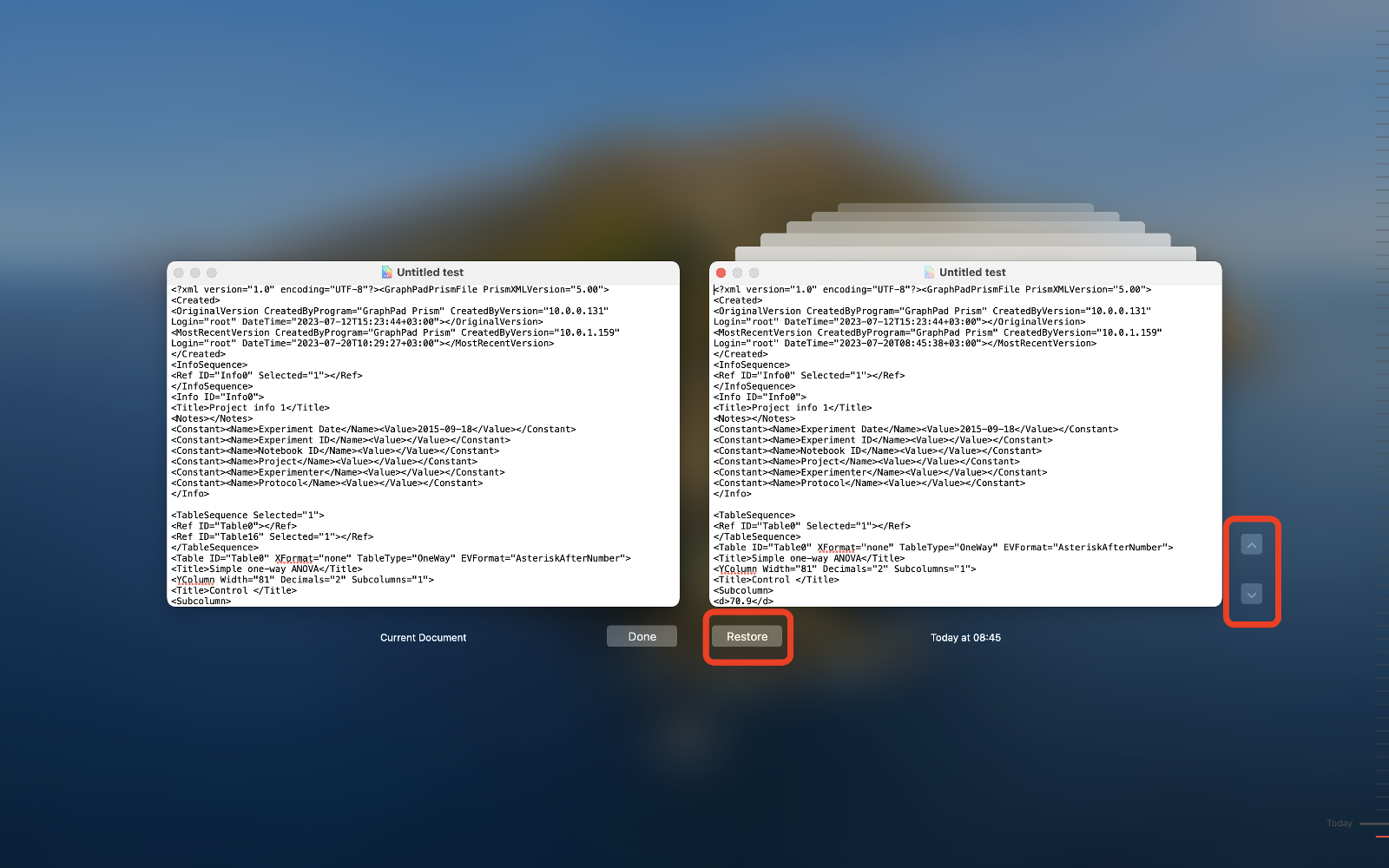What to do when Prism won't open a Prism file.
We understand how annoying it is when it suddenly becomes impossible to open a Prism file, and we'll do what we can to help solve the problem. Here are things to try:
Try opening the file with the latest release of Prism
With every Prism update, we try to make it smarter about opening damaged files. So, the first step is to try to open it with the latest version. Check by dropping the Help menu and choosing “Check for Updates.”
Minor updates (i.e., from 10.0.0 to 10.0.3) are free for all. Major updates (from Prism 9 to Prism 10) are free if you have a Prism subscription but otherwise are paid updates with a perpetual license. You can always use the trial (demo) license for 30 days free if you're eligible. So, if you are using an older version, install the demo and see if that will open your file. Then re-save. If you use Prism Mac, it is worth opening with Prism Windows and vice versa.
Reboot
Hey, it can't hurt and solves lots of strange issues.
Look for a backup
Search for older Prism file backups or copies in your local folders, cloud folders (maybe there are copies in "Deleted items" for example), emails, and message history with your colleagues if you sent this file to anyone else. If you don't have a backup system, think about starting one for Windows or Mac.
Check the name of the path and file
For Prism 10
There was a known issue: Prism could not open files (.prism, .pzfx, and .pzf) stored with non-Latin characters in the path or file name in the system locale. The issue was fixed in the Prism 10.0.1 version. Please update Prism.
For Prism 7.0.5 - 9.5.1:
Make sure that the file name and path (the names of the nested folders) contain only "regular" text and not Unicode text (not Cyrillic, not Japanese...). An alternative: ensure the appropriate Windows locale file (i.e. Chinese) is installed. Also, Prism can get confused if the folder (path) or file name includes special characters and reports "File not found.”
To test the idea that the path name is causing the problem, move the file to a folder with a simple name (or to the desktop). In one case, a question mark (?) in the folder name seemed to cause problems. In another case, a strange character in the file name looked like a space in Windows Explorer but prevented the file from opening (being "found"). Changing that "space" to a hyphen solved the problem.
Check the size of the file
If the file is tiny (a few hundred bytes), there won't be any information to recover. If the file has 0 bytes in Explorer or Finder, that means there is an entry in the directory, but the file doesn't actually exist. There is no way to recover such files, of course.
Try opening the file within Prism, not just by double-clicking on the file
When you double-click on a file, Windows or Mac has to launch Prism and tell Prism which file to open. Separate these two events by launching Prism yourself and then using File Open. If you have trouble with Prism not launching when you double-click its program icon, go to these FAQ pages for Windows and Mac.
If the file is in the PRISM file format
In the event that your .prism file was corrupted while using Prism 10, please refer to this article for suggestions on recovery.
If the file is PZFX format, look inside with a text editor
Versions of Prism older than Prism 10 save files in either the PZFX or PZF formats. Prism 10 works natively with files in the new .prism file format, and can also open all other earlier Prism file formats in compatibility mode.
The PZFX format is plain text so that you can look inside with a text editor. Don't edit anything, but a look inside should give you an idea about whether we can recover anything from your file.
The first part of all PZFX files looks like this:
<Created>
<OriginalVersion CreatedByProgram="GraphPad Prism" CreatedByVersion="7.0.1.180" Login="xxxxx" DateTime="2017-11-20T09:19:35-08:00"></OriginalVersion>
<MostRecentVersion CreatedByProgram="GraphPad Prism" CreatedByVersion="7.0d.179" Login="xxxx" DateTime="2017-11-21T10:19:55-05:00" MinVersion="7.0.0.0"></MostRecentVersion>
After that comes all the data, info tables, embedded scripts, and floating notes in a plain text format with XML delimiters. Here is a portion of one file:
<Title>Surgery</Title>
<Subcolumn>
<d>47</d>
<d>45</d>
<d>44</d>
<d>46</d>
<d>46</d>
<d Excluded="1">50</d>
After the structured portion of the file comes the information about analyses, graphs, and layouts in an encrypted format. This begins with this notice:
<!--Analyses, graphs and layouts as compressed binary. Don't edit this part of the file.-->
<Template dt:dt="bin.base64" xmlns:dt="urn:schemas-microsoft-com:datatypes">
Then the information about graphs, layouts, etc. is compressed and looks something like this:
Xr3qruruQPLmHv3y7jv33HPPPffc5d33utKwdMWKlevrawKdw4joQOBAIMhooQ8H
76LNzDkUpAzS90WMf2YEORGhmCnSI22gRjeLKdjZNJNoOafKGKh3EOOdANFQ5DJG
M7oV4R71m6ZBDjImeddlyZIlS5YsWTqWSa/zlixZsmTJkqXjk/BsPtbNtGTJkiVL
lixZsmTJkiVLlixZsmTJkiVLliwVTL8qxvvzJZx6diLRG2OJ1hcRrWYu39IZCgso
+z5N3d3dtDkQoNKR+DKP6KTiAyVEJeLursCzQdyVjWSVFCB8tYf/UjEFJqdV9ESf
o8gppzwgC/9uSLyshVOldK64P5ckfyBoGOHzRpNOiSxavGt7q7MjkmiPxmNnT60s
r5jqRGLN8ZZobMvZUzc0rZhbN3XxOUMWTVm2bmnTRQ3LnbbWaHvSadiwZPWqpc7U
ufPm1be1tUbmzVvWtMxpWL2qsclhHfPmLV871Zm6NZlsO3PevJ07d5aHIVXeHN8O
The file ends with:
If your file includes the first portion (data, info, etc), it is likely we can certainly recover the data and may be able to recover much of the file. If the first part of the file is missing, it is doubtful there is anything useful to recover.
Restore files from backup on Windows
You can try recovering a file by restoring it to an older version of the file. Right-click on the file and select Properties. Select the Previous versions tab, and then choose the file version to restore.
If you use Windows backup systems and File History, try using the tips from this page: Backup and Restore in Windows.
Use the Mac versions feature to open a backup version of your file
If you use macOS Sierra or newer, there may be older versions of the file on your Mac to recover. Try this:
-
Open the damaged file in TextEdit, Yes, TextEdit. PZFX files are plain text, so it makes sense. PZF files are not plain text, but this method still works. You must use the same computer you used to create/edit the file, as that is where the backup is stored.
-
Select File> Revert To > Browse All Versions.
-
Use arrows to select the needed version of your file from the appeared window and click Restore to save the file copy.
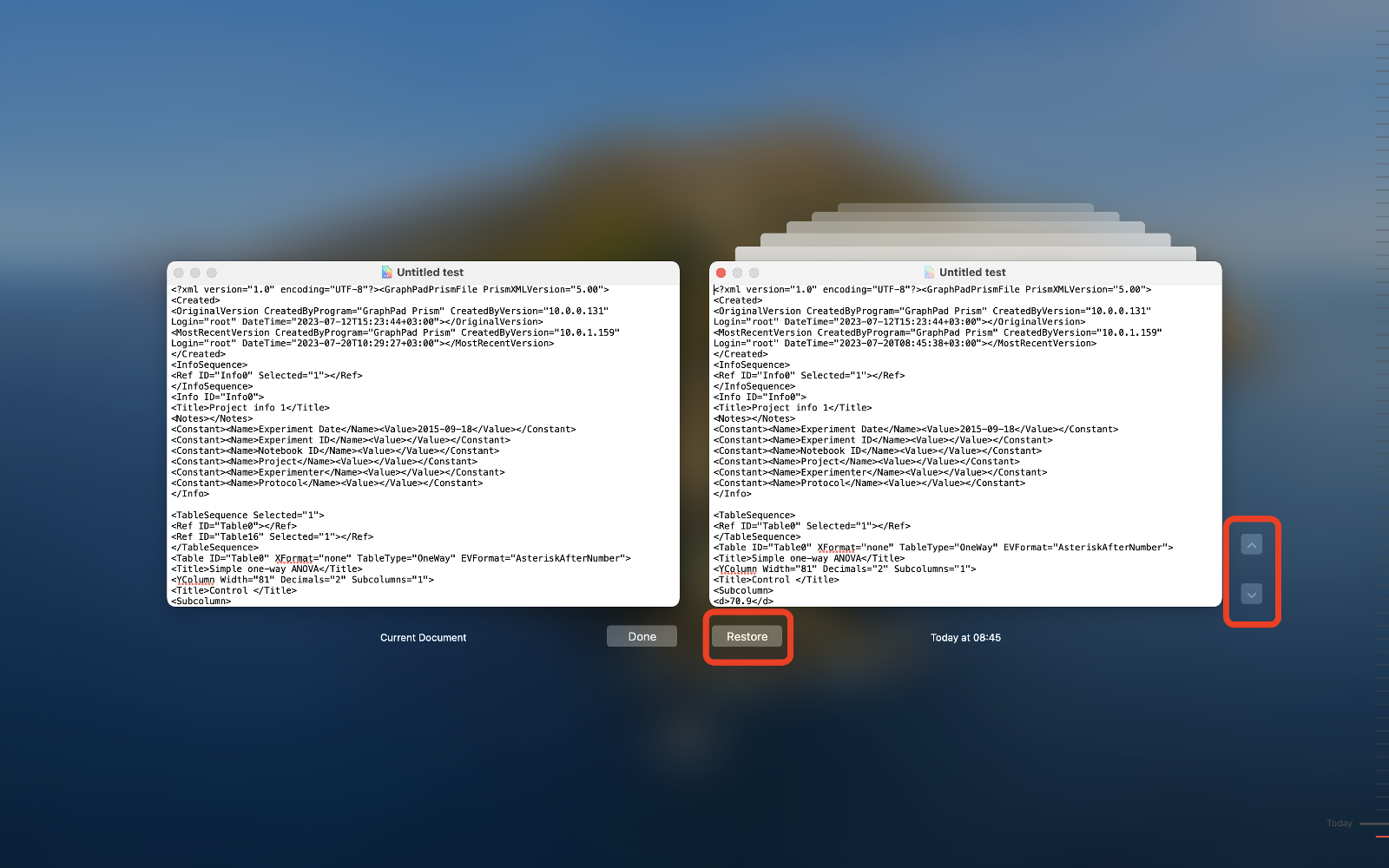
-
Revert to a recent version and close the file (don't edit it!), then try to open it in Prism. Repeat the process with an even earlier version if that version is also damaged.
-
TextEdit will tell you if the file has been edited accidentally. You can undo the accidental edit by using the Command ⌘+Z command on your keyboard.

Repeat the process with an even earlier version if that version is also damaged.
You may also try to recover your file from macOS's Time Machine backup system if it is enabled on your Mac. This article explains how to restore from a Time Machine backup. This article explains how the Time Machine backup system works.
Try opening the file within Prism, not just by double-clicking on the file
When you double-click on a file, Windows or Mac has to launch Prism and tell Prism which file to open. Separate these two events by launching Prism yourself, and then using File Open. If you have trouble with Prism not launching when you double-click on its program icon, go to these FAQ pages for Windows and Mac.
Send us the file, and our programmers will do their best to recover what they can
If the suggestions listed here do not help, send the file to us, and our team will do their best to recover what they can. Submit your request at help.graphpad.com, and include your Prism serial number, the version of Prism you are using, and the file attachment. Either attach your file or send us a link to it on a cloud service.
Notes on older versions
-
Some email systems seem to mangle .pzfx files. We're not sure why. When you open the file after the email program ruins it, you'll see the message "Cannot open the file. It is not XML file, or it is corrupted or it is not of Prism XML syntax". The same file opened by other email programs is fine. The workarounds are to use a different email program, email .pzf files rather than .pzfx files, zip the .pzfx files into a .zip file before emailing, or store the files in the cloud (perhaps Dropbox) and send the links rather than the files.
-
One person using Prism 6 Mac encountered an error message with every file: "The file you are trying to open is probably not a GraphPad Prism file." Deleting the preferences file solved the problem.
-
Try turning off automatic backups in case the system is somehow causing the problem.
-
Check the default paper size in System Preferences > Print & Scan. If a custom paper size is set, try changing it to a default like "US Letter". Prism 6 Mac can get confused when the default page size is huge, and the width is much larger than the length (i.e., a poster size) and refuses to open some files. Changing the preference to a standard paper size solves the issue. We fixed this in 6.0d.
-
If you are using a 6.0c Mac, and have embedded data or results tables on graphs, which are then placed on layouts, see this FAQ.
-
Prism 5 (Win and Mac) can have difficulty opening huge files saved in the .pzfx format. It is hard to define how big such a file has to be, but greater than 10MB for sure and probably greater than 30MB. On Windows, you'll see the message "Cannot open the file. It is not XML file, or it is corrupted," or it is not of Prism XML syntax. Check the file and try again." On Mac, the file will appear to open with no messages, but the "open" file will have no sheets will appear to be empty. If you send us such a file, we can probably recover it for you. We have fixed this issue in 5.04 (Win) and 5.0d (Mac).
-
If you are trying to open a file created by Prism version 1, be sure to update to Prism Windows 4.02 (or later), as 4.00 and 4.01 could not open files made by Prism 1. No version of Prism Mac can open Prism 1 files.
-
Prism 3.00 has problems opening files if the entire path name ("C:\Prism3\PrismData\Genetics\AFiles\aug5.PZM") is extremely long. Shorten some folder names or move the file to another location. Better update to version 3.03.
-
Some users encounter an "Illegal Operation" message when trying to open a Prism file. The "Details" option accompanying this message cites a "page fault" in kernel32.dll. Read the likely solution here.
-
If you're working on a Mac but trying to open a file created by Prism for Windows, check here for more information.
-
Check this reference if you are having trouble opening older files after upgrading to Prism 3 for Mac.
Keywords: won't open, can't open, can't view, pzfx, large files, enormous files,