Column tables offer no choices for data entry
A Column table has no subcolumns. Replicate values are stacked into each column. Note the distinction between this arrangement of data and the arrangement used in XY and Grouped tables, where replicates are placed in side-by-side subcolumns.
When creating a Column table, you have no choices for data entry. Learn more about Column tables.
If you want to create a column graph but enter error values computed elsewhere, you can't do so on a Column data table. Instead, create a Grouped table, but enter data only into the first row. A Grouped graph from data entered on one row looks like a Column graph.
Choosing how to plot error bars and/or replicates
The Welcome dialog not only lets you choose the basic type of graph (via thumbnails on buttons), it also lets you choose how to plot replicates or error values (via the drop down list). The choices in the drop down list change depending on which kind of graph you choose.
Changing how replicates or error bars are plotted
To plot the replicates or error bars differently, you don't have to remake a graph. Instead, click the Change graph type button.
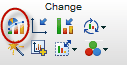
The changes you make on the Change Type of Graph dialog apply to all data sets on the graph.
An alternative approach is to double-click anywhere on the graph to bring up the Format Graph dialog. Then click the "All' button if you want all changes to apply to all data sets. If you don't do this, changes apply only to one data set, so you can plot some data sets one way and other data sets another way.