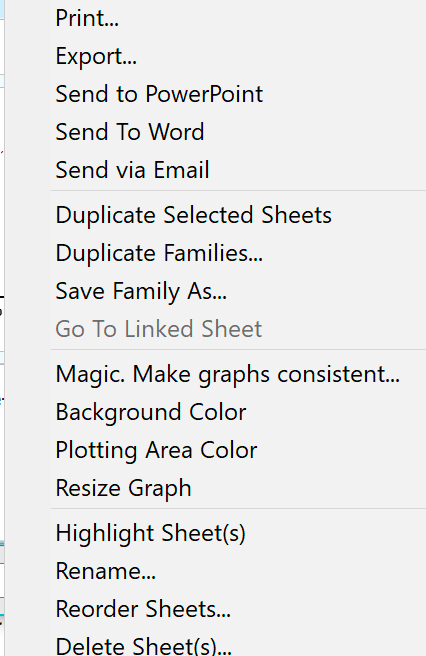Viewing the gallery
The gallery shows you thumbnails (small images) of all the sheets in a section at once.
To view the gallery, click on the folder name in the navigator. Click on "Family, Data Table", "Info", "Results", "Graphs" or "Layouts".
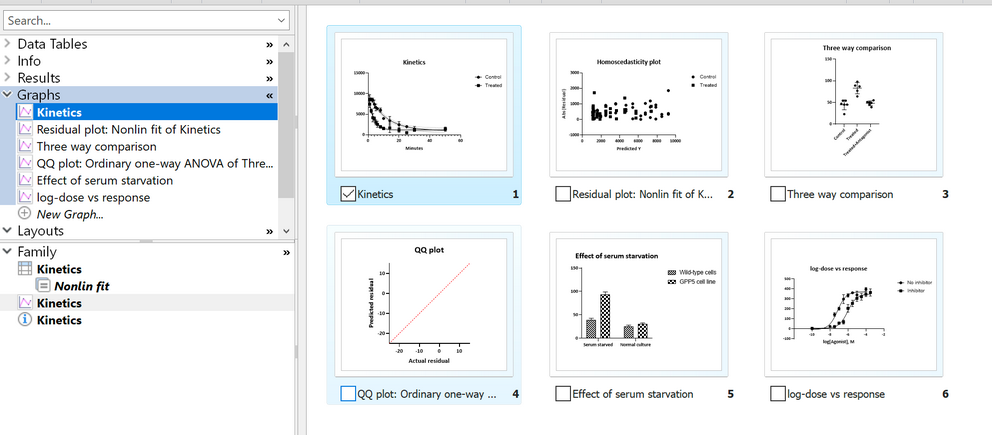
Another way to view the Gallery is to click its button on bottom toolbar.

Notes:
•Don't confuse the Gallery, which shows you all the sheets in your project, with the Portfolio which shows you a set of polished graphs you can use as examples. View the Portfolio from the Welcome (File..New) dialog.
•From the gallery, double-click on any thumbnail to leave the gallery and go to that sheet. This is the main purpose of the gallery -- to help you quickly find a particular sheet and go to it. Alternatively, you can leave the gallery by clicking on the gallery button in the lower toolbar shown above.
•Use the zoom buttons at the bottom right of the Prism window to make the thumbnails larger or smaller.
Reordering the sheets
Drag and drop sheets to change their order. You can also do this in the navigator, but it is easier in the gallery.
Working with multiple sheets
Click on option boxes in front of the sheet names to select multiple sheets. Once you've selected a set of sheets, right click to see all the commands you can apply to a set of selected sheets. Details.