Page orientation
Each graph or layout can be set to be portrait or landscape. Since the page orientation setting in the portrait/landscape setting of the printer setup dialog only allows one setting per file, Prism ignores this setting for graphs and layouts.
Flipping the orientation of a graph
Click the rotate button in the Change toolbar and choose Flip.
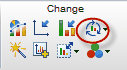
Flipping the page orientation does not change the aspect ratio of the graph. You won't see the change on screen unless you zoom down to see the entire page.
Flipping the orientation of a layout
Use the Flip button in the Change section of the Prism toolbar to change the orientation of a layout.

Printing preferences
Two options shown on the File & Printer tab of the Preferences dialog affect printing of graphs and layouts.
•Print the sheet name as header -- Print the sheet name, file name, and date on each page as a header. You'll probably want this header on pages placed in your notebook, but not on graphs submitted for publication.
•Print no grays and no colors -- Convert all colors to black. Don’t print colors as shades of gray.
Printing posters
Prism can print on very large pages (up to 1.5 by 2 meters) so can create a poster directly.
Choose the paper size by dropping the File menu and choosing Printer setup (Windows) or Page Setup (Mac). The details vary with each printer driver.
Since you can only set the page size once for the entire project, we suggest that you create your graphs in one project (or several projects) using a standard page size. Then make your poster in a separate project created just for that purpose. Set a large page size and then go to the layout section and create a layout sheet. Arrange the placeholders, and assign graphs from your other projects.