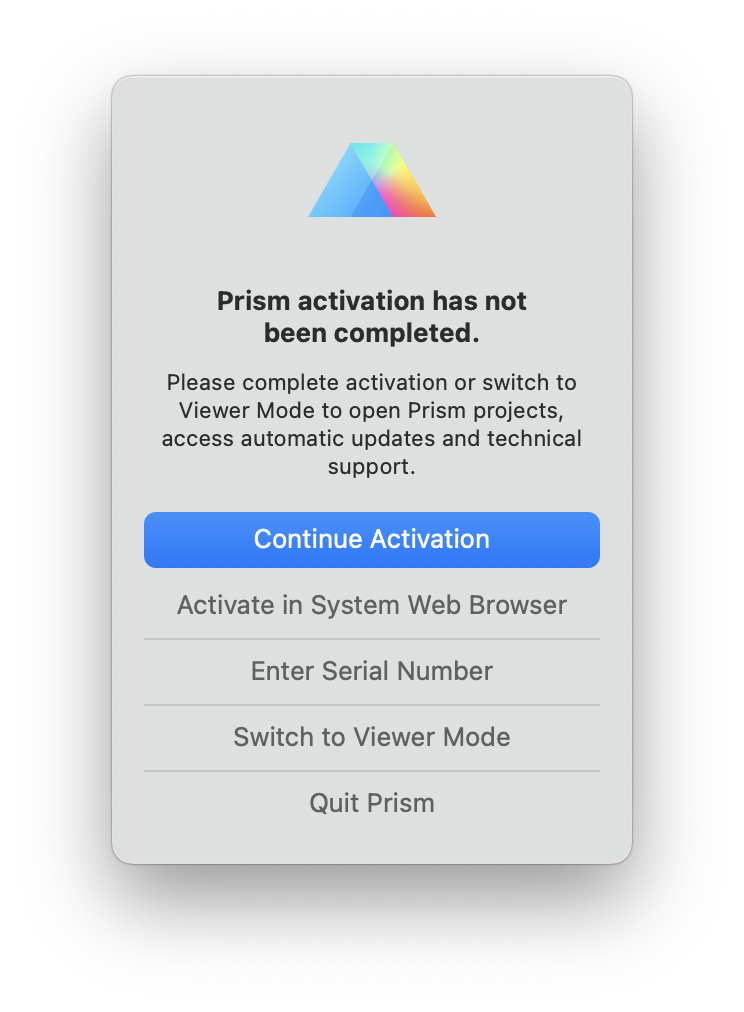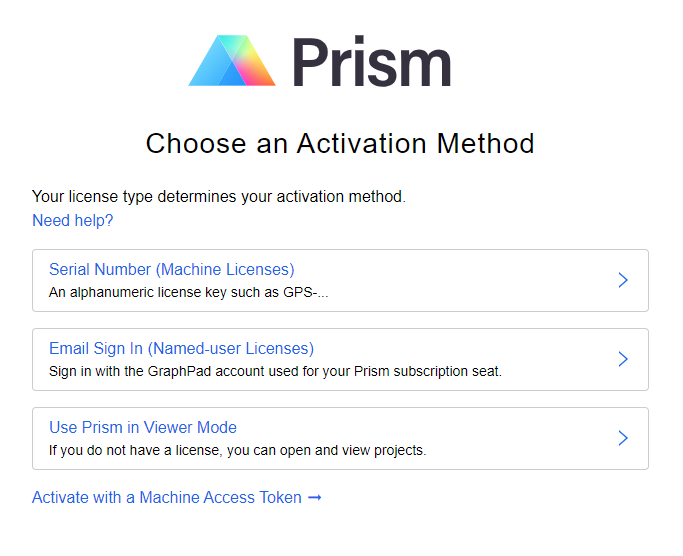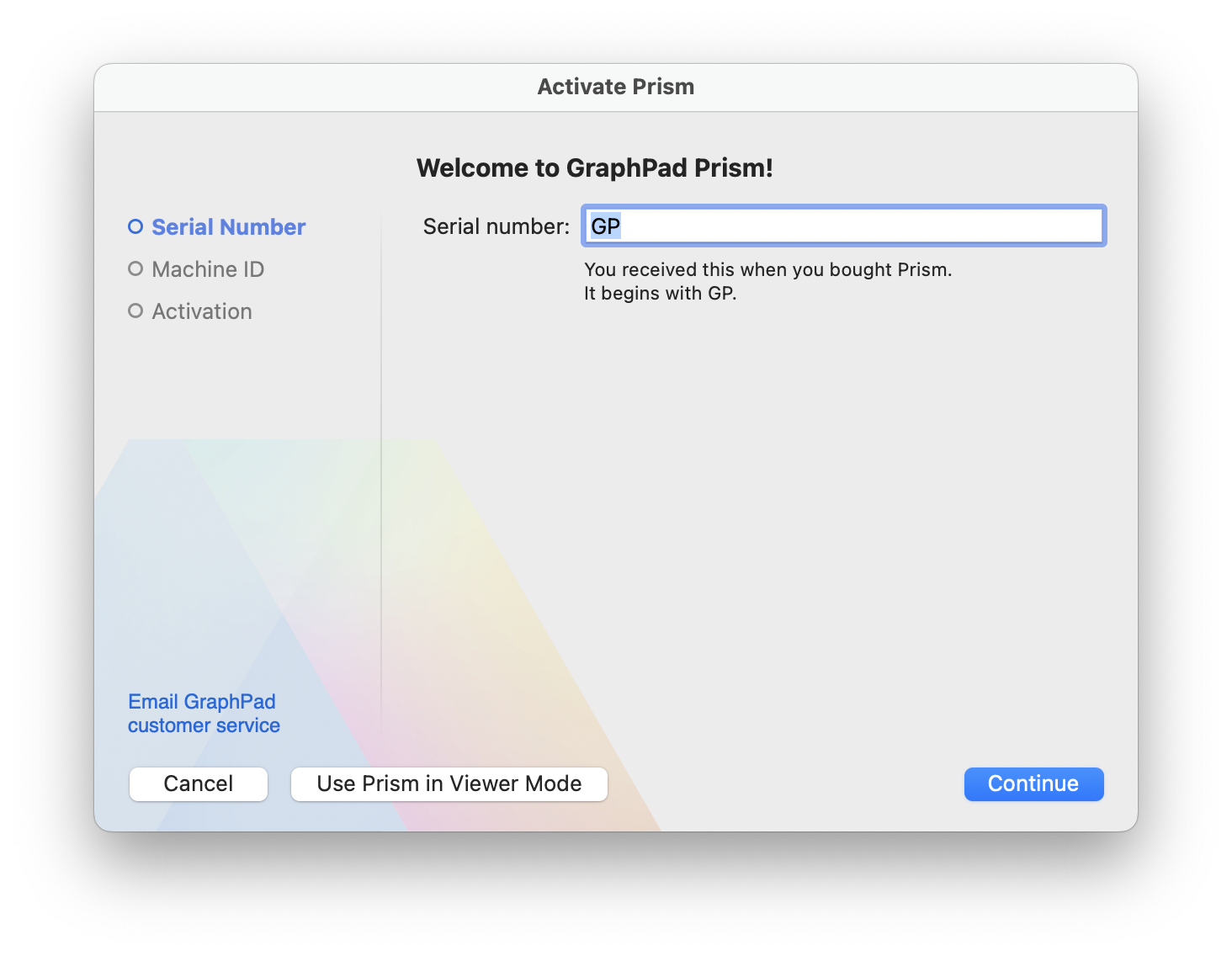Blank Activation Window in Prism 10
The Problem
In some rare instances, when attempting to activate Prism 10, you may encounter a blank activation window or receive an “Oops, Something went wrong” message. This issue prevents you from proceeding with the activation process. Please refer to the screenshot illustrations below for clarity.


Why does this happen?
While we have received reports of antivirus software blocking activation, the exact cause of this issue has not yet been identified. We are actively investigating the matter.
What can I do?
1. Update Prism
A workaround for this issue was introduced in Prism 10.0.3 for Windows and Prism 10.5.0 for Mac. If you are using a version of Prism that is older than those mentioned, please skip to this section. If you are using a version where the workarounds were introduced or a newer version but still encounter activation issues, please follow these steps:
-
While closing the blank activation window (shown above), hold the ALT key (for Windows) or the Option ⌥ key (for macOS) and click the X (close button) in the top right corner (Windows) or top left corner (macOS).
- A "Prism activation has not been completed" alert will appear. If you performed step 1 correctly, it will display two additional buttons: "Activate in System Web Browser" and "Enter Serial Number."
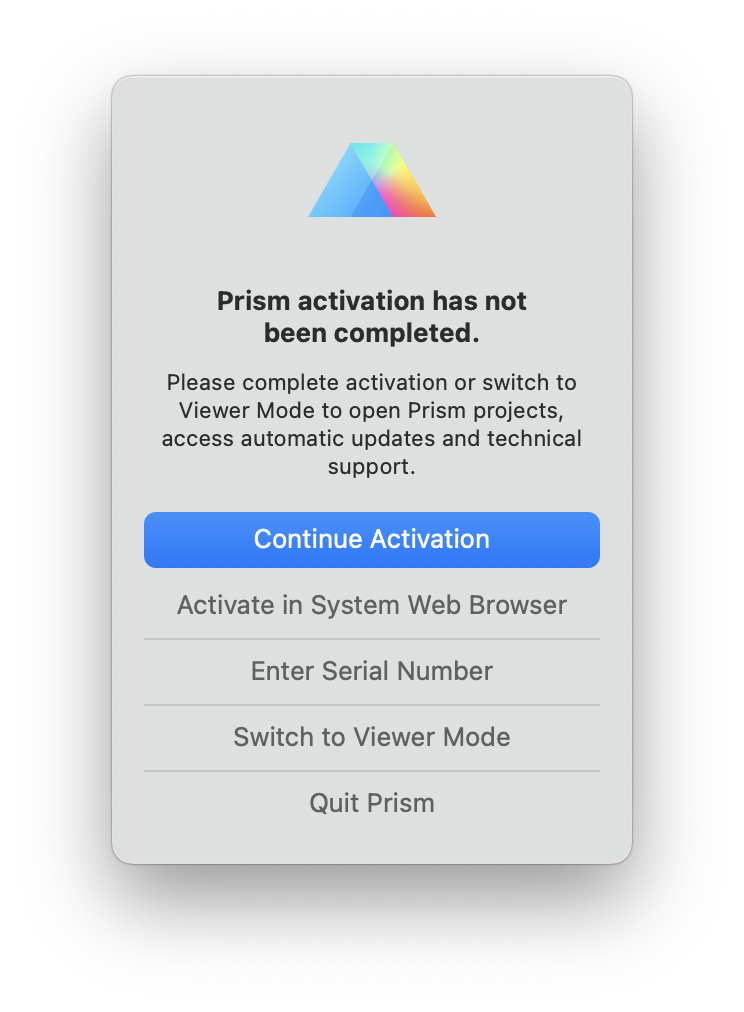
- Click "Activate in System Web Browser." This will open a page in your default web browser. Once the page loads, click "Email Sign In (Named-user Licenses)" and follow the on-screen instructions.
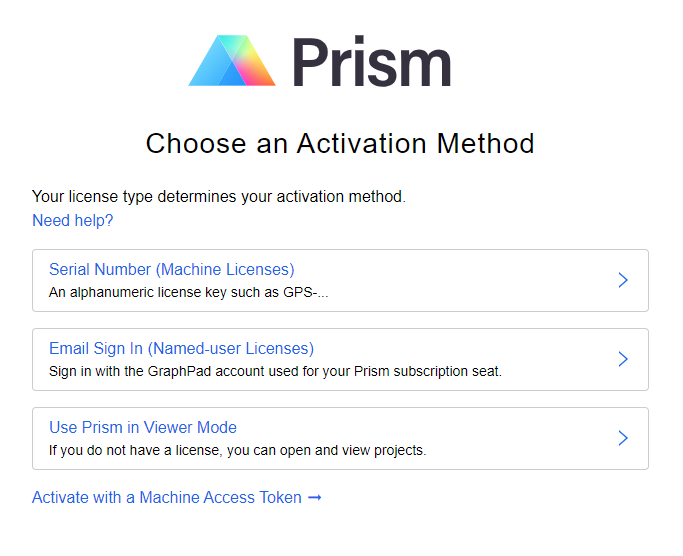
-OR-
If you have a legacy Serial Number formatted as GPS-9872345-LAT1-##### or GPA-6541968-NYT2-#####, click "Enter Serial Number." The "Register Prism" dialog window will appear. Follow the instructions in this dialog to complete the activation of Prism.
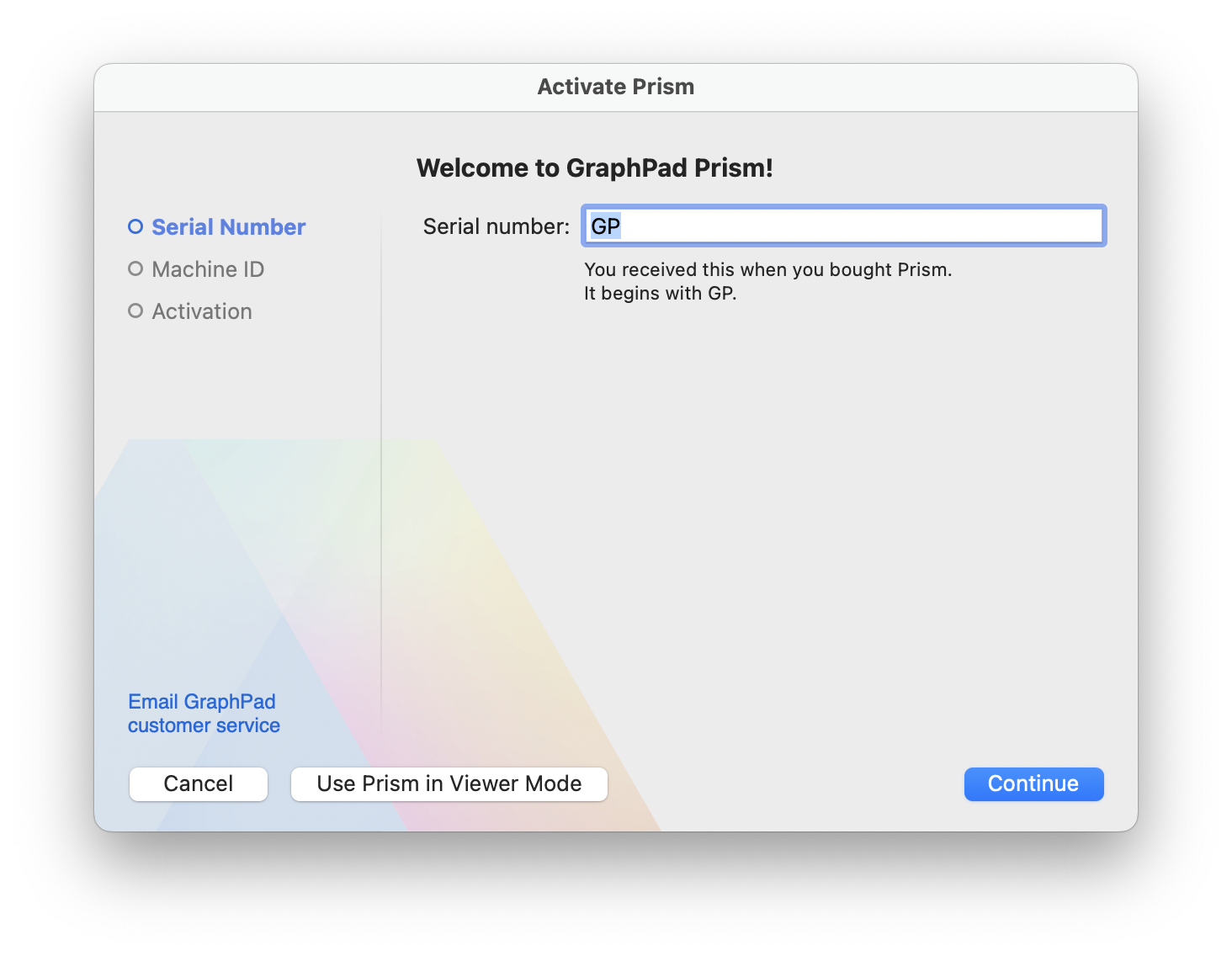
- After completing the Activation process, start Prism
If you are experiencing this issue with an older version of Prism 10 (10.0.0, 10.0.1, or 10.0.2)
An issue with an older version
If you are experiencing this issue with an older version of Prism 10, specifically Windows Prism 10.0.2 or earlier, or Mac Prism 10.4.1 or earlier, the solutions for such activation issues were introduced in Prism 10.0.3 for Windows and Prism 10.5.0 for Mac.
Download the latest version of Prism by visiting our Updates page and downloading the appropriate installer. Install the latest version of Prism, then follow the instructions in the previous section.
If you cannot update to the latest version of Prism
If you are unable to download and install the latest version of Prism for any reason, please reach out to us at help.graphpad.com for further assistance.
2. Check if Antivirus Software Blocks the Connection
We have received reports indicating that the blank activation window may be caused by antivirus software, particularly Symantec Endpoint Protection. To troubleshoot this issue, consider adding Prism to the exceptions list in your antivirus software. Be aware that other antivirus programs may also interfere with the activation process if they block any necessary endpoints for Prism's activation. If possible, you may also try temporarily disabling your antivirus program during the activation of Prism and re-enabling it once the process is complete.