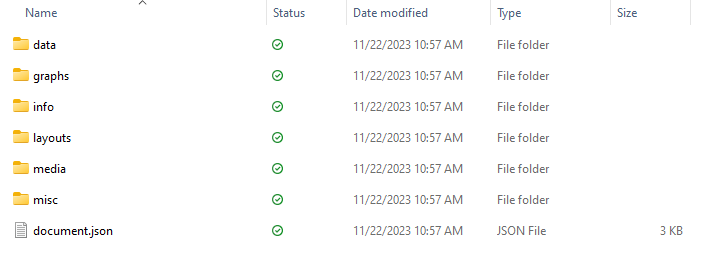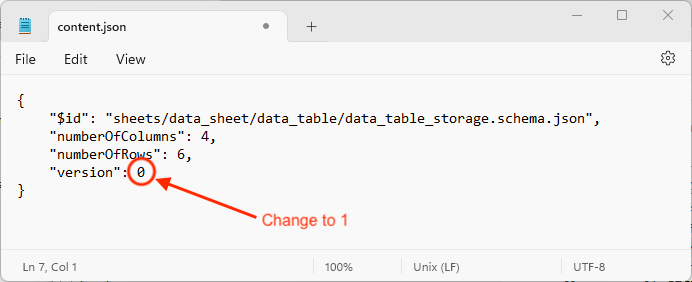Data seems to disappear from data tables after saving and re-opening a .prism file
The Problem
There was an issue in the compatibility of file formats for files saved by Prism versions 10.0.0-10.0.3 and Prism version 10.1.0. In some rare cases, data added to a data table using one of these older versions of Prism may not be displayed after saving and re-opening the Prism file in Prism version 10.1.0. For this issue to occur, you must:
- Create a Prism project using Prism version 10.0.0-10.0.3
- Save the file in the .prism format with an empty data table (note: on macOS, the data table may also have column titles, but no values in the table itself)
- Add data to the empty table, save the file again, and close the file
- Open the file in Prism version 10.1.0
In these scenarios, Prism versions 10.0.0-10.0.3 had incorrectly created necessary information files (JSON) related to the stored data files (CSV) which caused Prism 10.1.0 to interpret these data files as not being present.
Fortunately, in the majority of cases, the data files (CSV) are actually still stored within the .prism file bundle, meaning that you can recover this information.
What can I do?
The easiest way to avoid/resolve this issue is to update to Prism version 10.1.1 or newer. Both the original issue causing the information files (JSON) to be created incorrectly as well as the issue causing the data files (CSV) to not be read were fixed in Prism version 10.1.1, meaning that:
- Prism files created with version 10.1.1 and newer will no longer become corrupted in this way
- Prism will auto-recover data from files that were previously corrupted (assuming that the data are still present*)
To update Prism - go to Help > Check for updates or download the latest installer from the Prism updates page.
* Note: if you notice that a file is corrupted in this way (data that were previously entered and saved in Prism 10.0.0-10.0.3 are not displayed when opened in 10.1.0), do not edit or save changes to the file. Doing so may permanently delete the data file (CSV), resulting in Prism being unable to recover this information.
If - for some reason - you cannot update to Prism 10.1.1 or newer and you must use an older version of Prism, please try using the tips below to manually recover the file for use in Prism 10.1.0
Tips for file manual file repair (not recommended unless you cannot update to Prism 10.1.1 or newer)
- Close Prism and make a copy of your Prism file. Change the extension of the file from ".prism" to ".zip", and double click the file to unzip/extract the file content. If prompted, extract all data/content from the file.
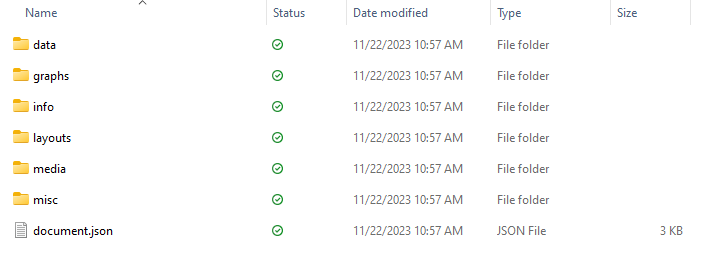
- From the data you extracted, go to > data > tables and locate the appropriate .csv file folder
- Check if the .csv file contains the expected data:
The .csv file should contain the data you entered into the data table before it disappeared when trying to open the file in Prism 10.1.0.
The .csv file may also be empty. This will happen if you saved the file manually in Prism 10.1.0 after opening the file from older versions of Prism. If this is the case, recovery will not be possible with these steps, and you must look for an older copy of the file, or enter the data once more to fix the issue
- If the data .csv file contains the expected data, locate the content.json file inside the same folder, open with a text editor and change the value for "version:" from "0" to a value of "1"
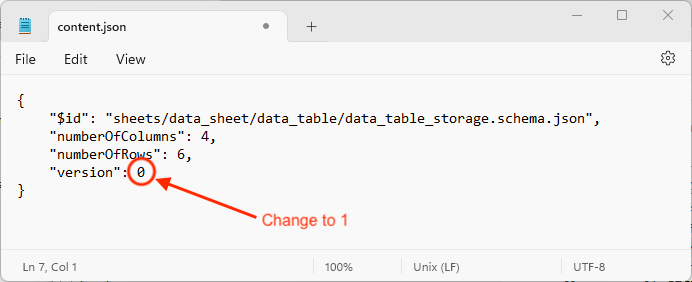
- Save this content.json file, close it, and compress the previously unzipped content of the Prism file (note: do not compress the folder containing all of the content, be sure to compress the content itself including the "data", "graphs", "analyses", etc. folders, the "document.json" file, and other contents).
- Rename the file by changing the file extension back to .prism from .zip