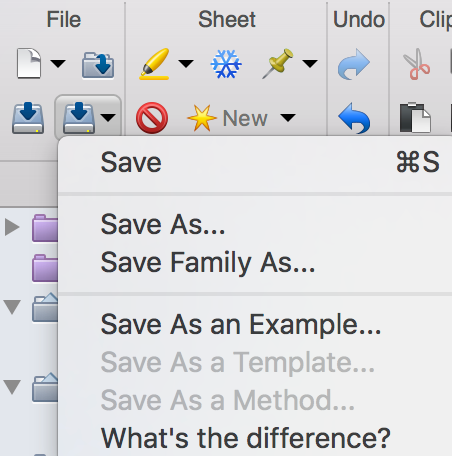How to bring back the File..Save As command in Prism Mac
Why there is no Save As command
Prism 7 Mac uses the new File menu introduced by Apple. Details. It has no File..Save As command visible. It isn't needed because the new commands, Duplicate, Rename and Move do what most people use Save as for.
How to get the command if you really really want it
But if you really want Save As, you can get it in two ways:
- Hold the Option key , and drop the File menu. Now the "Duplicate" command is gone, replaced with "Save As..."
- Press the Save menu button in the toolbar. You'll see "Save As" on that menu.
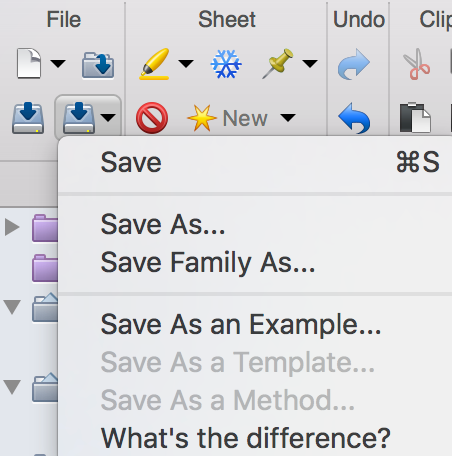
What the Save..As command does
The whole idea of the new way of working is that there is only one document. In the old way of working, there was one copy on disk and one transient copy in RAM. If you didn't save your work (on purpose or by accident) all your work was lost back to the last save. If you used File..Save as, you'd save the current RAM version of the file in the new name, while the older file still exists. With the new way of work, there only is one project file.
The Save As command makes a duplicate of the file with the name you entered. The original file still exists but has all the edits up to the time of Save..As. Immediately after using Save As, the two files are identical. You can then roll one of the copies back to how it looked before the edits.
Why you don't need to use the Save..As command
If you want to rename, there is a File..Rename command.
If you want to put the file in a different folder or drive, there is a File..Move to command.
If you want to clone your file, so one copy has the older information and the other has the edits, use File..Duplicate. That will create two copies of the file. You can close one (to keep it as is) and edit the other.
What if you have made many edits and want to save these with a new name without changing the saved version? You can't do exactly that because there is no distinction between the working (ram) version and the saved version. But you can accomplish the same goal. Use File...Duplicate. Then use File..Revert to bring one of the files back to how it was. Then close that file if you are done with it, and work on the other copy with all your edits. Note that File..Revert only works so long as you are on the same computer that did the edits. The information needed to revert is saved in hidden files on that computer's drive, not within the Prism file.
How is Save As different than Duplicate?
The two commands are very similar. After invoking either command, you'll have two identical files with different names. After File...Duplicate, both files are open. After File...Save As, the original file has been closed and only the newly named copy is open.