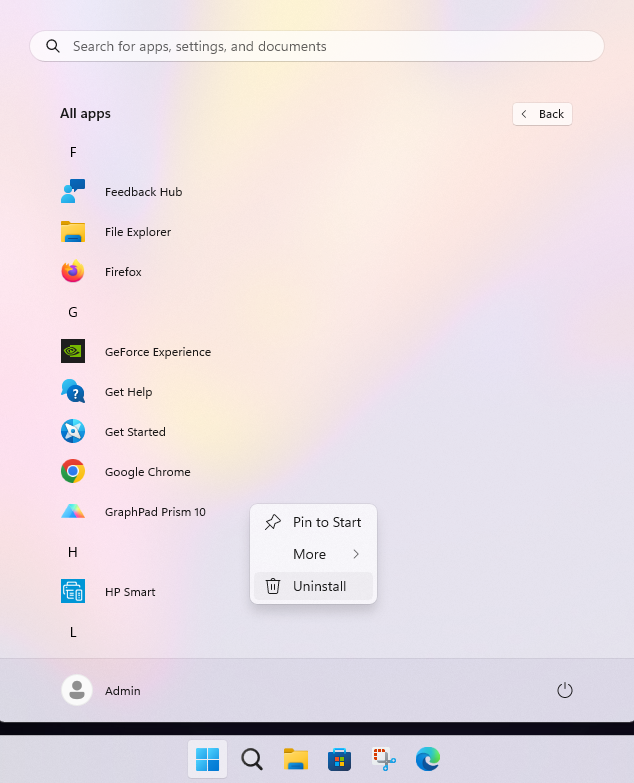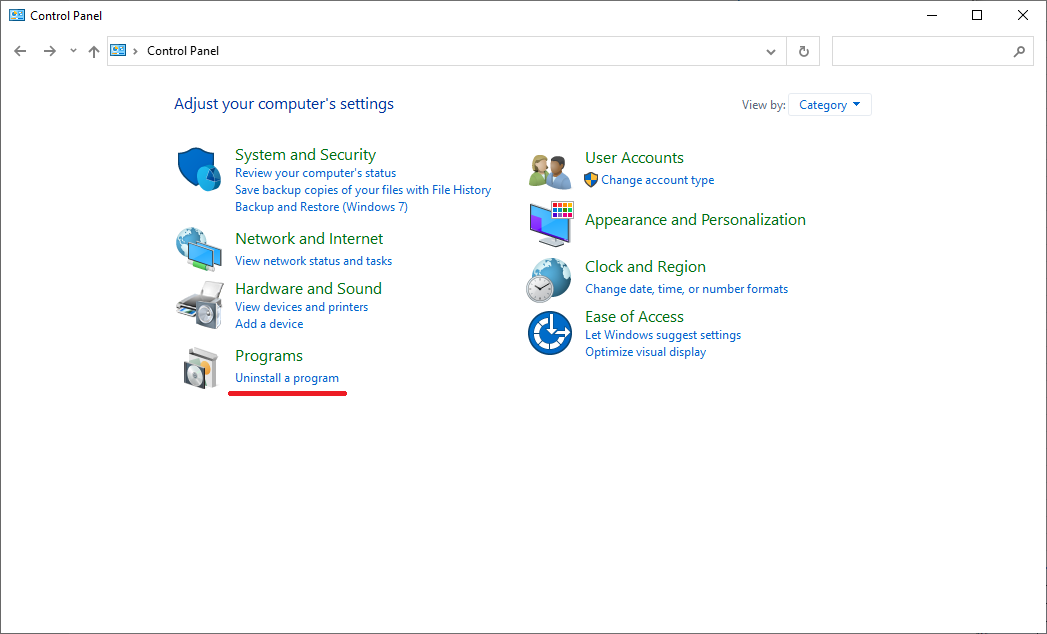How do I uninstall Prism?
This page explains how you can remove Prism from your computer. Note that the top half is for Windows, and the bottom half is for Mac.
On Windows, starting with version 8.0.0, updating Prism automatically uninstalls and replaces the earlier version being updated.
To uninstall Prism on Windows manually:
- Windows 11. Select Start > All apps and search for the app in the list shown. Press and hold (or right-click) on the app, then select Uninstall.
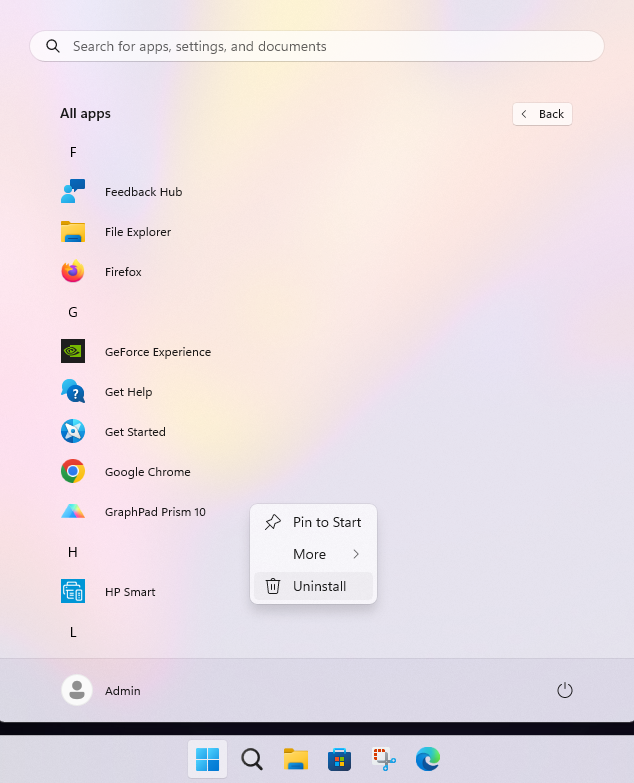
More details on uninstalling can be found in this link, which also covers Windows 10: Uninstall or remove apps and programs in Windows - Microsoft Support - Older systems. Use the Windows search from the taskbar > type Control Panel and open it > click Uninstall a program from the Programs section (make sure to select Category view from View by dropdown ) > select GraphPad Prism from the list > click Uninstall button.
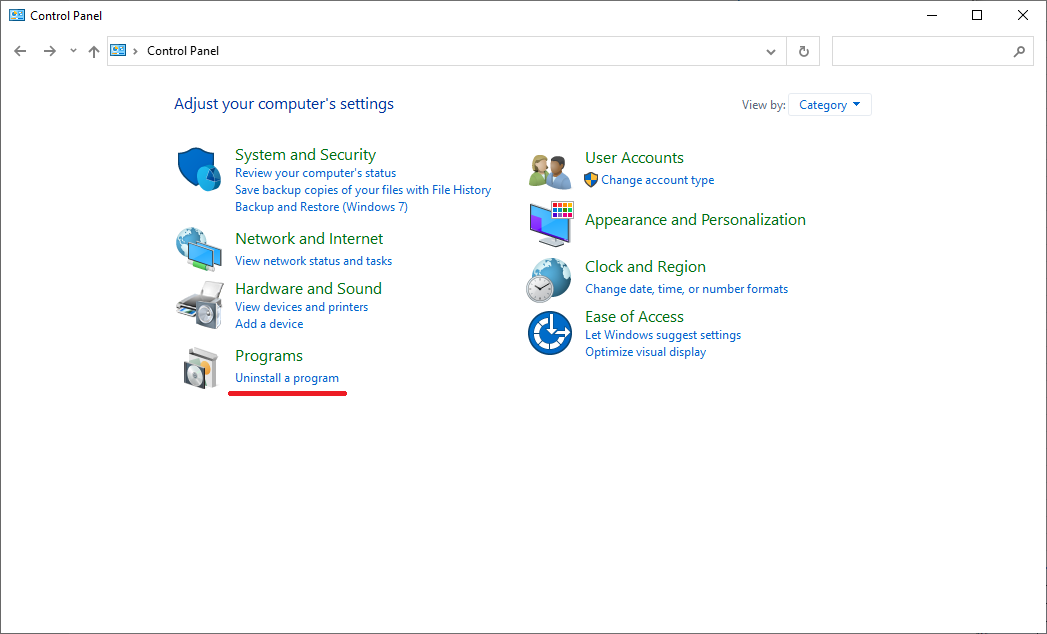
Any Prism data files you have created will not be removed. The Windows uninstaller takes away all of the Prism program files except for a file containing your serial number and some registry entries. These can be left alone and won't cause any problems.
If you are a bit obsessive and want to remove all traces of Prism from your computer, you need to remove the serial number file and the Prism registry entries:
Removing the serial number file:
For Windows Vista and Windows 7-11 operating systems, Prism 7-10 installations have the license key file stored in:
-
[system disk]:\ProgramData\GraphPad Software\Prism\
(you can see it if you have changed the Preferences to view hidden files and folders).
For Prism versions 7 - 10, the serial number file is called prism-license.qxt
For Prism 6 it is called ssprism6.qxt, for Prism 5 it is ssprism5.qxt
On Windows 2000 and XP systems, it is stored in:
-
Documents and Settings\ All Users\ Application Data\ GraphPad Software\ Prism\ 6.0\ or \5.0...
On systems running Vista, it is located in the following location, which you can only see if you are logged in with admin rights and have changed the Preferences to view hidden files and folders.
-
ProgramData\GraphPad Software\Prism\6.0 or \5.0
Removing the registry entries:
You can do so by going to the Windows Start menu search box and typing "regedit" to start the Windows Registry Editor.

You can follow the instructions on how to open regedit from the link: How to open Registry Editor in Windows 10 - Microsoft Support (Also applies to Windows 11).
Note: Editing the registry is something only knowledgeable computer users should attempt. If you make a mistake, you can seriously damage your computer setup. If you are not comfortable working with the registry, we recommend you get help from your IT department or leave the registry entries alone.
Remove the following registry keys and their subkeys:
HKEY_CLASSES_ROOT\.PZC
HKEY_CLASSES_ROOT\.PZF
HKEY_CLASSES_ROOT\.PZFX
HKEY_CLASSES_ROOT\.PZM
HKEY_CLASSES_ROOT\.PZT
HKEY_CLASSES_ROOT\Applications\prism.exe
HKEY_CLASSES_ROOT\Prism.Command
HKEY_CLASSES_ROOT\Prism.Document
HKEY_CLASSES_ROOT\Prism.Script
HKEY_CLASSES_ROOT\Prism.Template
HKEY_CLASSES_ROOT\Prism4.Document
HKEY_CLASSES_ROOT\Prism5.Document
HKEY_CLASSES_ROOT\Prism5.XMLDocument
HKEY_CLASSES_ROOT\Prism5Search
HKEY_CLASSES_ROOT\Prism5Search.1
HKEY_CLASSES_ROOT\Prism6.Document
HKEY_CLASSES_ROOT\Prism6.XMLDocument
HKEY_CLASSES_ROOT\Prism7.Document
HKEY_CLASSES_ROOT\Prism7.XMLDocument
HKEY_CLASSES_ROOT\Prism8.Document
HKEY_CLASSES_ROOT\Prism8.XMLDocument
HKEY_CLASSES_ROOT\Prism9.Document
HKEY_CLASSES_ROOT\Prism9.XMLDocument
If you use 32 bit Windows, delete these too:
HKEY_CLASSES_ROOT\Clsid\{55EDB536-FD77-48AE-AF61-B43DC6348AEA}
HKEY_CLASSES_ROOT\Clsid\{55EDB537-FD77-48AE-AF61-B43DC6348AEA}
HKEY_CLASSES_ROOT\Clsid\{55EDB538-FD77-48AE-AF61-B43DC6348AEA}
HKEY_CLASSES_ROOT\Clsid\{55EDB539-FD77-48AE-AF61-B43DC6348AEA}
HKEY_CLASSES_ROOT\Clsid\{55EDB53A-FD77-48AE-AF61-B43DC6348AEA}
HKEY_CLASSES_ROOT\Clsid\{3F0E1952-4D09-11d4-A8EA-0050DA73E80C}
HKEY_CLASSES_ROOT\Clsid\{3F0E1953-4D09-11d4-A8EA-0050DA73E80C}
HKEY_CLASSES_ROOT\Clsid\{3F0E1954-4D09-11d4-A8EA-0050DA73E80C}
HKEY_CLASSES_ROOT\Clsid\{3F0E1955-4D09-11d4-A8EA-0050DA73E80C}
HKEY_CLASSES_ROOT\Clsid\{3F0E1956-4D09-11d4-A8EA-0050DA73E80C}
HKEY_CLASSES_ROOT\Clsid\{04E3B5F1-8565-4E1E-A0D1-2EC6CD1C17CF}
HKEY_CLASSES_ROOT\Clsid\{6280D66C-0E65-454a-9DC4-D8B568A277E1}
HKEY_CLASSES_ROOT\Clsid\{63EE5EA3-73C0-4130-8FD2-DB9D010D5BEA}
HKEY_CLASSES_ROOT\Clsid\{63EE5EA4-73C0-4130-8FD2-DB9D010D5BEA}
HKEY_CLASSES_ROOT\Clsid\{63EE5EA5-73C0-4130-8FD2-DB9D010D5BEA}
HKEY_CLASSES_ROOT\Clsid\{63EE5EA6-73C0-4130-8FD2-DB9D010D5BEA}
HKEY_CLASSES_ROOT\Clsid\{63EE5EA7-73C0-4130-8FD2-DB9D010D5BEA}
HKEY_CLASSES_ROOT\Clsid\{60F71724-55A0-4535-A215-1C9D6BDECBB8}
HKEY_CLASSES_ROOT\Clsid\{60F71725-55A0-4535-A215-1C9D6BDECBB8}
HKEY_CLASSES_ROOT\Clsid\{60F71726-55A0-4535-A215-1C9D6BDECBB8}
HKEY_CLASSES_ROOT\Clsid\{60F71727-55A0-4535-A215-1C9D6BDECBB8}
HKEY_CLASSES_ROOT\Clsid\{60F71728-55A0-4535-A215-1C9D6BDECBB8}
HKEY_CLASSES_ROOT\Clsid\{8D299580-4F3F-428E-880A-BD35EFD82158}
HKEY_CLASSES_ROOT\Clsid\{8D299581-4F3F-428E-880A-BD35EFD82158}
HKEY_CLASSES_ROOT\Clsid\{8D299582-4F3F-428E-880A-BD35EFD82158}
HKEY_CLASSES_ROOT\Clsid\{8D299583-4F3F-428E-880A-BD35EFD82158}
HKEY_CLASSES_ROOT\Clsid\{8D299584-4F3F-428E-880A-BD35EFD82158}
If you use 64 bit Windows, delete these too:
HKEY_CLASSES_ROOT\Wow6432Node\Clsid\{10FF84FC-C7E4-43B3-8613-E9CB9C5C442B}
HKEY_CLASSES_ROOT\Wow6432Node\Clsid\{10FF84FB-C7E4-43B3-8613-E9CB9C5C442B}
HKEY_CLASSES_ROOT\Wow6432Node\Clsid\{10FF84FA-C7E4-43B3-8613-E9CB9C5C442B}
HKEY_CLASSES_ROOT\Wow6432Node\Clsid\{10FF84F9-C7E4-43B3-8613-E9CB9C5C442B}
HKEY_CLASSES_ROOT\Wow6432Node\Clsid\{10FF84F8-C7E4-43B3-8613-E9CB9C5C442B}
HKEY_CLASSES_ROOT\Wow6432Node\Clsid\{55EDB536-FD77-48AE-AF61-B43DC6348AEA}
HKEY_CLASSES_ROOT\Wow6432Node\Clsid\{55EDB537-FD77-48AE-AF61-B43DC6348AEA}
HKEY_CLASSES_ROOT\Wow6432Node\Clsid\{55EDB538-FD77-48AE-AF61-B43DC6348AEA}
HKEY_CLASSES_ROOT\Wow6432Node\Clsid\{55EDB539-FD77-48AE-AF61-B43DC6348AEA}
HKEY_CLASSES_ROOT\Wow6432Node\Clsid\{55EDB53A-FD77-48AE-AF61-B43DC6348AEA}
HKEY_CLASSES_ROOT\Wow6432Node\Clsid\{3F0E1952-4D09-11d4-A8EA-0050DA73E80C}
HKEY_CLASSES_ROOT\Wow6432Node\Clsid\{3F0E1953-4D09-11d4-A8EA-0050DA73E80C}
HKEY_CLASSES_ROOT\Wow6432Node\Clsid\{3F0E1954-4D09-11d4-A8EA-0050DA73E80C}
HKEY_CLASSES_ROOT\Wow6432Node\Clsid\{3F0E1955-4D09-11d4-A8EA-0050DA73E80C}
HKEY_CLASSES_ROOT\Wow6432Node\Clsid\{3F0E1956-4D09-11d4-A8EA-0050DA73E80C}
HKEY_CLASSES_ROOT\Wow6432Node\Clsid\{04E3B5F1-8565-4E1E-A0D1-2EC6CD1C17CF}
HKEY_CLASSES_ROOT\Wow6432Node\Clsid\{6280D66C-0E65-454a-9DC4-D8B568A277E1}
HKEY_CLASSES_ROOT\Wow6432Node\Clsid\{63EE5EA3-73C0-4130-8FD2-DB9D010D5BEA}
HKEY_CLASSES_ROOT\Wow6432Node\Clsid\{63EE5EA4-73C0-4130-8FD2-DB9D010D5BEA}
HKEY_CLASSES_ROOT\Wow6432Node\Clsid\{63EE5EA5-73C0-4130-8FD2-DB9D010D5BEA}
HKEY_CLASSES_ROOT\Wow6432Node\Clsid\{63EE5EA6-73C0-4130-8FD2-DB9D010D5BEA}
HKEY_CLASSES_ROOT\Wow6432Node\Clsid\{63EE5EA7-73C0-4130-8FD2-DB9D010D5BEA}
HKEY_CLASSES_ROOT\Wow6432Node\Clsid\{60F71724-55A0-4535-A215-1C9D6BDECBB8}
HKEY_CLASSES_ROOT\Wow6432Node\Clsid\{60F71725-55A0-4535-A215-1C9D6BDECBB8}
HKEY_CLASSES_ROOT\Wow6432Node\Clsid\{60F71726-55A0-4535-A215-1C9D6BDECBB8}
HKEY_CLASSES_ROOT\Wow6432Node\Clsid\{60F71727-55A0-4535-A215-1C9D6BDECBB8}
HKEY_CLASSES_ROOT\Wow6432Node\Clsid\{60F71728-55A0-4535-A215-1C9D6BDECBB8}
HKEY_CLASSES_ROOT\Wow6432Node\Clsid\{8D299580-4F3F-428E-880A-BD35EFD82158}
HKEY_CLASSES_ROOT\Wow6432Node\Clsid\{8D299581-4F3F-428E-880A-BD35EFD82158}
HKEY_CLASSES_ROOT\Wow6432Node\Clsid\{8D299582-4F3F-428E-880A-BD35EFD82158}
HKEY_CLASSES_ROOT\Wow6432Node\Clsid\{8D299583-4F3F-428E-880A-BD35EFD82158}
HKEY_CLASSES_ROOT\Wow6432Node\Clsid\{8D299584-4F3F-428E-880A-BD35EFD82158}
HKEY_CLASSES_ROOT\Clsid\{8D299580-4F3F-428E-880A-BD35EFD82158}
HKEY_CLASSES_ROOT\Clsid\{8D299581-4F3F-428E-880A-BD35EFD82158}
HKEY_CLASSES_ROOT\Clsid\{8D299582-4F3F-428E-880A-BD35EFD82158}
HKEY_CLASSES_ROOT\Clsid\{8D299583-4F3F-428E-880A-BD35EFD82158}
HKEY_CLASSES_ROOT\Clsid\{8D299584-4F3F-428E-880A-BD35EFD82158}
You can also uninstall Prism using msiexec command. Press the Win + R keys on your keyboard. Then, type cmd and press Enter or click/tap OK. After the command line appears, copy and paste the command. You will need to confirm the uninstall by clicking “Yes” button from the Windows Installer dialog.

Here are the uninstall commands for different Prism versions.
Prism 10.5.0 (64-bit only)
-
msiexec /X {13ACE8D8-0EF5-4D18-9C1F-89B04D99B5AF}
Prism 10.4.2 (64-bit only)
-
msiexec /X {2CB7BBE2-F7E7-4AB0-8BA7-912B58C8B48C}
Prism 10.4.1 (64-bit only)
-
msiexec /X {933C02B4-14E6-4601-9CEA-5E22E80030C6}
Prism 10.4.0 (64-bit only)
-
msiexec /X {6808F666-6BBD-4236-A6F4-FDB744191C92}
Prism 10.3.1 (64-bit only)
-
msiexec /X {760B068C-3ED5-4D67-A66C-3377E7565030}
Prism 10.3.0 (64-bit only)
-
msiexec /X {A93511DA-1C55-484B-B560-F179566EBD05}
Prism 10.2.3 (64-bit only)
- msiexec /X {74C3C786-E162-4316-ABE8-7602649CE979}
Prism 10.2.2 (64-bit only)
- msiexec /X {2566D4CC-5A4F-44E0-A507-C669C5752435}
Prism 10.2.1 (64-bit only)
-
msiexec /X {E7617409-0496-4F97-9277-0681FC66FD3A}
Prism 10.2.0 (64-bit only)
-
msiexec /X {129716AA-8B6D-4811-9E92-2F317CCD9B13}
Prism 10.1.2 (64-bit only)
-
msiexec /X {CCA885E4-EF8E-4965-A407-517DAC89013F}
Prism 10.1.1 (64-bit only)
-
msiexec /X {94547927-9E23-46CE-988E-3538993B8281}
Prism 10.1.0 (64-bit only)
-
msiexec /X {4AECBB9C-9D7C-4A3F-9A80-777F09B39640}
Prism 10.0.3 (64-bit only)
-
msiexec /X {1B1AD6F6-4179-4123-A2D5-8C33FDBE235C}
Prism 10.0.2 (64-bit only)
-
msiexec /X {A76ED685-09D6-4448-9497-2A7532137600}
Prism 10.0.1 (64-bit only)
-
msiexec /X {43955157-CC52-4D2B-A423-A8A51C034F99}
Prism 10.0.0 (64-bit only)
-
msiexec /X {A1B82625-DF4B-4F8E-8EDC-9BCC99026873}
Prism 9.5.1 (64-bit only)
-
msiexec /X {0B252ED3-16E8-4B29-B80C-6F645D743D7C}
Prism 9.5.0 (64-bit only)
-
msiexec /X {AFDC79FB-BFD9-40B6-9337-360E297C61AA}
Prism 9.4.1 (64-bit only)
-
msiexec /X {E35E48CC-6A2E-4E32-8E2F-D3E4F9D9A028}
Prism 9.4.0 (64-bit only)
-
msiexec /X {CF4B9133-B41D-4741-A5EE-6699679BE876}
Prism 9.3.1 (64-bit only)
-
msiexec /X {CE4BE7BA-3B9D-4E6C-843B-68402B0410DD}
Prism 9.3.0 (64-bit only)
-
msiexec /X {B7869694-F70E-41A6-8FBB-326EED386DC1}
Prism 9.2.0 (64-bit only)
-
msiexec /X {AE108847-40E3-4390-AF85-CDA634A80013}
Prism 9.1.2 (64-bit only)
-
msiexec /X {AD976468-83F6-4C25-875B-FAEA8902561F}
Prism 9.1.1 (64-bit only)
-
msiexec /X {5DE05358-F46E-41EE-A321-AE524AB69A8C}
Prism 9.1.0 (64-bit only)
-
msiexec /X {58695E09-4316-472A-9B57-31A348D462EE}
Prism 9.0.2 (64-bit only)
-
msiexec /X {9B82DF8C-A282-4349-9EED-521C73595102}
Prism 9.0.1 (64-bit only)
-
msiexec /X {63C487AC-3FAA-4524-B4A9-04ED5CDB45C5}
Prism 9.0.0 (64-bit only)
-
msiexec /X {C10AC804-11C0-4D09-A18A-94688B3FFE64}
Prism 8.4.3:
-
x64: msiexec /X {C750116F-CBEB-40F5-859B-D03C0F524584}
-
x32: msiexec /X {68B794FD-1D86-488A-89E5-9983ECAC9EAC}
Prism 8.4.2:
-
x64: msiexec /X {A0163C01-23E2-4344-955C-1CEA10929565}
-
x32: msiexec /X {38DCC39E-2D48-48CC-9374-21615061B381}
Prism 8.4.1:
-
x64: msiexec /X {09FA446C-BA0C-462F-A894-2536D96C90A9}
-
x32: msiexec /X {5DD52ED8-9BEC-48F4-89E4-96BCB5D35A75}
Prism 8.4.0:
-
x64: msiexec /X {AF0040B9-D1A9-4A33-B595-05C644C7AE84}
-
x32: msiexec /X {178BF729-753D-4A51-BCF8-80334A87EC3D}
Prism 8.3.1:
-
x64: msiexec /X {55E839CC-A877-4C99-B50F-3076166B2663}
-
x32: msiexec /X {C776B20A-B19D-49BE-84D5-8047B1F08158}
Prism 8.3.0
-
x64: msiexec /X {748F2DED-8218-4DC6-8773-3960205927CD}
-
x86: msiexec /X {891B43DC-6317-4309-A568-577A459EB1AC}
Prism 8.2.1
-
x64: msiexec /X {15AA4FCD-1A45-49BE-AF99-860A3D524AF0}
-
x86: msiexec /X {E5D55205-8020-4BE4-A06E-0E2C51AC500E}
Prism 8.2.0
-
x64: msiexec /X {55085CF4-1145-42BD-86B4-86719619D630}
-
x86: msiexec /X {629F358A-2C38-433A-9170-75F5E1CC434B}
Prism 8.1.2
-
x64: msiexec /X {0DFC04CA-8604-4D0B-B4E8-0AA991F69C91}
-
x86: msiexec /X {23957DCB-76EC-4B9B-A963-A8C936145D9B}
Prism 8.1.1:
-
x64: msiexec /X {0E6B9335-4202-4413-8DAF-1F53004B0189}
-
x86: msiexec /X {12681008-C2AF-440C-B393-9E9827B9A269}
Prism 8.1.0:
-
x64: msiexec /X {E6D8FECA-344E-4305-AA66-7BAC79C219B2}
-
x86: msiexec /X {B7BD7825-22A1-40A0-81D9-4409A7A3E598}
Prism 8.0.2
-
x64: msiexec /X {A19AE29D-4454-4B51-B818-C612E2635E7A}
-
x86: msiexec /X {B18CF86D-EDB6-4E46-8B04-37E65AC23179}
Prism 8.0.1
-
x64: msiexec /X {1D0625E1-610F-499E-BA99-CAF230096AE1}
-
x86: msiexec /X {3DECC7CD-6CD3-44E9-82F0-5C1E74788D5E}
Prism 8.0.0
-
x64: msiexec /X {C14EF32B-0240-4C42-9C76-2FD11B18EE97}
-
x86: msiexec /X {BE2CF0A5-E96F-480D-AFB2-25BEE1E86C0E}
Prism 7.05
msiexec /x {E9633B1A-6D5B-4486-BFB2-E7EDF875E7B8}
msiexec /x {7B6538C2-9420-4432-AB8F-D3519B091198}
Prism 7.04
msiexec /x{16C9CD8A-776F-4B97-8D24-41C51A350A87}
Prism 7.03
msiexec /x{0C492209-EE9E-48D8-AECE-3A6177B3457F}
Prism 7.02
msiexec /x{730A8ACD-5875-4A33-AD8A-CEA4BD472371}
Prism 7.01
msiexec /x{ECDA305A-8E85-4184-B5AE-E7EE466F28BE}
Prism 7.00
msiexec /x{A4E30BC9-0F1B-4D4A-8602-748A0649B46E}
Prism 6.07:
msiexec /x {C4C90667-8BEB-4CDE-A093-AECF42CC90D4}
Prism 6.05:
msiexec /x {7E4FF9F2-0C6B-4DBC-AB28-AB416FCA298D}
Prism 6.04:
msiexec /x {F1192BDE-03F9-4E90-B48B-52EE0BC468FB}
Prism 6.03:
msiexec /x {37B7B09C-DDC2-498C-8169-DAC0CC7CC967}
Prism 6.02:
msiexec /x {2EB002AA-58D4-4768-9274-2555A03597A9}
On Mac, Prism will not remove previous versions of the app.
To uninstall Prism, drag the app icon to Trash - or Control-click on the app icon and select "Move to Trash".
Prism places some files in other locations. It is fine to just let them be. But if you want to absolutely totally uninstall Prism, follow these steps.
1. Set macOS to show you all hidden files:
2. Move these folders and files to the trash:
FOLDERS:
-
/Library/Application Support/GraphPad/...
-
/Users/Shared/GraphPad/...
-
~ /Library/Application Support/GraphPad/...
-
~ /Library/Preferences/com.GraphPad.Prism.colorShemes/
-
~/Library/Caches/com.GraphPad.Prism/
-
~/Library/Logs/GraphPad/
-
~/Library/Saved Application State/com.GraphPad.Prism.savedState/
FILES:
For Prism 7 - 10:
-
~ /Library/Preferences/com.GraphPad.Prism.plist
-
~ /Library/Preferences/com.GraphPad.Prism.autocomplete.plist
-
~/Library/Autosave Information/com.GraphPad.Prism.plist
-
all *.pzf and *.pzfx files from ~/Library/Autosave Information/
For Prism 5 and 6:
-
/Applications/Prism
-
/Library/Automator/Run GraphPad Prism Script.action
-
/Library/QuickLook/GraphPad Prism.qlgenerator
-
/Library/Spotlight/GraphPad Prism.mdimporter
Note that there are at least two Library folders on your Mac. One is at the top level of the tree. We show that as "/Library..." above. The other Library folder is under the user's (your) name. We show that above as "~/Library". If multiple users log on to the computer, each will have their own Library folder, and the Prism files will exist for each user that uses Prism.
3. Set macOS to hide hidden files again using the same method (show you all hidden files). Unselect the checkboxes for displaying hidden files.
Keywords: deinstall de-install uninstall registry