How can I transfer my license to a new computer?
Depending on whether you have a Personal license or a Group license, you have the ability to permanently deactivate an old computer and free up your license to install Prism on a new machine. You can find additional instructions below depending on your license type.
Personal Subscription
A Prism personal license is for one person only, and may not be installed on shared computers.
You can deactivate your old computer via your online account page by logging into My Account.
Once logged in, scroll to the bottom of the page to see the computer(s) you activated previously. Next to the record for the computer you have replaced, click the Deactivate button. Once deactivated, an available activation will be added back to your account so that you can install Prism on a replacement computer.
Deactivation is permanent and Prism is not a floating license. Deactivation will permanently block your license from running on the machine that has been deactivated. You should only use the deactivation option if you are permanently replacing your computer, or if you are certain that you will not need Prism on that computer going forward. In addition, Prism activation is linked to the Prism-generated Machine ID number that is created for each computer, not your name or email address. If you are simply wiping your computer and plan on reinstalling, you would not want to deactivate your license from that machine. An additional activation is not consumed when you reinstall the license on a computer that has already been activated previously under the same license. To find your Machine ID for a specific computer, in Prism, go to the About Prism menu.
If you are working remotely and need to re-activate a computer once you return to work, please contact us via help.graphpad.com for further assistance.
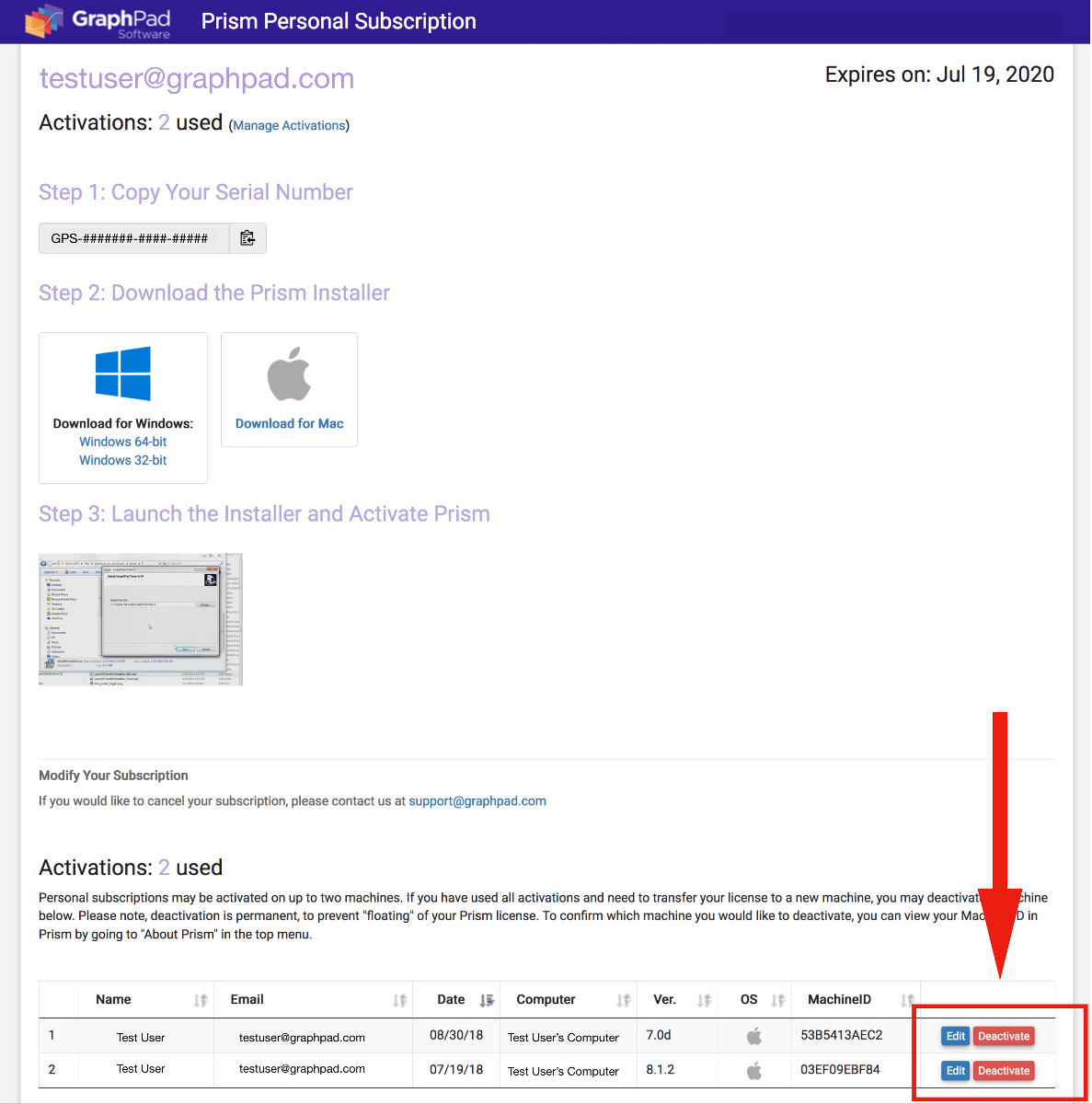
Group Subscription
You can deactivate a machine via My Account.
Once logged in, click on the Activations tab. You will see a list of the machines that are currently using activations under your license. Find the machine you wish to deactivate from the list of your active machines and click on the Deactivate button next to that installation. Once deactivated, an activation will be added back to your "Available Activations" count so that you can install the license onto a replacement computer.
Please note that activations are linked to the Prism generated Machine ID number that is created for each computer, not the user's name or email address. If you are simply wiping a computer, or the user of the machine is changing, you would not want to deactivate your license from that machine. An additional activation is not consumed when you reinstall the license on a computer that has already been activated under the same license. To find the Machine ID for a specific computer, go to the About Prism menu in Prism.
Additionally, please note that deactivation is permanent and Prism cannot be used as a floating license. Deactivation will permanently block your license from running on the machine that has been deactivated. You should only use the deactivation option if you are taking a computer completely out of circulation, or if you are certain that you will not need Prism on that computer going forward.
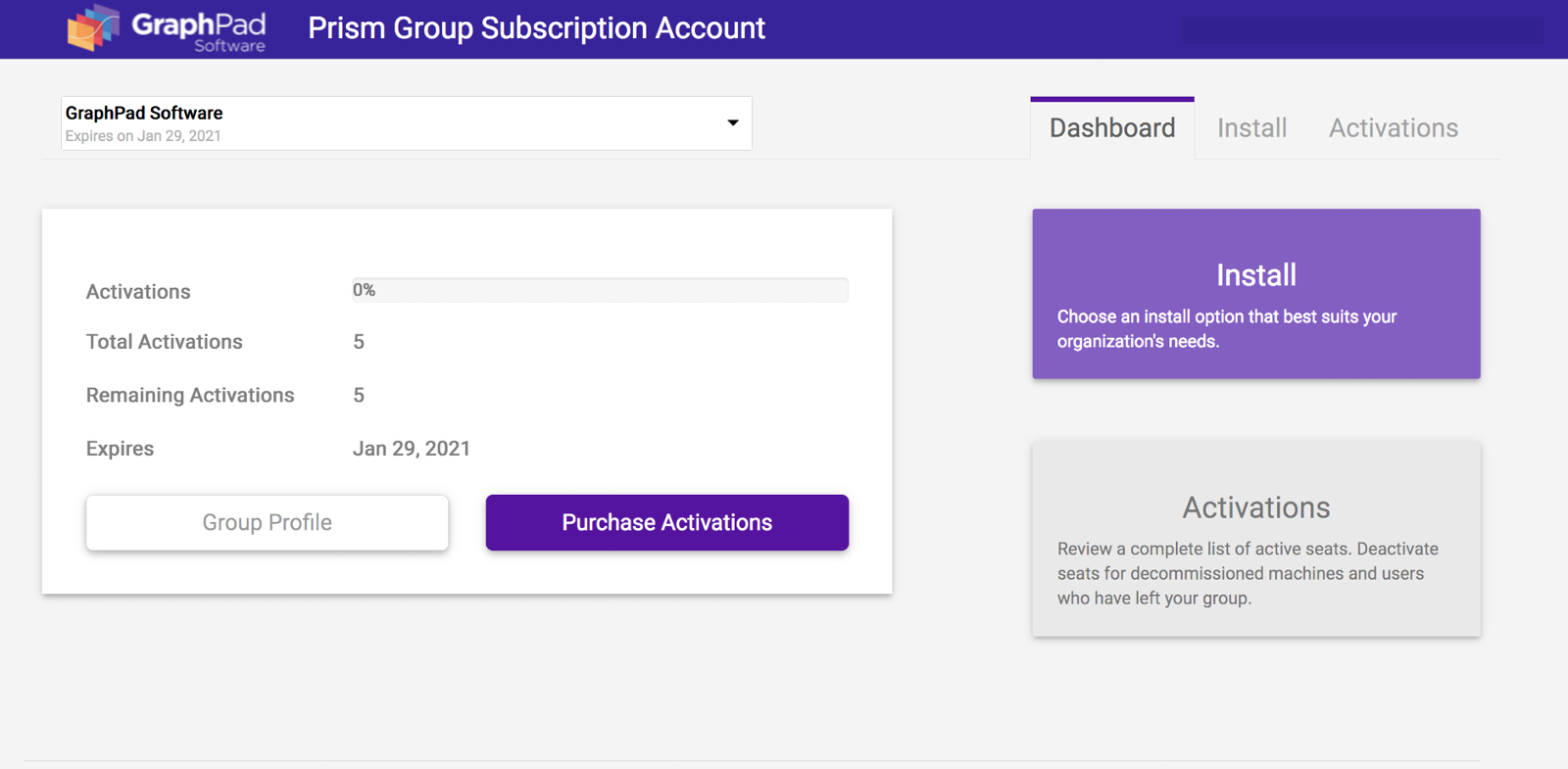
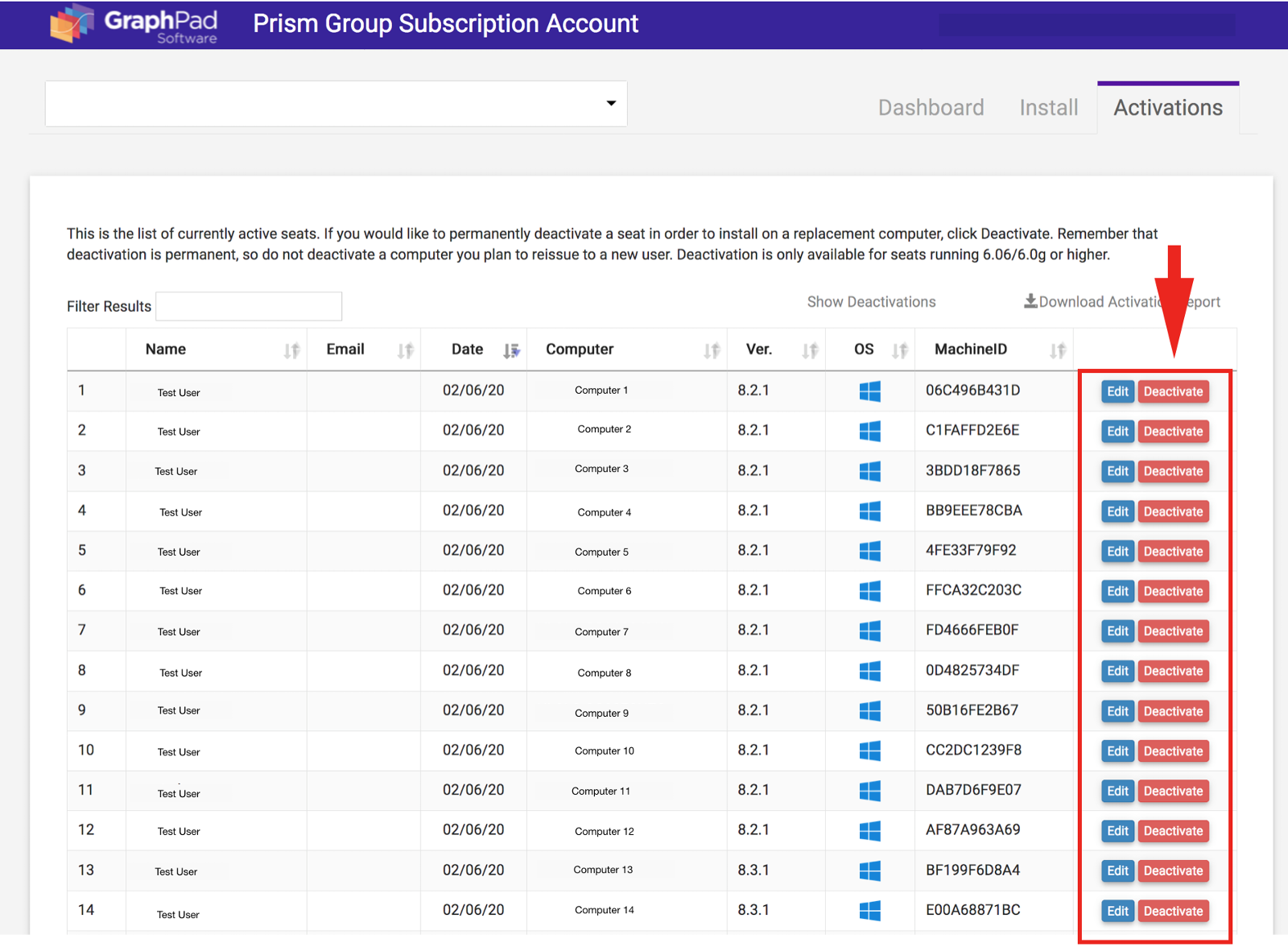
In the event you make a mistake and deactivate the wrong machine, group subscriptions do have the option to reactivate. Depending on the size of your account, you are allotted a certain amount of reactivations, which can be found by clicking on Show Deactivations on the screen above. Once you select the option to reactivate, it will re-enable that machine assuming you still have activations allowed in your account.
Please note that in order to reactivate a machine you must meet BOTH of the following conditions:
- You must have at least 1 remaining reactivation available on the Show Deactivations page. If your remaining reactivations shows 0, this means that you have already met your limit on the amount of machines you are able to reactivate.
- You must have an available activation for your license. For example, if your license allows for 10 activations and you are already using 10 activations, you will not be able to reactivate a machine, even if the Show Deactivations page displays that you have remaining reactivations. If you are already using all of your available activations and you need to reactivate a machine that has been deactivated, you will need to either purchase additional activations via the Purchase Activations button on your online account page, or permanently deactivate another machine from your Activations page.
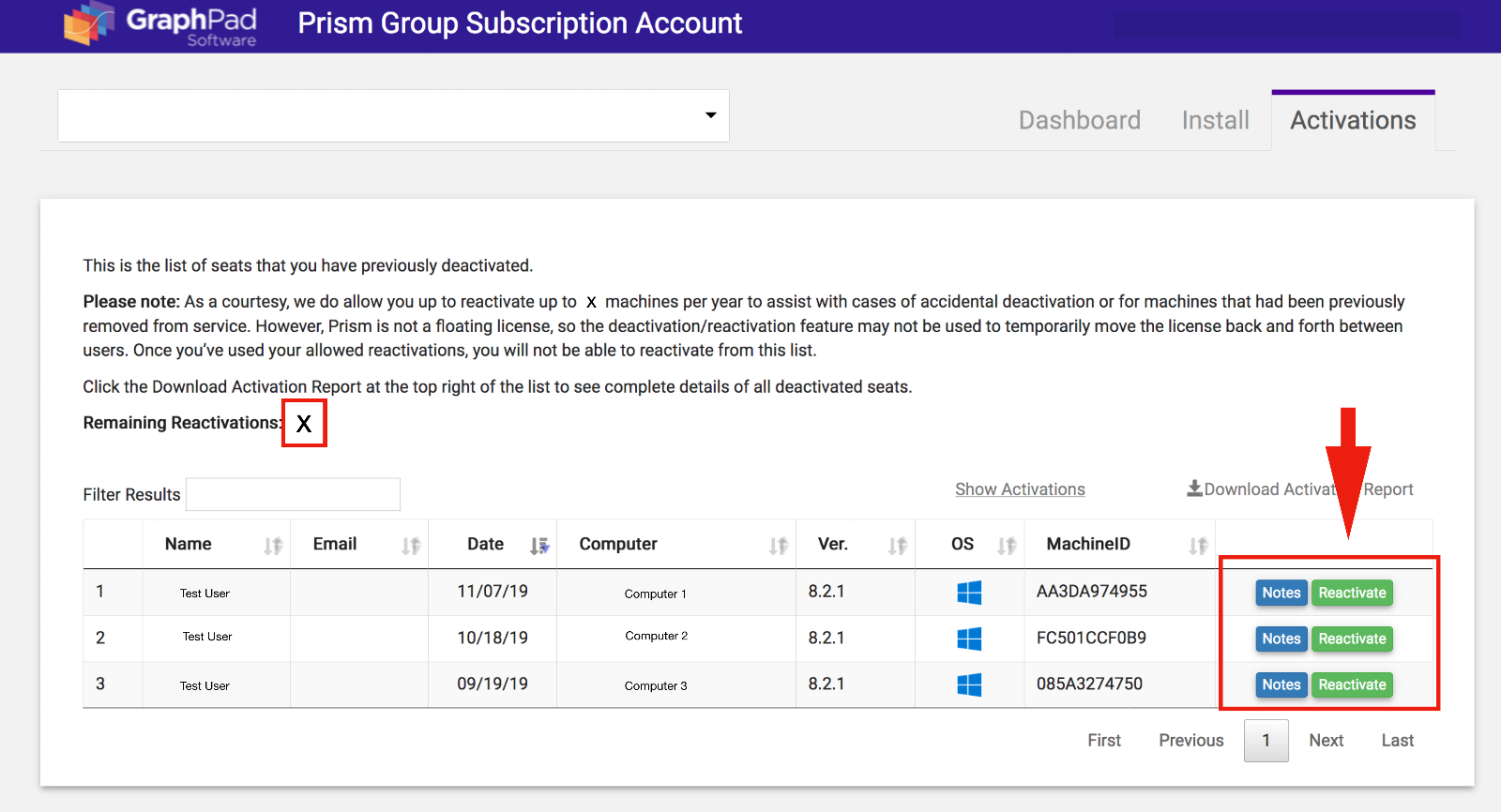
Personal Perpetual License
If you are currently using a Prism Personal Perpetual License (non-expiring) please submit your request via help.graphpad.com with your Prism serial number and we'll be happy to help you transfer to your replacement computer.
For Prism 6:
You'll first need to make sure that Prism on your old computer is updated to the latest release (6.07/6.0h). This latest release allows us to remotely deactivate Prism, which will free up an activation for the new computer. To update, while running Prism, drop the Help menu and choose Check For Updates.
Once you have updated to the current release, and when you are ready to install on the new computer, just submit your request at help.graphpad.com with your serial number to let us know, and we will permanently deactivate Prism from the old computer and send you a new download link so you can install Prism on the new computer.
Keywords: reinstall replacement computer transfer















